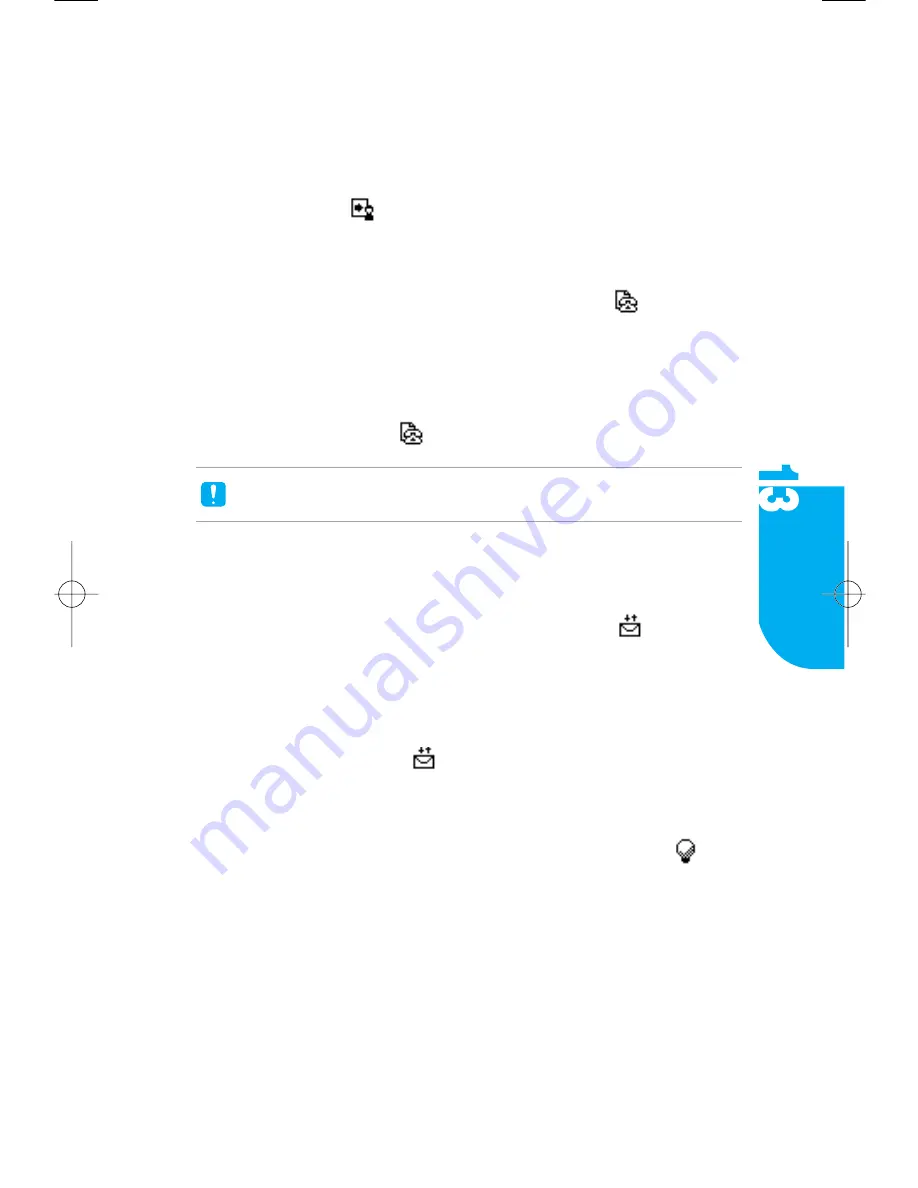
2.3 After adding the phone number, go to the
Send To
screen. You can
review how many phone numbers are added and an icon appears next to
the phone number. To erase the phone number, tap
Erase
.
3. Tap
Done
, the Message Edit screen appears. The name that you selected
displays next to the
icon.
Adding a Callback Number
1. While in the Message Edit screen, tap the field next to the
icon and then
the Callback Number Virtual Keyboard appears.
2. Enter the Callback Number.
3. Tap
Done
, the Message Edit screen appears. The Callback Number that you
entered dispays next to the
icon.
If Outbox Setting -> Default CB Number is
On
, your Phone number is defaulted as the
Callback Number.
Adding a Text Message
1. While in the Message Edit screen, tap the field next to the
icon and
then the Message Virtual Keyboard appears.
2. Enter your Message.
3. Tap
Done
, the Message Edit screen appears. The number of characters in the
message displays next to the
icon and the message content also displays.
Setting the Message Priority
1. While in the Message Edit screen, tap the pop up menu next to the
icon
and then the Message Priority displays.
The available priorities in your phone are Normal/Urgent.
2. Select the priority you want.
VX9000 User’s Guide
│
83
Messages
Содержание VX9000
Страница 1: ...V X 9 0 0 0 U s e r G u i d e M M B B 0 0 3 6 7 0 1 User Guide 1 1 ...
Страница 7: ......
Страница 17: ......
Страница 27: ......
Страница 37: ......
Страница 41: ......
Страница 45: ......
Страница 71: ......
Страница 89: ......
Страница 109: ......
Страница 133: ......
Страница 136: ......
Страница 137: ...M M B B 0 0 3 6 7 0 1 1 0 ...
Страница 143: ......
Страница 163: ......
Страница 173: ......
Страница 177: ......
Страница 181: ......
Страница 207: ......
Страница 225: ......
Страница 245: ......
Страница 271: ......
Страница 274: ......






























