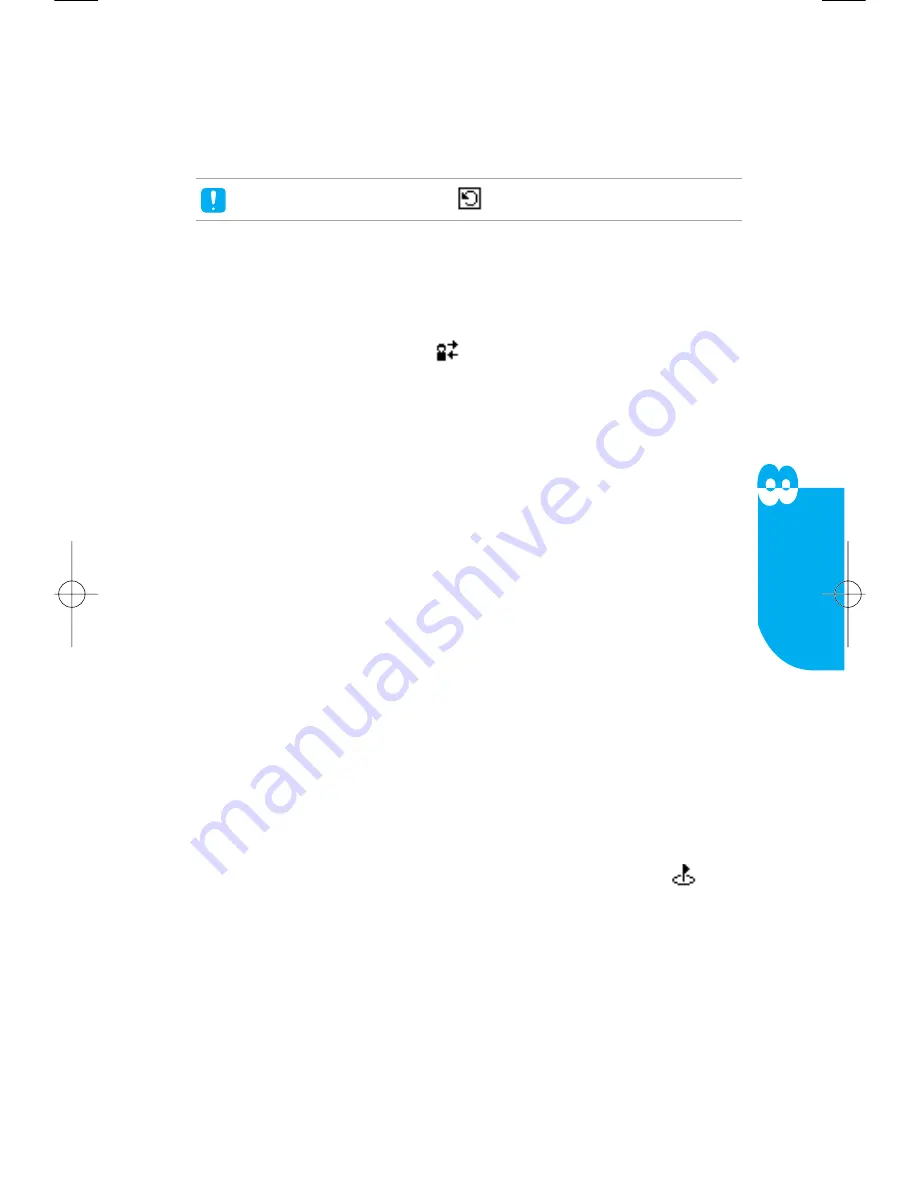
5. Tap
OK
, return to the Schedule Edit screen and repeat setting is displayed.
6. Tap
None
in the set repeat screen, all settings are canceled and None appears
in the Schedule Edit screen.
For the appointment set to repeating,
icon is indicated in the
Schedule
list screen.
Adding Person
1. To add the person your appointment is with, tap
Person
on the Schedule Edit
screen or tap the line next to the
icon. The Meetings Attendees screen
appears.
2. Tap
Add Attendee
and the Lookup Contacts screen appears. You can add
the Attendee.
3. Search the name you want by scrolling through the list or entering the name
with keyboard.
You can add 5 attendees by repeating the
Add Attendee
process.
In case of adding the wrong Attendee, select the name by scrolling Meetings
Attendees list and tap
Erase Attendee
to delete the Attendee.
You can add attendees only when the attendee is saved in contacts.
4. If you select the added name in the list, you may view details saved in
Contacts.
5. Tap
Done
, the Schedule Edit screen appears and the added names are also
displayed.
Adding a Location
1. Tap
Location
in the Schedule Edit screen or tap the line next to the
icon,
Set Location Virtual Keyboard appears.
2. Enter the name of the location.
3. Tap
Done
, the Schedule Edit screen appears and the entered location is also
displayed.
VX9000 User’s Guide
│
57
Schedule
Содержание VX9000
Страница 1: ...V X 9 0 0 0 U s e r G u i d e M M B B 0 0 3 6 7 0 1 User Guide 1 1 ...
Страница 7: ......
Страница 17: ......
Страница 27: ......
Страница 37: ......
Страница 41: ......
Страница 45: ......
Страница 71: ......
Страница 89: ......
Страница 109: ......
Страница 133: ......
Страница 136: ......
Страница 137: ...M M B B 0 0 3 6 7 0 1 1 0 ...
Страница 143: ......
Страница 163: ......
Страница 173: ......
Страница 177: ......
Страница 181: ......
Страница 207: ......
Страница 225: ......
Страница 245: ......
Страница 271: ......
Страница 274: ......






























