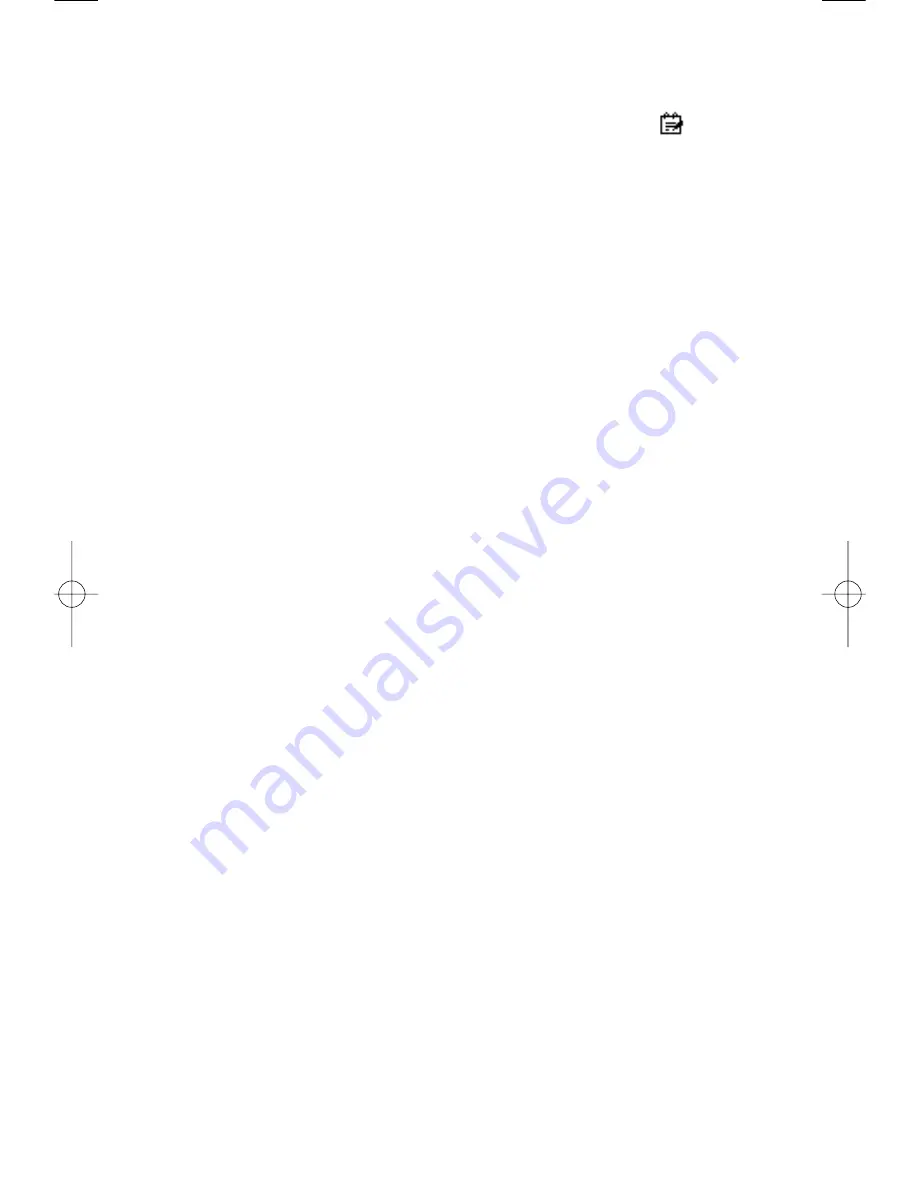
Adding a Description
1. Tap
Contents
on the Schedule Edit screen or tap the line next to the
icon, Contents Virtual Keyboard appears.
2. Enter the description.
3. Tap
Done
, the Schedule Edit screen appears and the entered description is
displayed.
Changing Alarm Settings
You may adjust alarm Settings (Alarm Preset, Alarm Alert, Alarm Sound, Play
Every, Remind Me, Play Alarm) by selecting menu.
▶
Alarm Preset
You may change or adjust the time the alarm sounds in
advance of the appointment.
▶
Alarm Alert
You may select the way the alarm alerts you.
▶
Alarm Sound
You may select the alarm melody you prefer.
▶
Play Every
You may designate the time before the alarm repeats
itself.
▶
Remind Me
You can set the number of times the alarm repeats itself
before being turned off.
▶
Play Alarm
You can adjust how long the alarm sounds.
Changing the Schedule Display Form
The default screen in
Schedule
is the Day View, but you can change it to the
Week View or Month View, if you like.
Week View
Week View shows appointments for an entire week. This view lets you quickly
review your appointments and available time slots. In addition, you can spot
appointment conflicts and overlaps with this view.
58
│
Schedule
Содержание VX9000
Страница 1: ...V X 9 0 0 0 U s e r G u i d e M M B B 0 0 3 6 7 0 1 User Guide 1 1 ...
Страница 7: ......
Страница 17: ......
Страница 27: ......
Страница 37: ......
Страница 41: ......
Страница 45: ......
Страница 71: ......
Страница 89: ......
Страница 109: ......
Страница 133: ......
Страница 136: ......
Страница 137: ...M M B B 0 0 3 6 7 0 1 1 0 ...
Страница 143: ......
Страница 163: ......
Страница 173: ......
Страница 177: ......
Страница 181: ......
Страница 207: ......
Страница 225: ......
Страница 245: ......
Страница 271: ......
Страница 274: ......






























