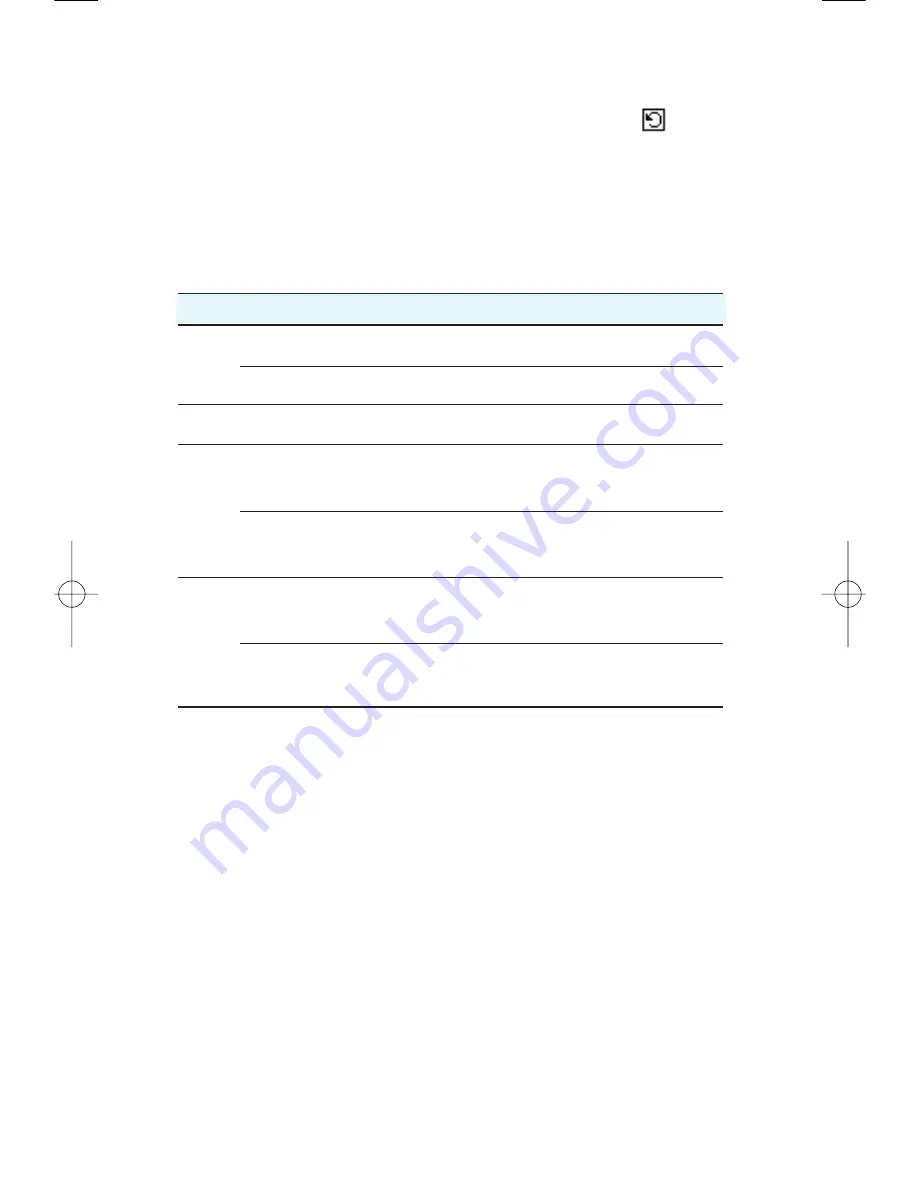
Defining an Appointment as Repeating
1. Tap
Repeat
in the Schedule Edit screen or tap the line next to the
icon,
then the set repeat screen appears.
2. Tap either Day, Week, Month, or Year, depending on how often the
appointment is repeated.
3. Set repeating period you want. Refer to the table below.
Period
Available options(eg.)
Repeating
Day
Every
◀
N
▶
Day(s)
Repeated on every N day
Weekday
Repeated only Mon thru Fri
Week
Selection by a day is available Repeated only on a selected days
Every
◀
N
▶
Month(s)
Repeated at the same date of
Month
N
th
Day
every N
th
month
Every
◀
N
▶
Month(s)
Repeated at the same day, in the same
N
th
Week day
week every N
th
month
Every year Same Day,
Repeated only at the same date of the same
Year
Same Month
month every year
Every year N
th
Same week
Repeated only on the same day of the same
day, Same Month
week and in the same month every year
Options marked with
◀
,
▶
can be designated for repeating by using
◀
,
▶
; if you press
◀
once each time, the number is reduced by one and if you press
▶
once each time, the
number is increased by one.
4. Select the pop up menu to the right of Until in order to set the end date of
repeating. You may select one from options (No End Date, This Month,
Select Date).
▶
No End Date
It repeats without an ending date.
▶
This Month
It will repeat until the end of the month selected by
Adding a Date
.
▶
Select Date
You may designate a specific date.
56
│
Schedule
Содержание VX9000
Страница 1: ...V X 9 0 0 0 U s e r G u i d e M M B B 0 0 3 6 7 0 1 User Guide 1 1 ...
Страница 7: ......
Страница 17: ......
Страница 27: ......
Страница 37: ......
Страница 41: ......
Страница 45: ......
Страница 71: ......
Страница 89: ......
Страница 109: ......
Страница 133: ......
Страница 136: ......
Страница 137: ...M M B B 0 0 3 6 7 0 1 1 0 ...
Страница 143: ......
Страница 163: ......
Страница 173: ......
Страница 177: ......
Страница 181: ......
Страница 207: ......
Страница 225: ......
Страница 245: ......
Страница 271: ......
Страница 274: ......






























