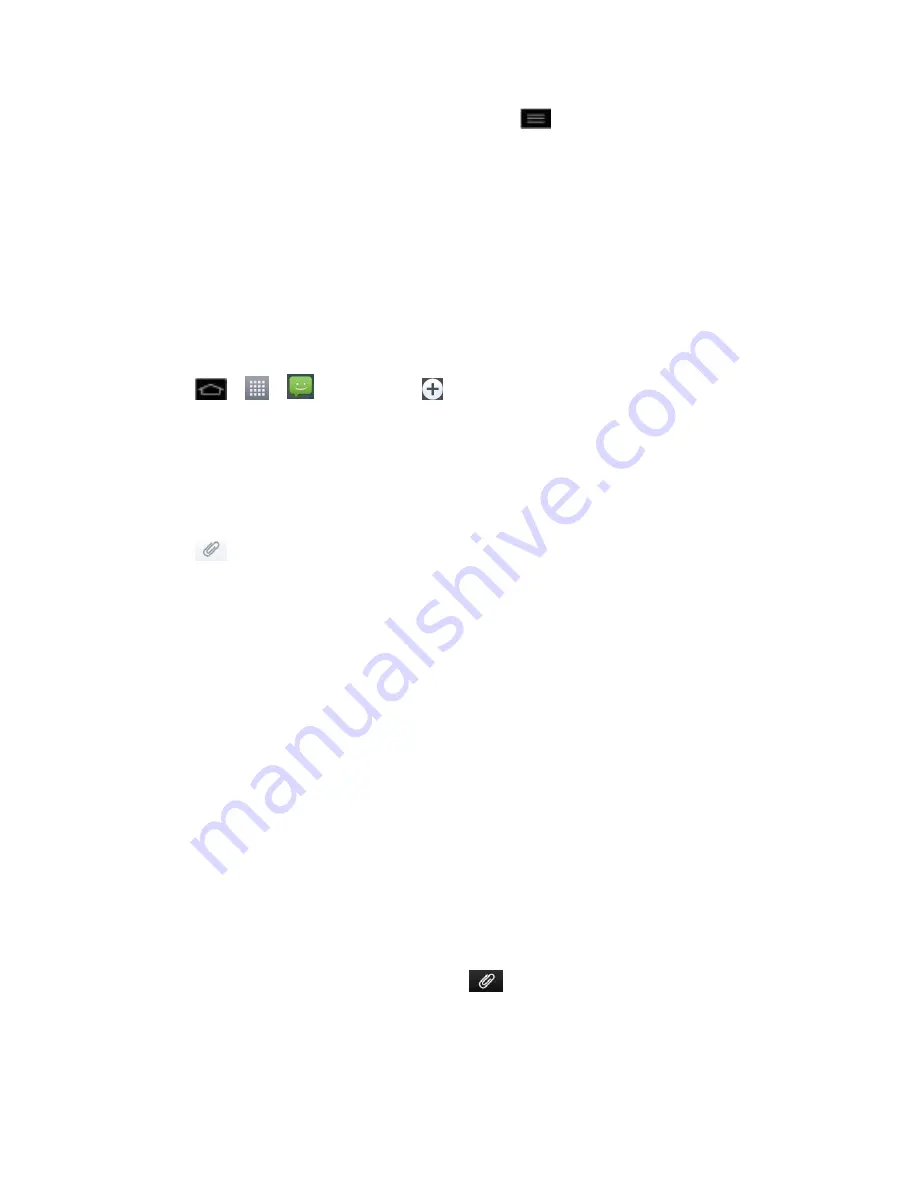
Accounts and Messaging
117
To enter a smiley from the menu options, tap
>
Insert smiley
. Make a selection
from the list to insert it into your current message.
6. Review your message and tap
Send
.
Send a Multimedia Message (MMS)
When you need to add a little more to a text message, you can send a multimedia message
(MMS) with pictures, voice recordings, audio or video files, or contact cards (vCard).
Note
: See your service plan for applicable charges for multimedia messaging.
Compose Multimedia Messages
1. Tap
>
>
Messaging
>
.
2. Tap the
To
field and enter the recipient
‟s phone number or email information. As you
enter the phone number or email address, matching contacts appear on-screen. Tap an
available matching recipient or continue entering the phone number or email address.
3. Tap the
Enter message
field and enter your message.
4. Tap
.
5. Select a multimedia attachment type:
Picture
: Opens the Gallery application. Use the on-screen navigation to select the
picture you wish to send with the outgoing message.
Capture picture
: Opens the Camera application. Take a picture, and then tap
OK
to
use this image in your message. (See
Take Pictures
.)
Video
: Opens the Gallery application. Use the on-screen navigation to select a video
and attach it to your outgoing message.
Capture video
: Opens the Camcorder application. Record a video, then tap
OK
to
use this video in your message. (See
Record Videos
.)
Audio
: Opens a menu that allows you to choose between
Choose music track
and
Select file
. Use the on-screen navigation with the
Choose music track
or
Select
file
option to select an audio file and tap
OK
.
Record voice
: Opens the message recorder.
• After recording your message, tap
to attach it to your message.
Slideshow
: Opens the Edit slideshow menu.
• Tap
Add slide
to create a new slide.
















































