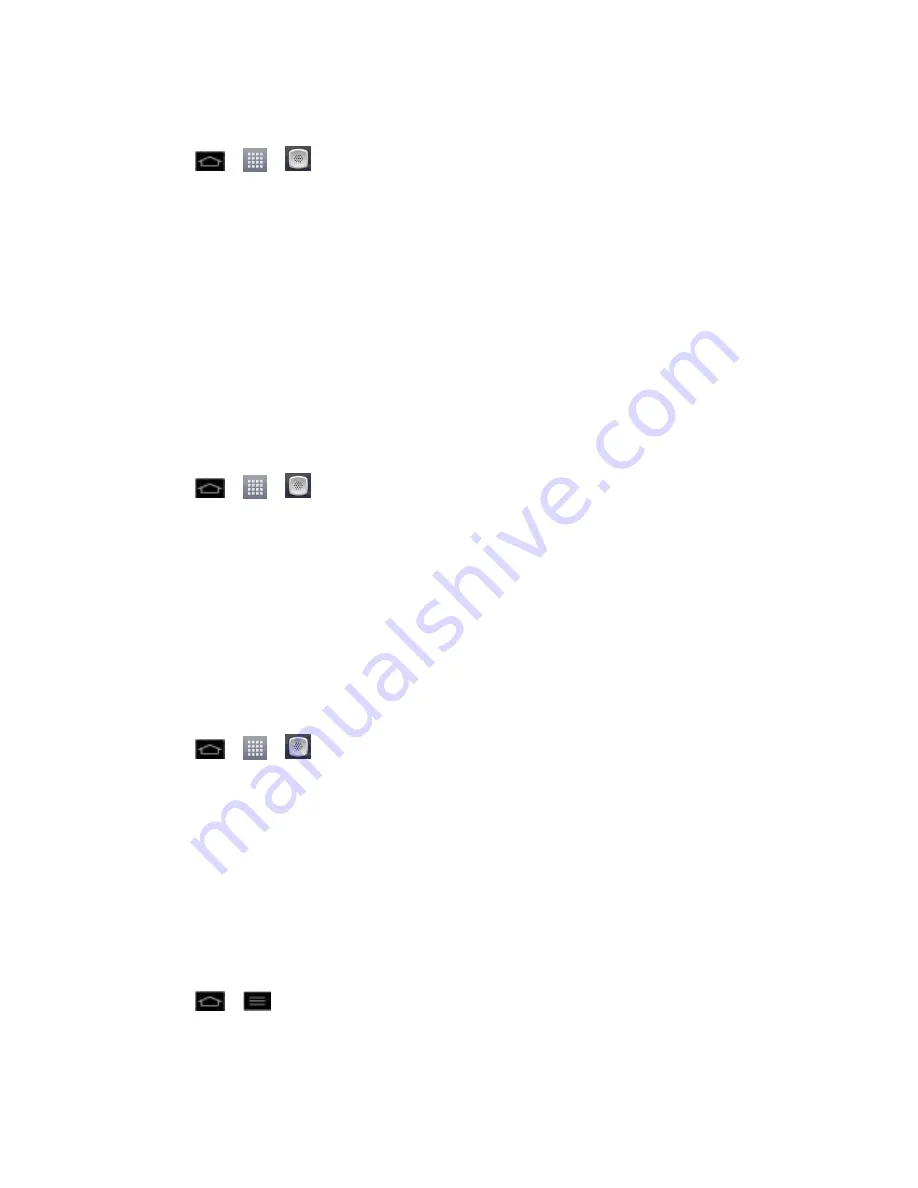
Phone Calls
62
Make a Voice Call With Voice Dialer
1. Tap
>
>
Voice Dialer
.
2. When you see
“Listening,
”
say
“
Call
” followed by the name and the label for the phone
number you wish to call. For example, say
“
Call John Smith Mobile
.
” The phone dials
the number stored for the contact
“John Smith” with the label “
Mobile
.”
If the location is not recognized or the name does not have a phone number stored in
Contacts, your phone will display a list of possible options.
If a name has only a single number, or if you know the name but are not sure which
number to call, say
“
Call
” followed by the name only. For example, say “
Call John
.”
If the name is recognized and there is only one phone number for the name, your
phone immediately places the call.
Call a Phone Number with Voice Dialer
1. Tap
>
>
Voice Dialer
.
2. When you see
“Listening,” say “Dial” followed immediately by a phone number; for
example, say
“Dial 555 555 5555.”
3. Speak naturally and clearly and remember to speak one digit at a time (1-800 should be
pronounced
“One Eight Zero Zero.
”
)
Open Menus With Voice Dialer
The Voice Dialer application allows you to directly open many menu items or applications by
saying voice commands.
1. Tap
>
>
Voice Dialer
.
2. When you see
“Listening,” say “
Open
” followed by a menu or application.
3. If a list of valid actions is displayed, tap an action, the phone opens the selected menu.
Text-to-Speech
The text-to-speech feature allows the phone to provide a verbal readout of on-screen data such
as messages and incoming caller information (based on Caller ID).
Text-to-Speech Settings
1. Tap
>
>
System settings
>
Language & input
>
Text-to-speech output
.
2. Configure any of the following Text-to-Speech settings:
















































