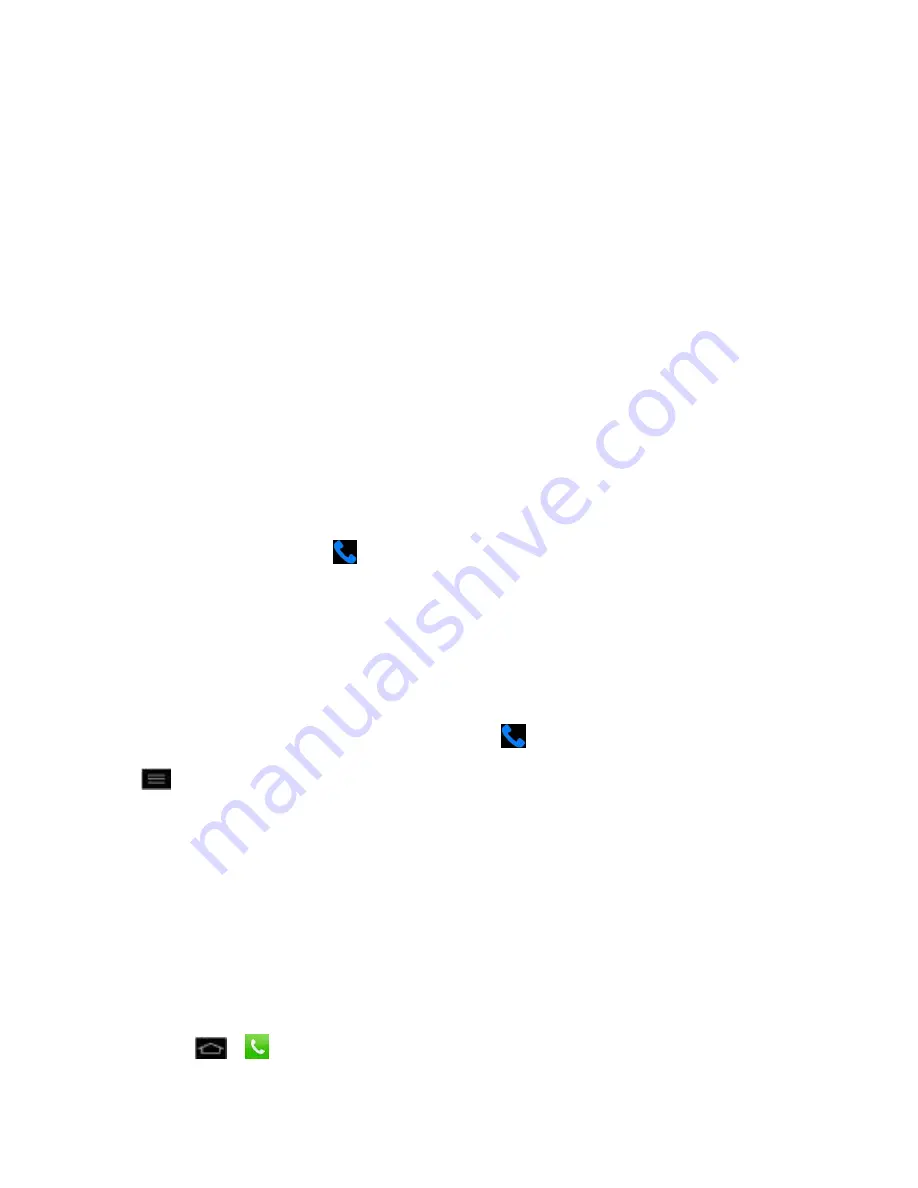
Phone Calls
57
●
Speaker
to route the phone
’
s audio through the speaker (On) or through the earpiece
(Off).
Activate Speaker
to route the phone‟s audio through the speaker. (You can adjust
the speaker volume using the volume buttons.)
Deactivate Speaker to use t
he phone‟s earpiece.
Warning
:
Because of higher volume levels, do not place the phone near your ear during
speakerphone use.
●
Mute
to mute the microphone during an active call. Tap again to unmute the microphone.
Note
: If Mute is activated, the speaker mode is deactivated.
●
Bluetooth
(Only available when a Bluetooth headset is connected to your phone) to
route the phone
’
s audio through a connected Bluetooth headset (On) or through the
speaker (Off). For details about pairing the phone with a Bluetooth headset, see
Pairing
Bluetooth Phones
.
When the call is routed to a Bluetooth headset, the current call area shows the
Bluetooth call icon (
).
Note
: The Headset button is activated to show the current call is routed to the connected
Bluetooth headset.
To route the current call back to the phone, tap
Bluetooth
to temporarily use the
phone. Tap it again to route the call back to the connected Bluetooth headset.
When Bluetooth or the Bluetooth headset is turned off, the call is routed through
either the earpiece or speaker and shows (
).
Tap
during a call to display a list of additional in-call features. Tap an option to select it.
●
Contacts
: Display your contacts list.
●
Memo
: Create a new memo while remaining on the call.
●
Messaging
: Opens the Messaging screen.
Set Up Speed Dialing
Your phone can store up to 99 phone numbers in speed dial locations.
To assign a speed dial number to a contact:
1. Tap
>
>
Contacts
tab.






























