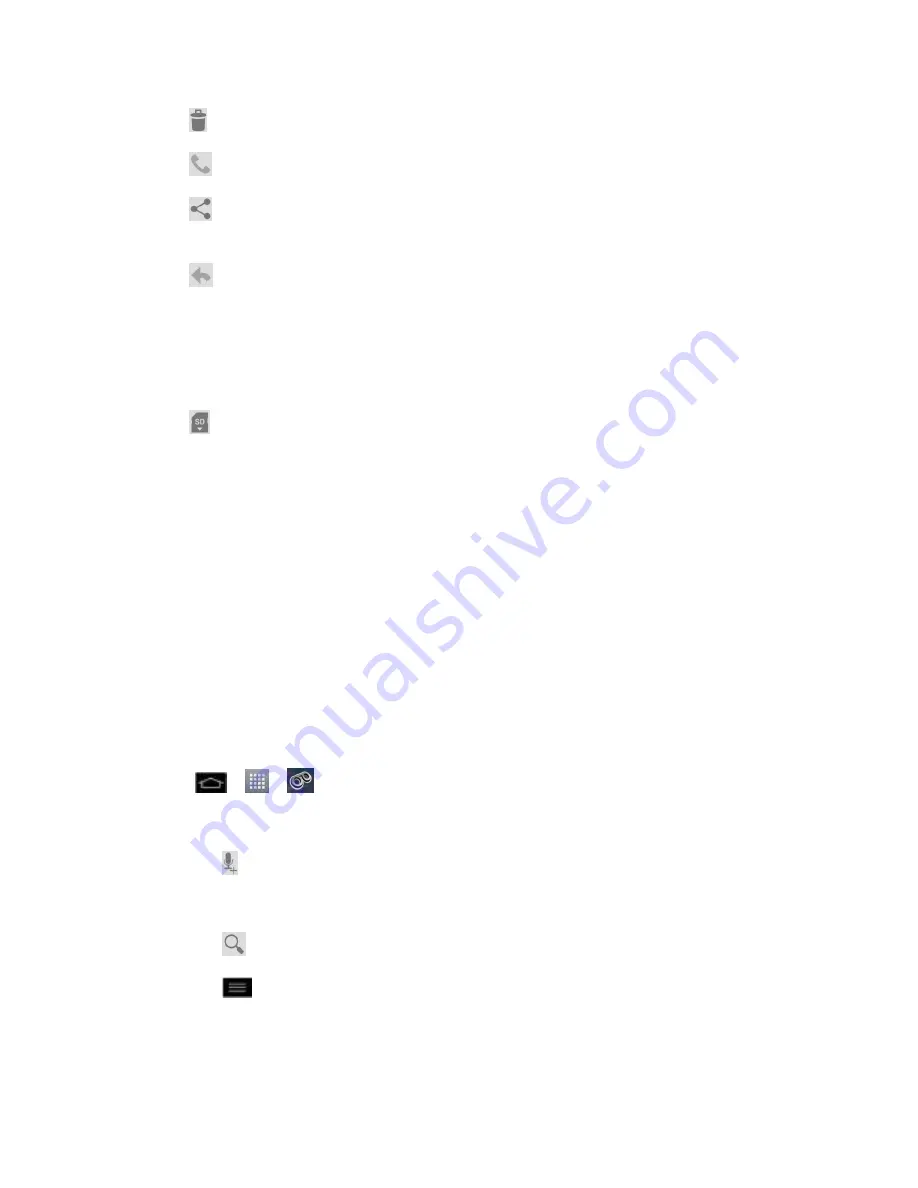
Phone Calls
50
Trash
to move the current voice message to the trash folder.
Call
to call the person who left the voicemail message.
Share
to share the selected message using your favorite services like Email,
Text, and direct to Voicemail.
Reply
to reply to the message. You can then reply to the sender or forward it to
anyone with either an email or phone number. This allows you to send this voicemail
message to several recipients at the same time. You can tag the reply message for
both Urgency and Privacy.
• Touch
Send
to deliver the new message.
Move to SD Card
to move the current voicemail message to the microSD card.
Listen to Multiple Voicemail Messages
When you are done listening to a voicemail message you can easily access other voicemail
messages without returning to the main voicemail screen.
1. Listen to the current voicemail message.
2. Swipe your finger left or right to display the next or previous message. It will begin
playing automatically.
You can navigate through voicemail messages as frequently as you'd like. You can even move
to the next or previous message before you're finished listening to the current one.
Configure Visual Voicemail Options
Use the Menu button to access and configure your Visual Voicemail options.
1. Tap
>
>
Voicemail
.
2. From this initial screen, you can:
Tap
to compose a new voicemail message.
Tap
Inbox
to view the voicemail mesages in other folder:
Inbox
,
Trash
,
SD card
.
Tap
to search a voicemail message.
Tap
to configures your voicemail application settings.






























