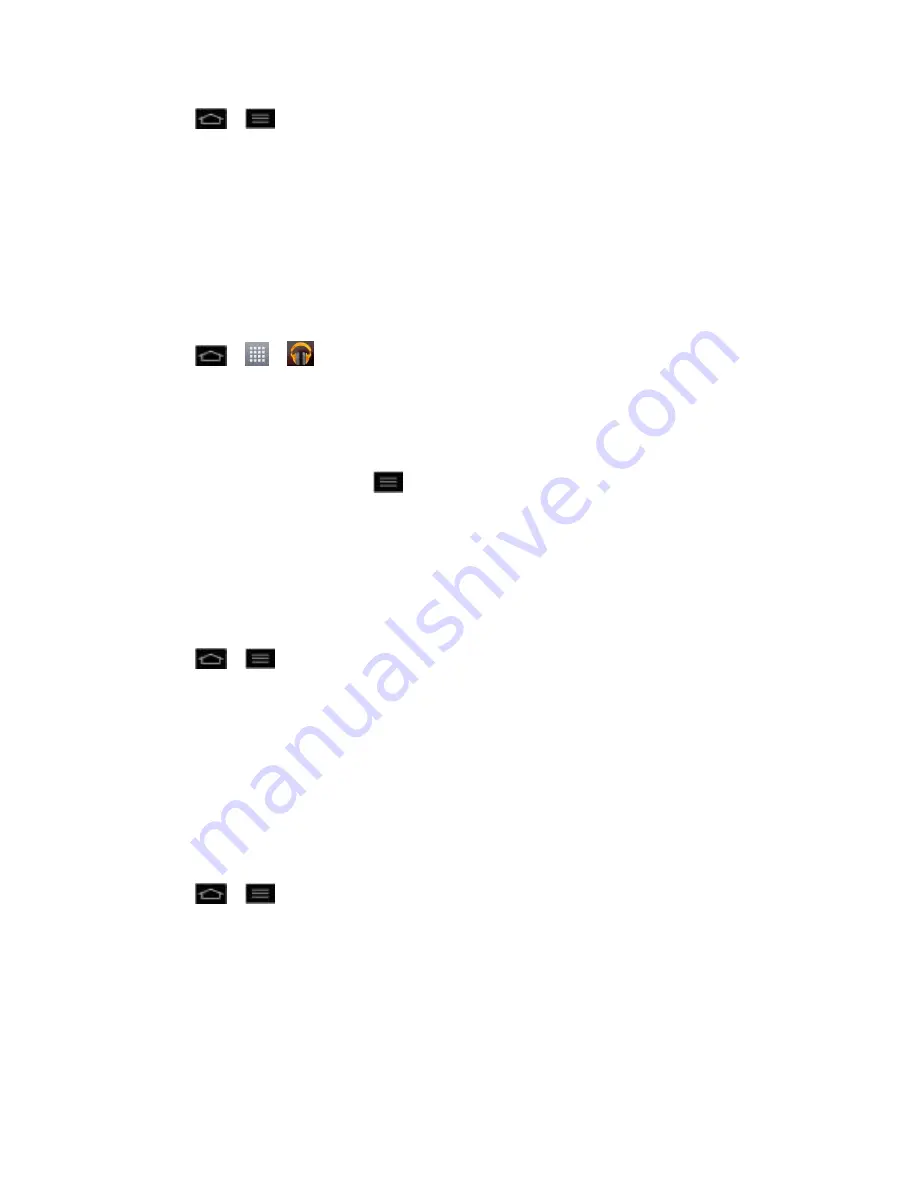
Settings
74
1. Tap
>
>
System settings
.
2. From the DEVICE list, tap
Sound
>
Phone ringtone
.
3. Tap a ringtone to select it and to hear it. If you want to set the ringtone, tap
OK
. If not,
select another ringtone or tap
Cancel
.
To use a song as a ringtone:
You can use a song as your phone ringtone, in place of one of the ringtones that come with the
phone.
1. Tap
>
>
Play Music
.
2. Touch and hold a song in your collection. In the context menu, tap
Use as ringtone
.
–
or
–
On the Playback screen, tap
>
Use as ringtone
.
For details about using the Music Player application, see
Music
.
Notification sound
When you receive a notification such as the arrival of new messages, calendar events, or
alarms, the phone sounds a ringtone.
1. Tap
>
>
System settings
>
Sound
.
2. From the DEVICE list, tap
Sound
>
Notification sound
.
3. Tap a ringtone to select it and to hear it. If you want to set the ringtone, tap
OK
. If not,
select another ringtone or tap
Cancel
.
Vibrate Types
To set a vibrate type for incoming calls, messages receipt, Email receipt, alarm, and calendar
event.
1. Tap
>
>
System settings
.
2. From the DEVICE list, tap
Sound
>
Vibrate Type
.
3. Tap each vibrate type to select it.
4. Tap
OK
.






























