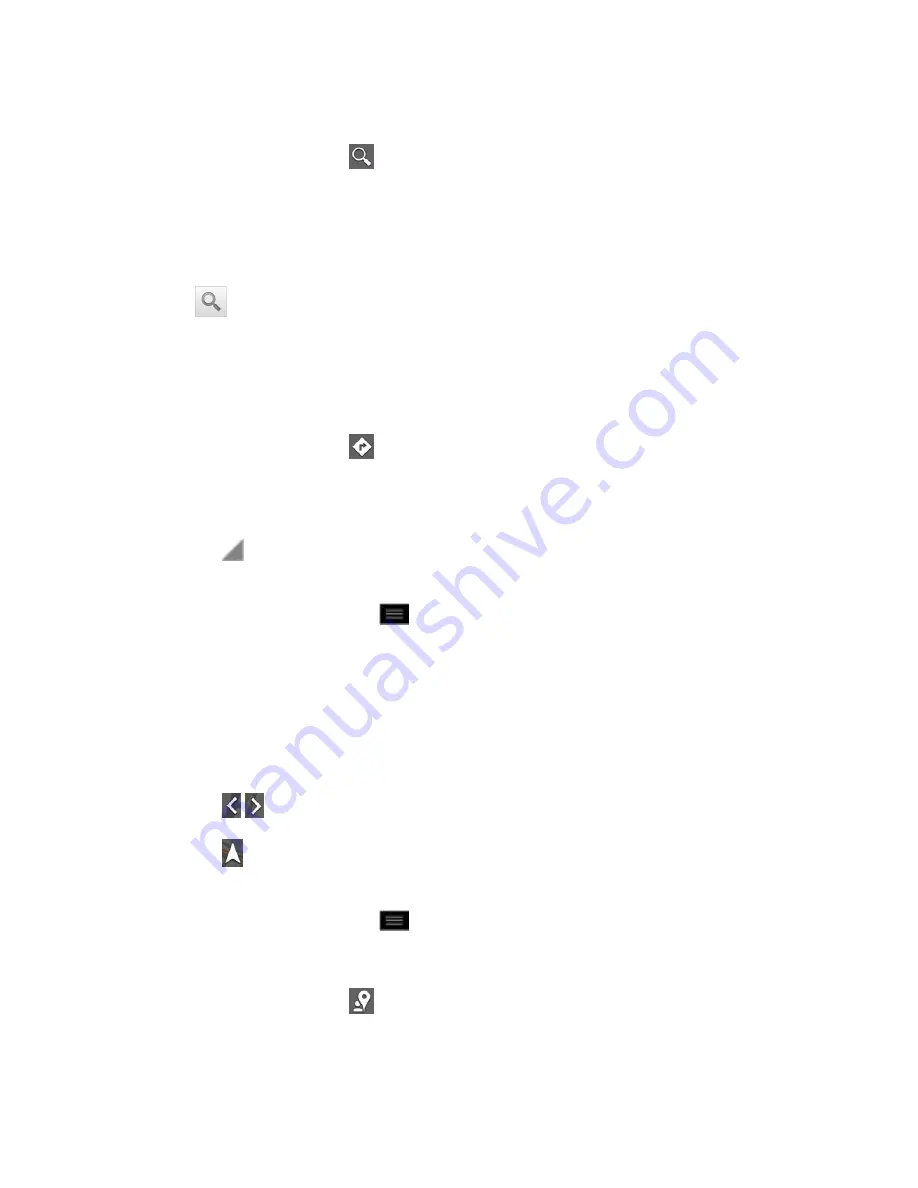
Apps and Entertainment
136
To search for a location:
1. While viewing a map, tap
.
2. In the search box, enter the place you're looking for.
You can enter an address, a city, or a type of business or establishment. For
example,
“theater in New York”.
3. Tap
. Markers with letter labels indicate search matches on the map.
4. Tap a marker to open a balloon that contains a label. Tap the balloon to open a screen
with more information about the location, as well as options for obtaining directions.
To get directions:
1. While viewing a map, tap
.
2. Enter a starting point in the
My Location
field, or leave as is to allow GPS to find your
location, and your destination in the
End point
field.
Tap
to open a menu with options for selecting an address from your Contacts or
a point that you touch on a map.
To reverse directions, tap
>
Reverse Start & End
.
3. Tap the icon for car, public transit, bicycling, or walking directions.
4. Tap
GET DIRECTIONS
. The directions to your destination appear as a route.
5. You can choose the directions format:
Tap
DICRECTIONS LIST
to read directions as text.
Tap
to see turn-by-turn directions.
Tap
to launch turn-by-turn GPS Navigation (beta) (if available for your region and
transportation method).
When you're finished, tap
>
Clear Map
to clear the map.
To discover and share places:
1. While viewing a map, tap
.
2. Tap a category to begin browsing. Results will appear on the map for the area you're
currently viewing.






























