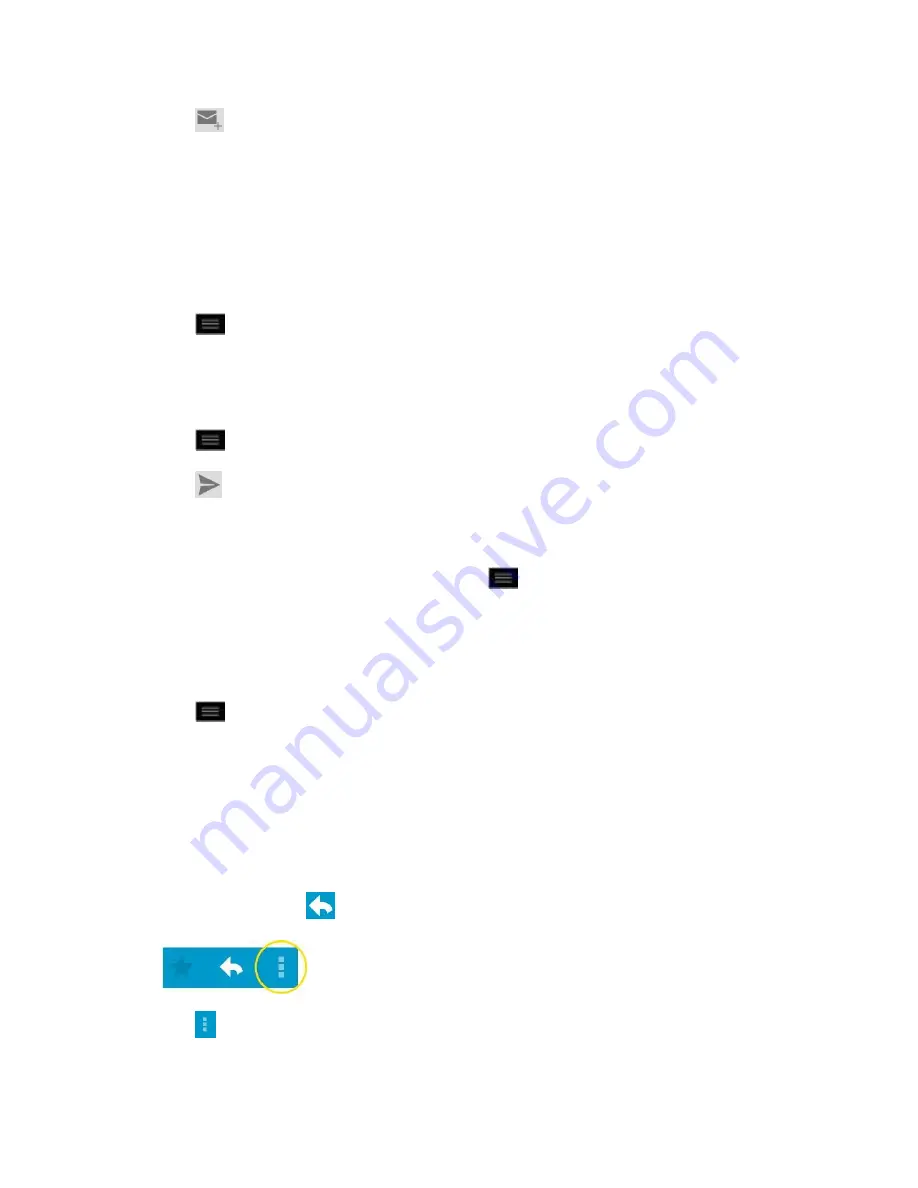
Accounts and Messaging
106
2. Tap
.
Note
: This will start the message from your default Gmail account. To send it from another
account, on the Accounts screen, tap the triangle icon by the email account, then tap the
account you want to use.
3. Enter a recipient's address. As you enter text, matching addresses are displayed from
your Contact list. You can tap a suggested address or continue entering text to enter a
new one.
4. Tap
>
Add Cc/Bcc
to copy (normal or blind status) recipients, if necessary.
5. Enter a subject for the message in the
Subject
field.
6. Continue into the next field to compose your email message.
7. Tap
>
Attach file
to add an attachment to the email.
8. Tap
to send the email.
–
or
–
If you're not ready to send the message, tap
>
Save draft
instead. You can read
your drafts by opening messages with the Drafts label. (See View Conversations by
Label.)
–
or
–
Tap
>
Discard
to erase the message (including any saved drafts).
Note
: If you aren't connected to a network - for example, if you
‟re working in Airplane mode -
the messages that you send are stored on your phone, with the Outbox label until you
connect to a network again.
Read and Reply to Gmail Messages
You can continue an email conversation by replying to a message or by forwarding it.
1. On a message, tap
to reply to the message.
2. Tap
to
Reply all
or
Forward
.






























