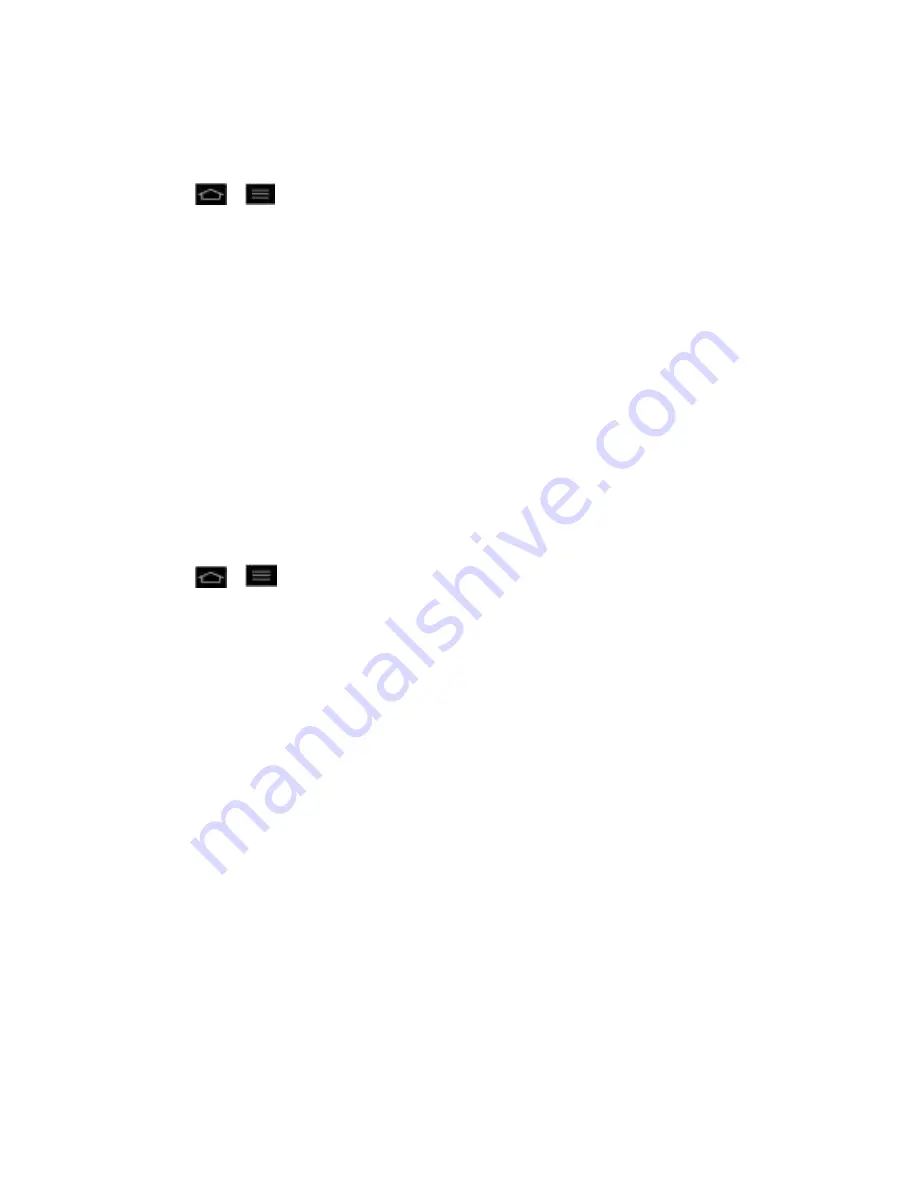
Settings
89
Back Up My Data
You can back up app data, Wi-Fi passwords, and other settings to Google servers.
1. Tap
>
>
Systems settings
>
Backup & reset
.
2. Check whether the Backup account is right.
3. Tap
Back up my data
. (A blue checkmark will appear.)
4. To set to automatically restore the backups, tap
Automatic restore
. (A blue checkmark
will appear.)
Factory Data Reset
Resetting the phone restores all the factory defaults, including personal data from internal
phone storage, information about your Google Account, any other accounts, your system and
application settings, and any downloaded applications. Resetting the phone does not erase any
system software updates you„ve downloaded or any files on your microSD card, such as music,
pictures, or applications. After resetting the phone, the next time you turn on the phone, you„re
prompted to reenter the same kind of information as when you first started the phone. See
Activate Your Phone
.
1. Tap
>
>
Systems settings
>
Backup & reset
.
2. If you are certain that you would like to restore all factory settings, tap
Factory data
reset
.
3. Enter your unlock Pattern, PIN, or Password if you have configured one, then tap
Reset
phone
.
4. Tap
Erase everything
to confirm.
System Settings
Date & time
Accessibility
Connectivity
Developer Options
Display Your Phone Number
Date & time
Set your preferences for how the date and time is displayed.






























