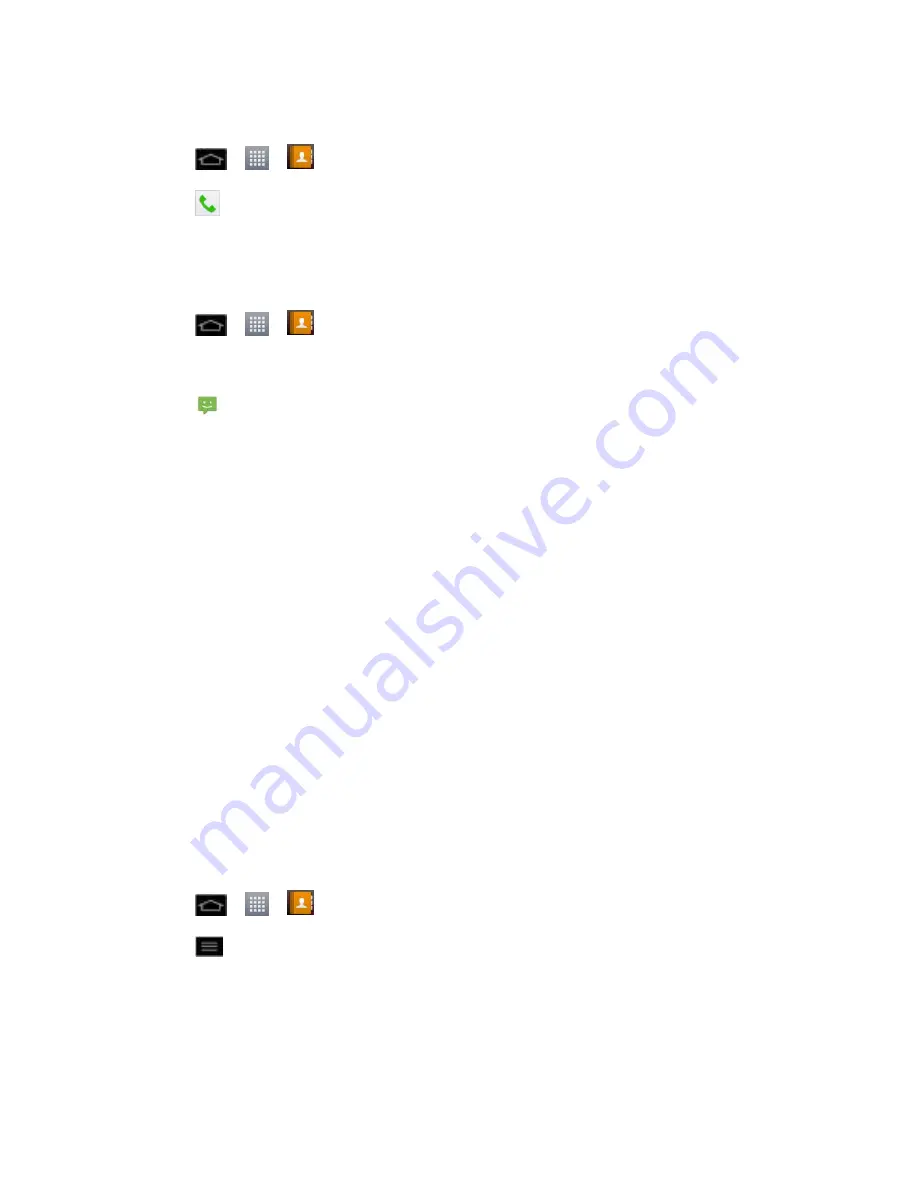
Contacts
100
To call a contact„s default number:
1. Tap
>
>
Contacts
.
2. Tap
.
(For more information about placing phone calls, see
Make Phone Calls
.)
To send a text or multimedia message to a contact„s default number:
1. Tap
>
>
Contacts
.
2. Tap the contact's entry.
3. Tap
.
For more information about sending text and multimedia messages, see
Text and Multimedia
Messaging
.
Import, Export, and Share Contacts
If you have contacts stored in vCard format on a microSD card you can import them into your
Contacts application on your phone. You can also export contacts in vCard format onto a
microSD card. Export your contacts to back them up to a computer or another phone.
Import contacts from your microSD card
Export contacts to your microSD card
Share a contact
Import contacts from your microSD card
You can import contacts from your microSD card directly to your phone.
Note
: See Connect Your Phone to Your Computer for details about copying files to a microSD
card from your computer.
1. Insert the microSD card (that contains the vCard files) into your phone.
2. Tap
>
>
Contacts
.
3. Tap
>
Import/Export
>
Import from SD card
.
4. If you have more than one account on your phone, tap the account into which you want
to import the contacts.
5. Tap the importing option and then tap
OK
.






























