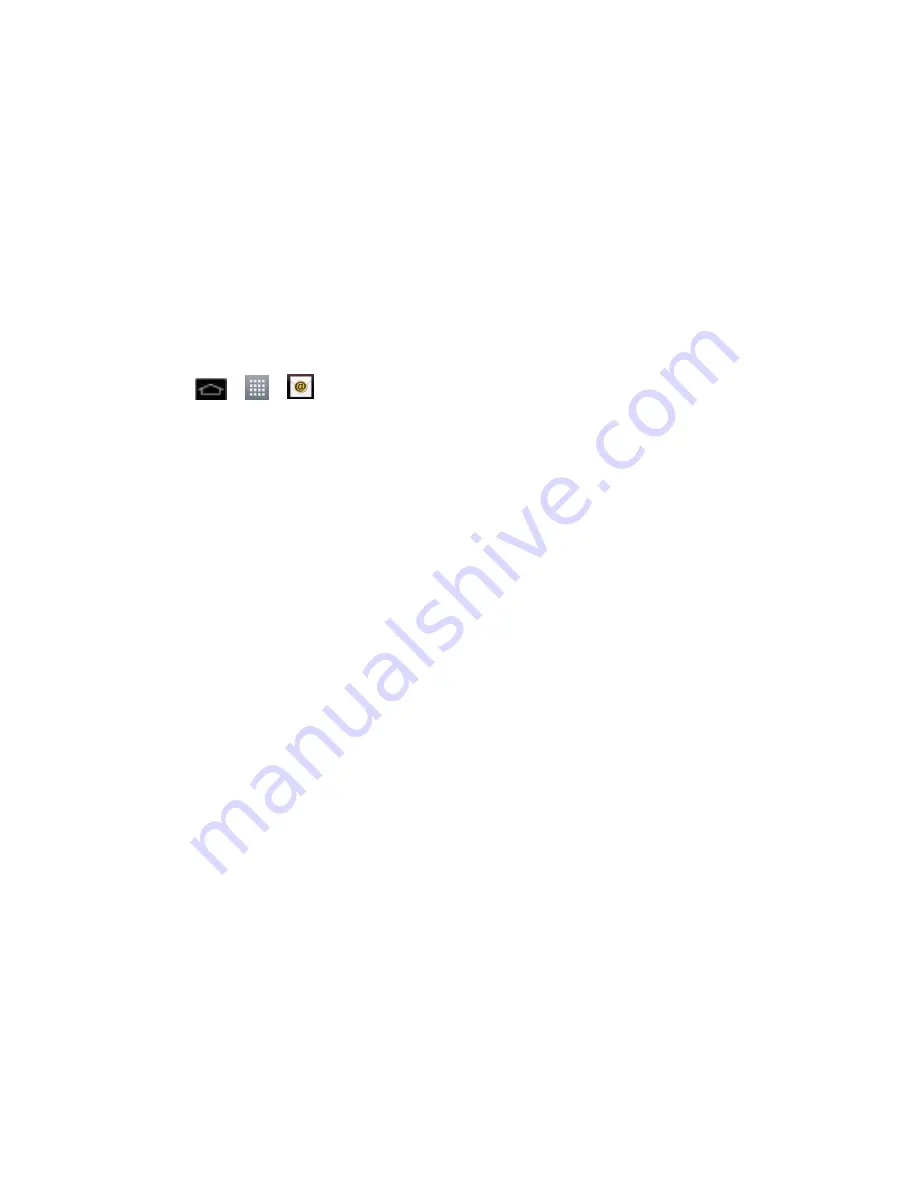
Accounts and Messaging
112
Important
:
This Outlook application does not utilize Microsoft
®
ActiveSync to synchronize
the phone to your remote Exchange Server. This synchronization is done
wirelessly over the air (OTA) and not via a direct connection.
Open Email
Create and Send Email
To reply to an email message:
To delete an email message:
Set Up a Corporate Email
1. Tap
>
>
.
2. Tap
Microsoft Exchange
(from the select email provider screen).
3. Enter your
Email address
and
Password
information, then tap
Next
. Consult your
Network Administrator for further details.
Email address
: Your Outlook work email address.
Password
: Typically your network access password (case-sensitive).
4. Enter a
Server address
, domain and tap
Next
.
Server
: Your exchange server remote email address. Typically starts with
mail.XXX.com. Obtain this information from your company network administrator.
Domain
: Enter your network domain\login username.
If your network requires SSL encryption, tap the Use secure connection (SSL) box to
place a checkmark and activate this additional level of security.
If your exchange server requires this feature, leaving this field unchecked can
prevent connection
.
Note
: Signal interruptions or incorrect username or password information can cause
completion issues.
5. Read the on-screen activation disclaimer and, if prompted, tap
Next
.
6. Configure your
Inbox Update schedule
,
Days to sync email
(days to synchronize
between your phone and server), and activate any other email settings, then tap
Next
.
7. Identify your new account with a unique name and provide the outgoing name, then tap
Done
.






























