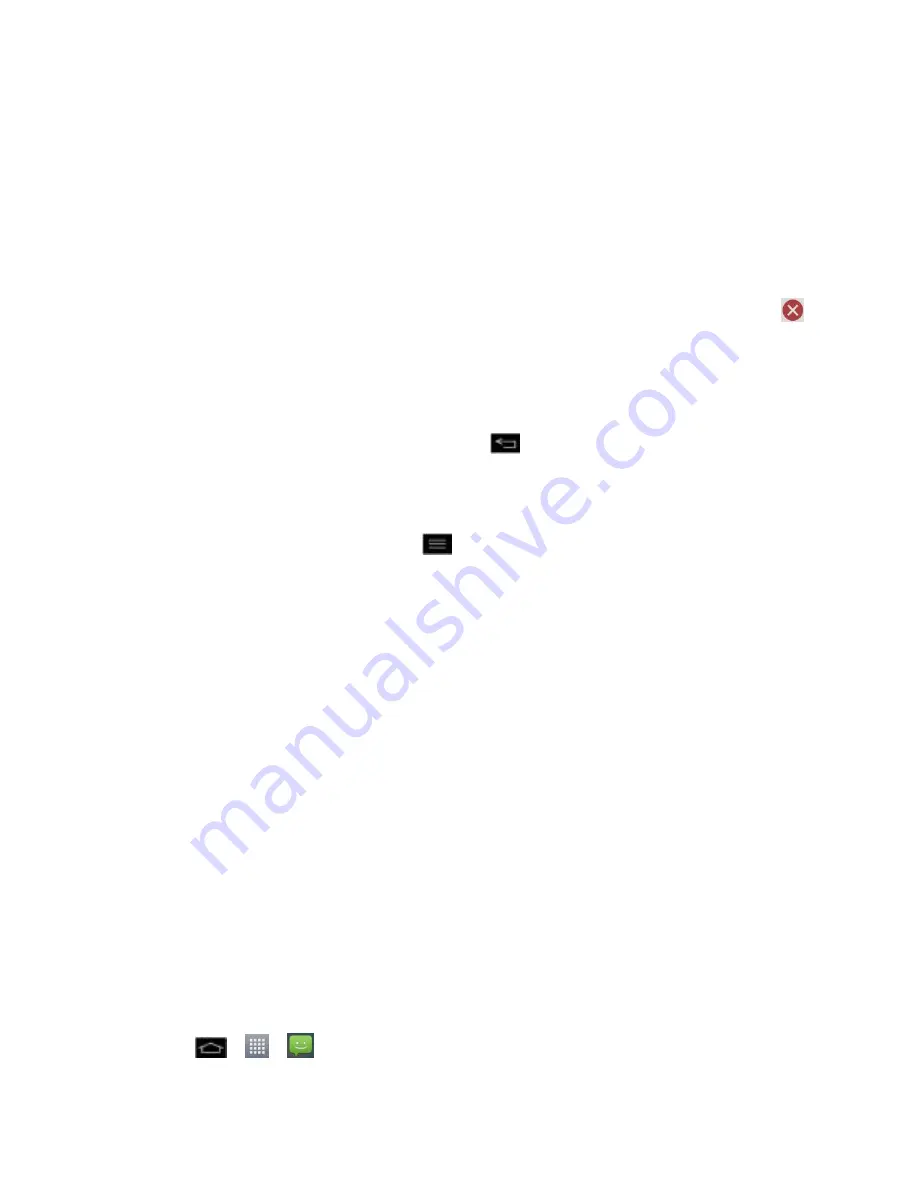
Accounts and Messaging
118
• Tap the created slide (example, Slide 1), tap
Add picture
, and then select the
picture you want to add to the slide.
• Tap the text field below the image to enter a caption for the picture.
• When finished, tap
Done
to attach the slideshow to your message.
Contact(vCard)
: Opens your Contacts list and allow you to select a picture of a
Contact to send.
Note
: To remove or replace a picture or an audio attachment, on the Compose screen, tap
button next to the attachment.
6. When you are finished creating your new MMS message, tap
Send MMS
.
Save and Resume a Draft Message
While composing a text or multimedia message, tap
to automatically save your message as
a draft.
To resume composing the message:
1. On the All messages screen, touch
>
Draft
.
2. Tap the message to resume editing it.
3. When you finish editing the message, tap
Send
or
Send MMS
.
Managing Message Conversations
Text and multimedia messages that are sent to and received from a contact (or a number) are
grouped into conversations or message threads in the All messages screen. Threaded text or
multimedia messages let you see exchanged messages (similar to a chat program) with a
contact on the screen.
To read a text message:
► Do one of the following:
On the All messages screen, tap the text message or message thread to open and
read it.
If you have a new message notification, touch and hold the status bar, and then slide
the status bar down to open the Notifications panel. Tap the new message to open
and read it.
To view a multimedia message (MMS):
1. Tap
>
>
Messaging
.






























