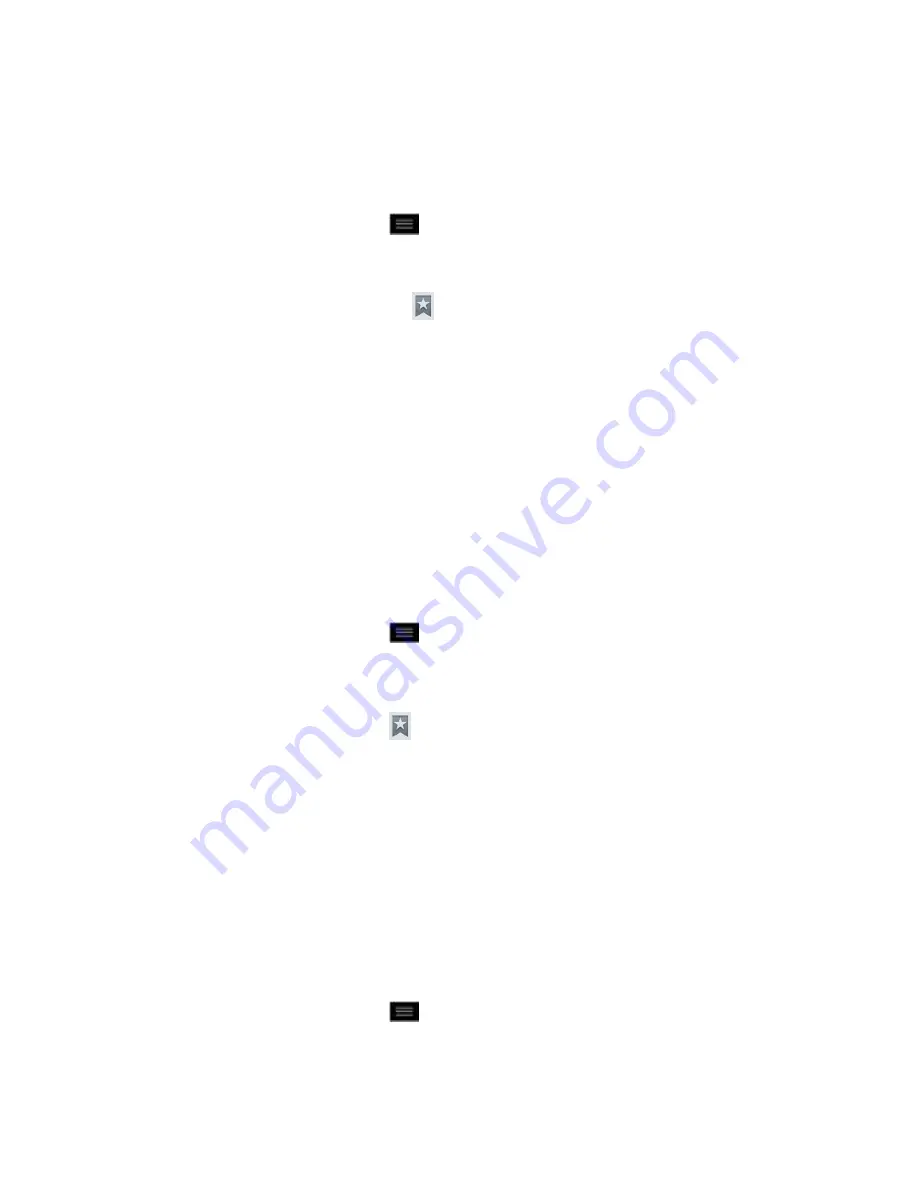
Web and Data
154
Create Bookmarks
Make browsing easier by setting up and using custom bookmarks.
You can bookmark Web pages so that you can quickly return to them.
1. From any open Web page, tap
to open the Browser menu.
2. Tap
Bookmarks
. Three tabs are revealed:
Shortcut
: From any open Web page, tap
(located next to the URL).
Bookmarks
: Displays a list of your current bookmarks.
Most visited
: Displays a list of your most frequently visited websites.
History
: Displays a record of your browsing history. These records are organized
into folders such as:
Today
,
Yesterday
,
5 days ago
, and
1 month ago
.
3. In the Bookmarks tab, tap
Add
.
4. Enter a descriptive name and URL for the new bookmark
5. Tap
OK
to store the new entry to your Bookmarks list.
Create Bookmarks from Other Tabs
1. From any open Web page, tap
>
Bookmarks
.
–
or
–
From any open Web page, tap
.
2. Tap either the
Most visited
or
History
tab.
3. Tap the star icon adjacent to a Web page entry. The star now turns gold. This adds the
“starred” website to your current Bookmarks list.
–
or
–
Touch and hold an entry from the list to display a context menu. Then, tap Add
bookmark to add the selected entry to your current list of bookmarks.
Create a New Home Page
1. From any open Web page, tap
>
Bookmarks
.
–
or
–






























