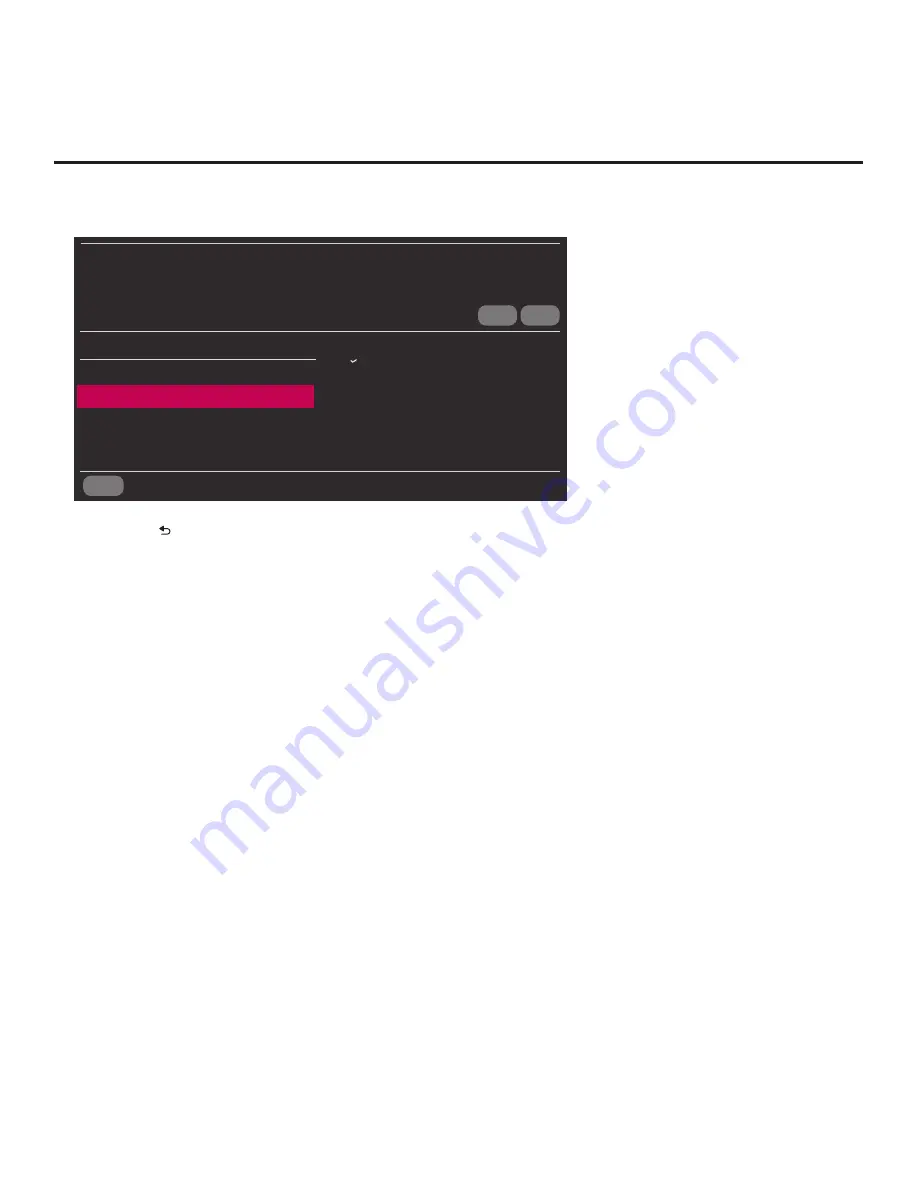
33
206-4271
Ez Download Utility (Cont.)
(Continued from previous page)
CANCEL
BACK
UPDATE
Channel Tuning / Channel Banner Display
Logical
Physical
TV SW Version
version#
Update Version
version#
EZ DOWNLOAD
TV MANAGER
Select USB Memory Device
ˇ
USB Device 1:
Device Name
Logo Image
ˇ
Splash Image 1920 X 1080 ProC.jpg
Teach to TV (TLX)
ˇ
LY770M_IM.TLX
TV Software
ˇ
xxLY770M_CPU_SW.epk
PTC Software
ˇ
xxLY770M_PTC_SW.txt
Ez Download
Note:
Press on the Installer Remote or select
BACK
, as necessary, to return to the
TV Manager / USB Download Menu. To exit the TV Manager, select
CANCEL
(if accessed from
the TV menus, you may also press
EXIT
on the Installer Remote to exit). If you accessed the TV
Manager via the EZ-Manager Wizard, you will be returned to the last screen on display before
you selected the “USB Configuration” option. If you accessed the TV Manager via the TV menus,
you will be returned to program viewing.
7. If more than one USB memory device is currently connected to the TV, be sure to select the
USB device that contains the file(s) you wish to use. If necessary, use the Up/Down arrow keys
on the Installer Remote to select/highlight the
Select USB Memory Device
field and press
OK
. Then, use the arrow keys to select the appropriate USB device from the drop-down list.
8. To select a file use the Up/Down arrows on the Installer Remote to select/highlight the
appropriate file type/pull-down field, and then press
OK
to view a drop-down list of available
options. From the drop-down list, use the Up/Down arrow keys to select the desired file.
Note:
The utility will only allow you to select one of each file type for downloading. For example,
if there are two files in the Ez Download Teach To TV (TLX) list, you can only select one or the
other of those two files.
Note:
The initial default value for each file type is “None.” After the Ez Download utility is
run,
a file is automatically created and stored on the USB device that was used. The file, which
will have a “.dzm” file extension, maintains a history of the file(s) previously used with the Ez
Download utility. The next time(s) you use this USB device with the Ez Download utility, the
file(s) selected for the last download will be pre-selected for the current download.
Note:
If a TV Software (CPU) file is selected, TV SW Version and Update Version fields will be
displayed at the bottom right of the screen. Ensure the software version of the selected file is the
correct version before applying the update to this TV.
(Continued on next page)






























