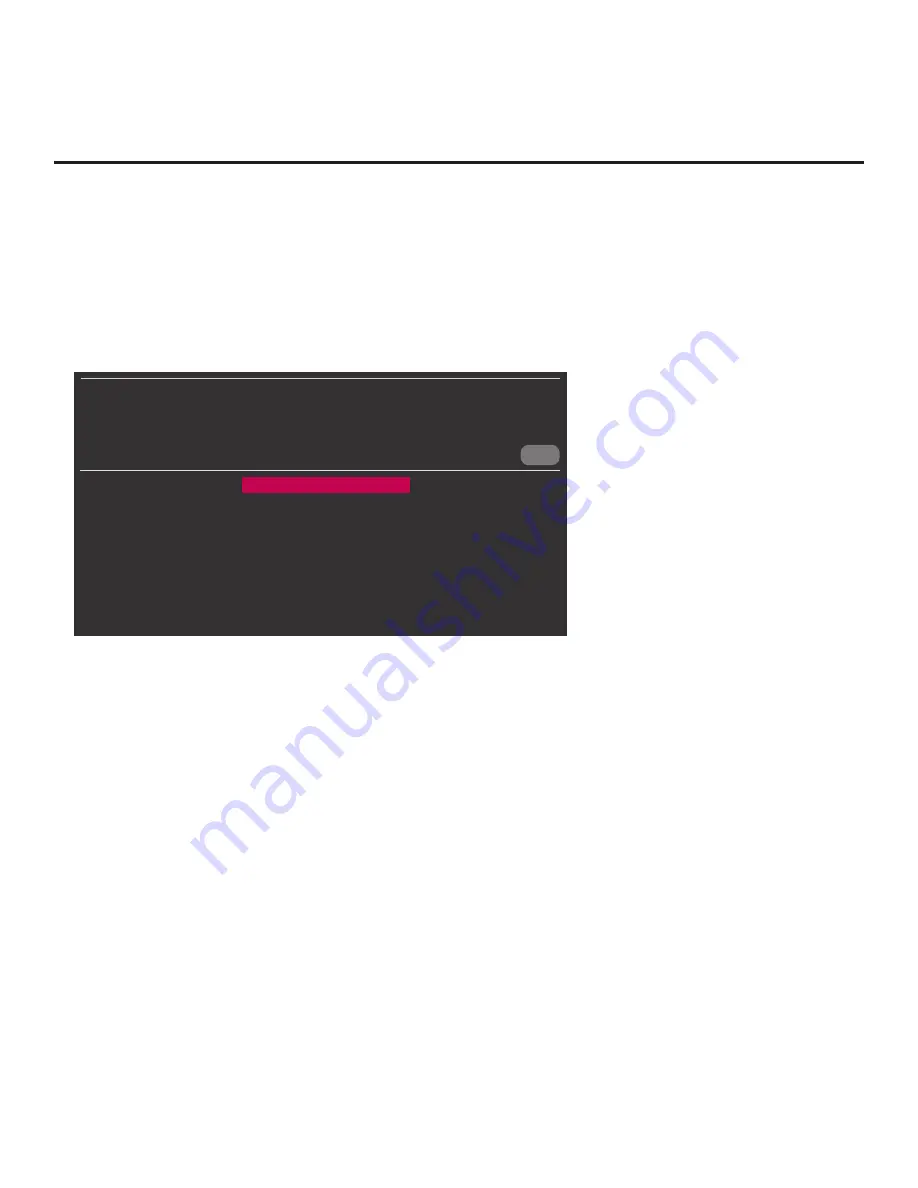
22
206-4271
EZ-Manager Wizard (Cont.)
USB Configuration via EZ-Manager Wizard
With either the TV Configuration Options or the Zones, Label, and Room Number screen on display,
proceed as follows to configure the TV using the USB memory device.
1.
Insert the USB memory device with the appropriate file(s) into
either of the TV’s USB ports.
2. Use the arrow keys on the Installer Remote to select
USB CONFIGURATION
, and then press
OK
.
You will be redirected to the TV’s TV Manager / USB Download Menu (see example below).
CANCEL
TV MANAGER
USB Download Menu
Diagnostics Menu
Ez Download
Logo Image Download
Update TV Software
Update PTC Software
Teach To TV (TLX)
Note:
You can select the
CANCEL
button at the right of the screen and press
OK
on the Installer
Remote at any time to return to the EZ-Manager Wizard.
3. Select the appropriate option from the TV Manager / USB Download Menu, and initiate the
desired download(s).
Update progress will be shown either in a new screen or in a pop-up banner at the bottom of
the screen, in accordance with your selection in this step. Do NOT remove the USB device
while updates are in progress. When the update process is complete, the TV will reboot.
*
Upon
restart, depending on the type of update(s) completed, either the EZ-Manager TV Configuration
Options screen will be redisplayed (software and/or splash screen image updates only) or the TV
will tune according to the Start Channel setting in the Installer Menu (TV configured with TLX file).
Note:
If the TV Configuration Option screen is redisplayed
(software and/or splash screen
image updates only)
, you can either proceed with configuration via the
EZ-Manager Wizard or
exit the EZ-Manager Wizard, as required.
4. Remove the USB memory device, and verify that the appropriate configuration/update(s) is/are
resident on the TV.
*
LY770M TVs with CPU software earlier than v3.00.55 will not reboot upon completion of a TLX update.






























