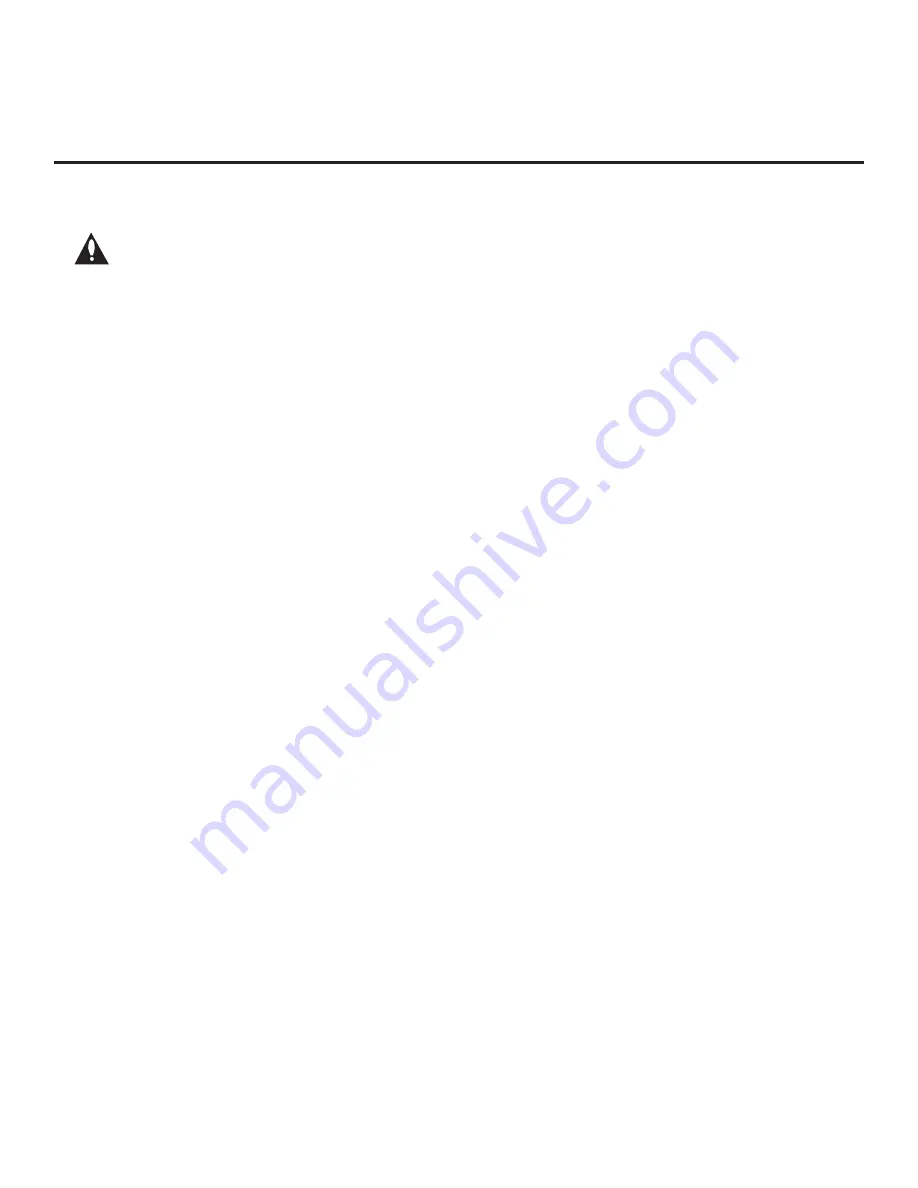
29
206-4271
Express Script (Cont.)
(Continued from previous page)
Note: The maximum number of channels (analog, digital, and Aux inputs) that can
be transferred to the PTC is 141. An attempt to transfer more than 141 channels
of any combination will result in a PTC Channel Map of exactly 141 channels; any
extra channels will not be available in the PTC Channel Map. For example, if you
enabled three Aux inputs in step 2 and Auto Tuning found 141 channels, you must
edit the Channel Map to decrease the number of analog/digital channels to (at
most) 138 in order to accommodate the Aux inputs in the PTC Channel Map.
Note
that Aux inputs will appear between the highest analog and lowest digital channel
number in the PTC Channel Map.
Use the arrow keys to navigate between the fields in this screen:
• Channel/Input: Edit the channel lineup, as necessary, to include only clear (non-encrypted)
channels. Use the Left/Right arrow keys on the Installer Remote to select channels (including
Aux inputs), and press
OK
to delete (or re-add) channels per the installation site requirements.
Note:
When a channel is active in the channel lineup (i.e., added), all additional fields in this
screen are selectable/available. If a channel is deleted, all other fields in this screen become
inaccessible (grayed out).
• Channel Label: Press
OK
to display the pop-up virtual keyboard, and add a custom text label
for each channel (up to seven characters) or Aux input (up to 10 characters), as desired.
•
Channel Icon: This field enables you to select the appropriate trademark/icon for each
channel’s Channel-Time on-screen display. If known, you can direct enter the icon number
using the number keys on the Installer Remote. Otherwise, use the arrow keys on the Installer
Remote to select/highlight either the left (
<
) or right (
>
) arrow in the Channel Icon field, and
press
OK
until the desired logo is shown. Icons are available for familiar channels, such as
ABC, CBS, NBC, etc. Identifiable icons should enable the end user to readily know what
common networks are available.
•
Channel Banks: Use the arrow keys to define channel banks, as desired. See pages 49 to
52 for further information on channel banks.
When you are finished, use the arrow keys to select
NEXT
, and then press
OK
.
6. In the next screen, choose whether to allow access to channels outside the channel lineup.
• To allow direct access to channels outside the channel lineup (default: YES), you can simply
select
NEXT
and press
OK
on the Installer Remote.
• To limit access to only the channel lineup (after the Express Script is complete) and restrict
access to the Channels Menu in the TV setup menus, use the arrow keys on the Installer
Remote to highlight/select the channel access field, and toggle the value to
NO
. When you
have made your selection, use the arrow keys to select
NEXT
, and then press
OK
.
Note:
It is recommended that you select “NO” to limit access to the channel lineup and prevent
end users from accessing channel settings; i.e., the Channels options in the TV setup menus
will be inaccessible/grayed out.
(Continued on next page)






























