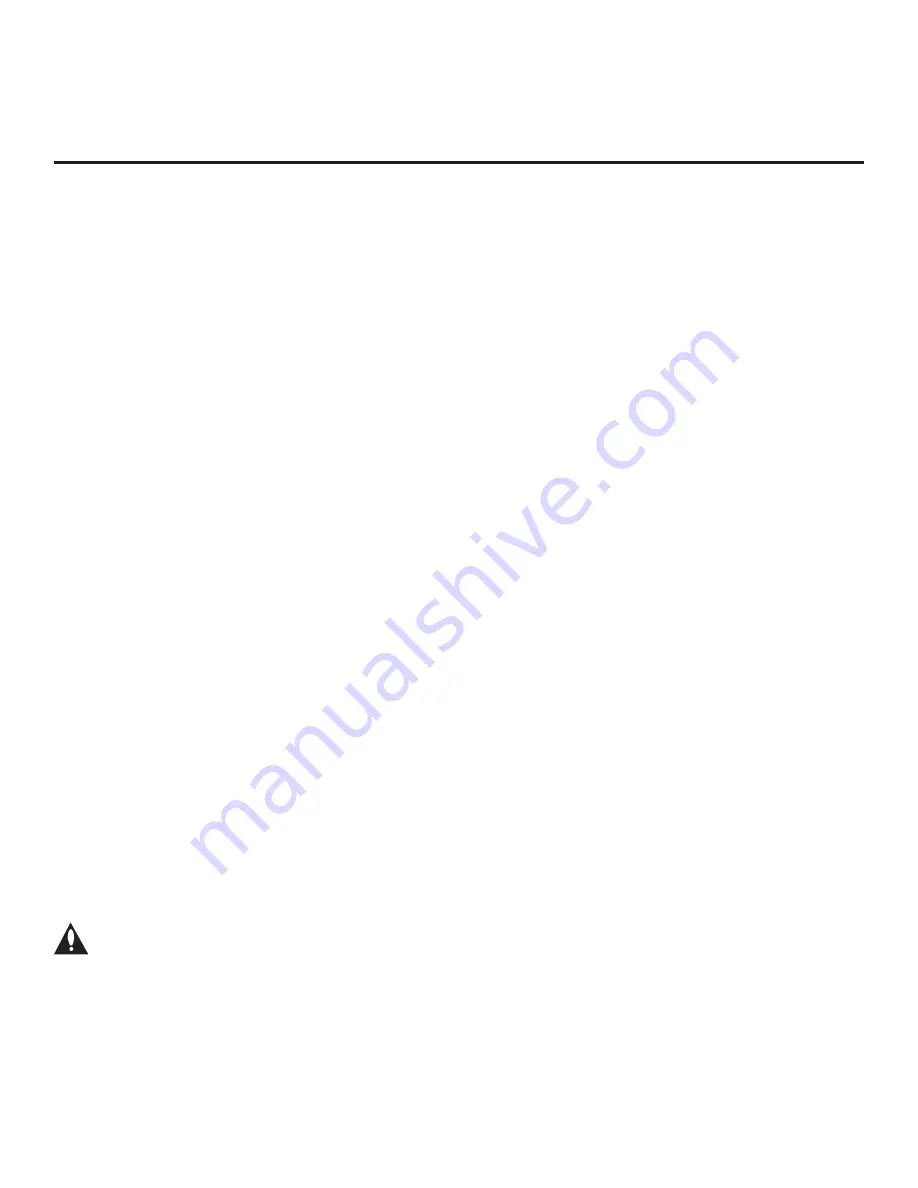
25
206-4271
Express Script (Cont.)
(Continued from previous page)
1.
In the Pro:Centric Mode field, use the Left/Right arrow keys on the Installer Remote to select the
appropriate Pro:Centric Application Mode—FLASH, GEM, HTML, or CONFIGURATION ONLY.
Note:
For remote management only, select
CONFIGURATION ONLY
. The TV will search for
TV E-Z Installation data downloads; however, Pro:Centric application data will not be downloaded,
i.e., Installer Menu item 098 PRO:CENTRIC will be set to 0.
2. Refer to the appropriate subsection below, depending on the Pro:Centric server configuration, to
complete the remaining fields.
RF Configuration
a) In the Media Type
field,
use the Left/Right arrow keys on the Installer Remote to select
RF
.
b)
In the Data Channel field, use the Left/Right arrow keys to select the RF channel number
that will be used by the Pro:Centric server as its data channel. The Data Channel value can
be set from 1 to 135.
*
IP Configuration
a) In the Media Type
field,
use the Left/Right arrow keys on the Installer Remote to select
IP
.
Note:
By default, the Pro:Centric Configuration screen initially shows RF configuration fields.
When you select “IP” as the Media Type, the Data Channel field is replaced with IP Address
and IP Port fields.
b) Enter the Pro:Centric server IP address and port number in the IP Address and IP Port
fields,
respectively. The IP address must match the IPv4 multicast address and the port number
must match the port number that is set in the Pro:Centric server.
For each data entry field: Use the arrow keys to select the field and press
OK
. Then, you
can either use the number keys on the Installer Remote to direct enter data values or use
the arrow keys to select the appropriate number(s) from the pop-up virtual keyboard displayed
at the bottom of the screen. When you are done, select
Enter
from the virtual keyboard, and
then press
OK
on the Installer Remote.
3. Once all fields are completed as required, you
have two options:
•
To proceed with TV configuration via the Express Script, select
NEXT
and press
OK
on the
Installer Remote. See also “Complete the TV Configuration” on the following page.
• To save the data entered and exit the Express Script, use the arrow keys to select
DONE
and
then press
OK
on the Installer Remote. Remember, however, that if you do not complete the
Express Script, pillow speaker functionality will not be enabled unless you set Installer Menu
item 027 HOSPITAL MODE appropriately. See the “Installer Menu” section of this document
for further information.
Note: If you intend to use a TLX file for cloning or FTG Mode via CPU configuration
purposes, exit the Express Script at this time.
*
PCS150R and later Pro:Centric servers do not support HRC or IRC cable channel frequencies.






























