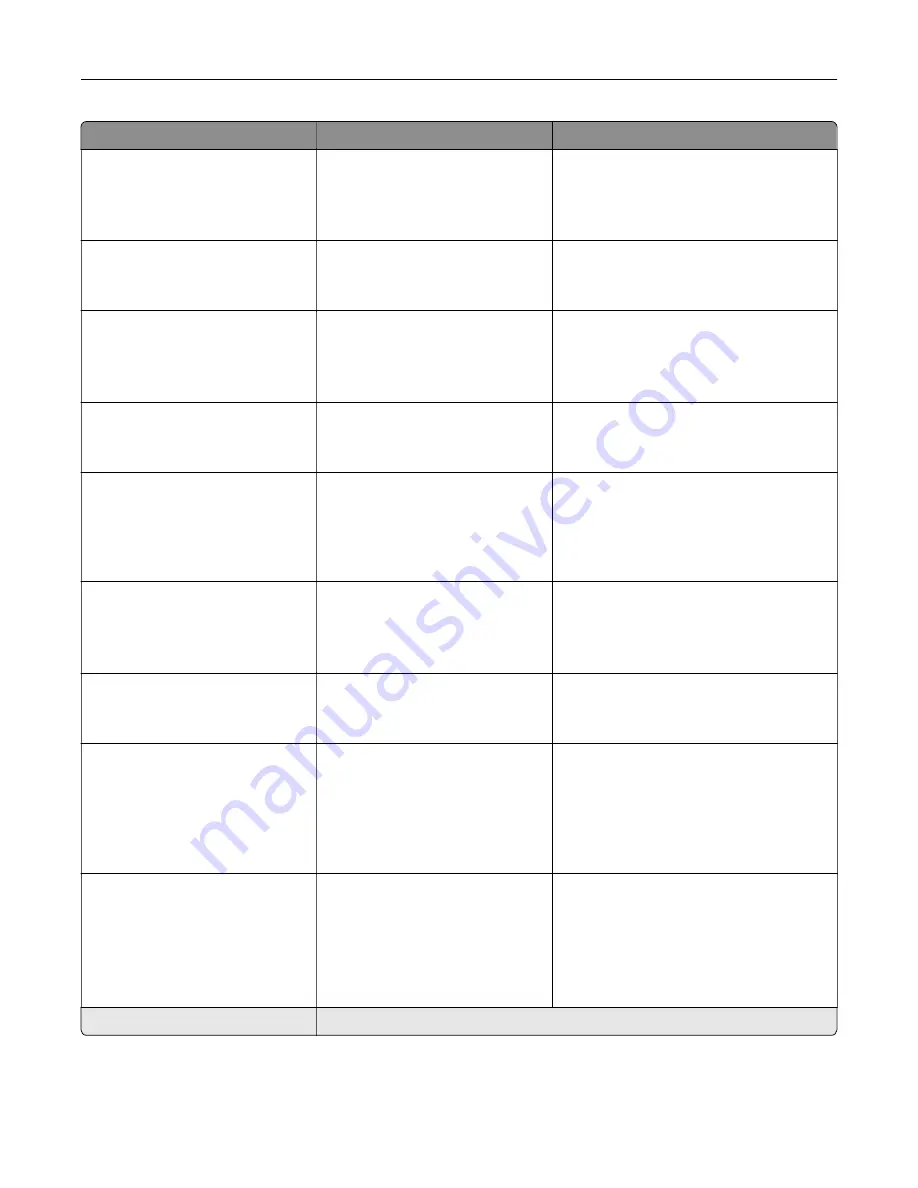
Menu item
Description
Supplies
Custom Supply Estimates
Show Estimates
Do Not Show Estimates*
Configure notification settings when the
printer requires user intervention.
Note:
This menu item appears only in the
Embedded Web Server.
E
‑
mail Alerts Setup
E
‑
mail Setup
Primary SMTP Gateway
Type the IP address or host name of the
primary SMTP server for sending e-mail.
E
‑
mail Alerts Setup
E
‑
mail Setup
Primary SMTP Gateway Port
1–65535 (25*)
Enter the port number of the primary SMTP
server.
E
‑
mail Alerts Setup
E
‑
mail Setup
Secondary SMTP Gateway
Type the server IP address or host name
of your secondary or backup SMTP server.
E
‑
mail Alerts Setup
E
‑
mail Setup
Secondary SMTP Gateway
Port
1–65535 (25*)
Enter the server port number of your
secondary or backup SMTP server.
E
‑
mail Alerts Setup
E
‑
mail Setup
SMTP Timeout
5–30 seconds (30*)
Specify how long before the printer times
out if the SMTP server does not respond.
E
‑
mail Alerts Setup
E
‑
mail Setup
Reply Address
Specify a reply address in the e
‑
mail.
E
‑
mail Alerts Setup
E
‑
mail Setup
Always use SMTP default
Reply Address
Off*
On
Use the SMTP default Reply Address.
E
‑
mail Alerts Setup
E
‑
mail Setup
Use SSL/TLS
Disabled*
Negotiate
Required
Send an e
‑
mail using an encrypted link.
Note:
An asterisk (*) next to a value indicates the factory default setting.
Understanding the printer menus
71
Содержание XC6152
Страница 65: ...5 Touch Scan Here If necessary change the scan settings 6 Scan the document Scanning 65 ...
Страница 161: ... Scanner glass pad 3 Open door E Maintaining the printer 161 ...
Страница 162: ...4 Wipe the following areas ADF glass in door E Maintaining the printer 162 ...
Страница 163: ... ADF glass pad in door E 5 Close the door and then close the scanner cover Maintaining the printer 163 ...
Страница 173: ...2 Remove the waste toner bottle 3 Remove the imaging unit 4 Remove the photoconductor unit Maintaining the printer 173 ...
Страница 175: ...Replacing an imaging unit 1 Open door A 2 Remove the waste toner bottle Maintaining the printer 175 ...
Страница 179: ...3 Remove the pick roller 4 Unpack the new pick roller Maintaining the printer 179 ...
Страница 189: ...4 Insert the new transfer roller 5 Remove the white packing material 6 Close door B Maintaining the printer 189 ...
Страница 196: ...2 Open door G 3 Remove the staple cartridge 4 Unpack the new staple cartridge Maintaining the printer 196 ...
Страница 198: ...2 Open door G 3 Pull out the staple cartridge holder Maintaining the printer 198 ...
Страница 216: ...2 Open door G 3 Pull out the staple cartridge holder Clearing jams 216 ...
Страница 274: ...4 Remove the paper bail 5 Remove the standard bin insert Upgrading and migrating 274 ...
















































