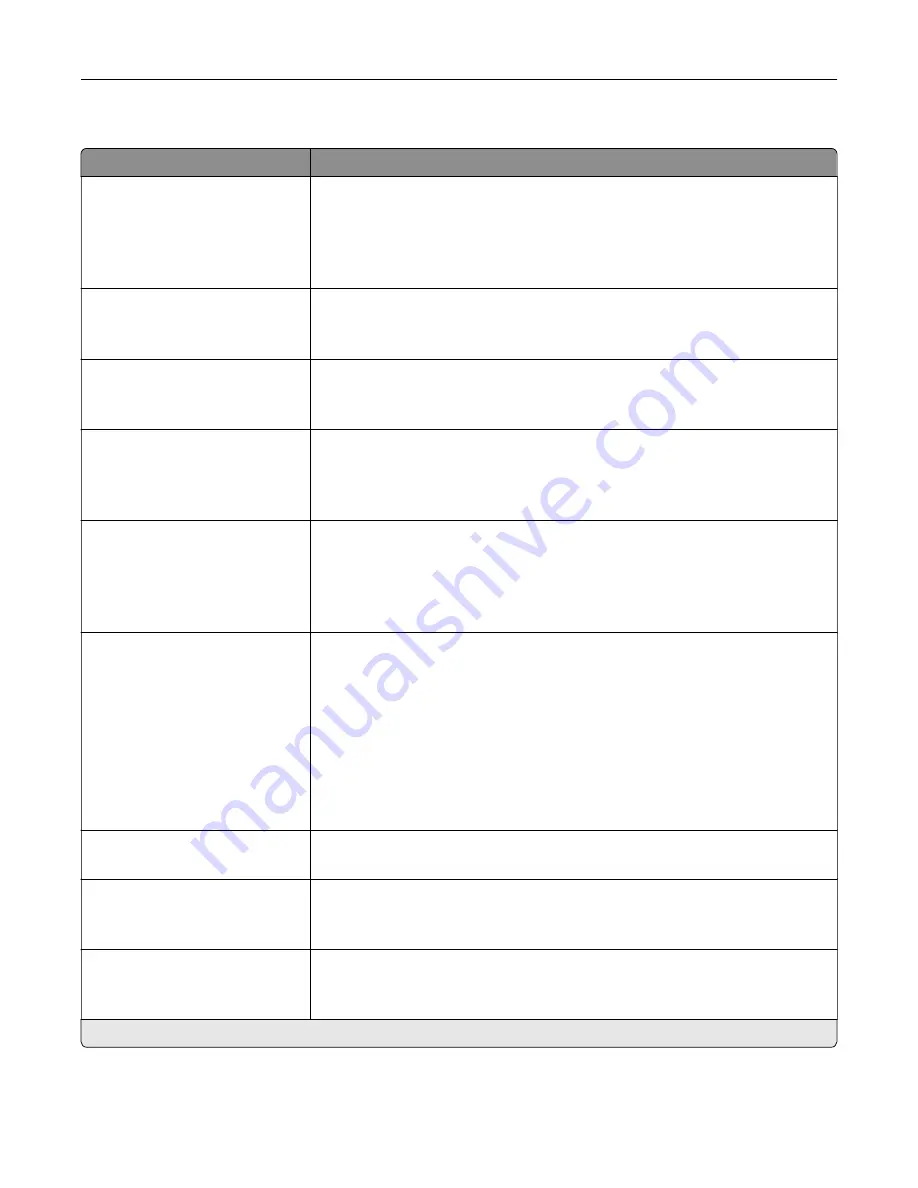
Fax Send Settings
Menu item
Description
Resolution
Standard*
Fine
Super Fine
Ultra Fine
Set the resolution of the scanned image.
Note:
A higher resolution increases fax transmission time and requires higher
memory.
Original Size
[List of paper sizes]
Specify the size of the original document.
Note:
Letter is the U.S. factory default setting. A4 is the international factory
default setting.
Orientation
Portrait*
Landscape
Specify the orientation of the original document.
Note:
This menu item appears only in some printer models.
Sides
Off*
Short Edge
Long Edge
Specify the orientation of the original document when scanning on both sides
of the document.
Note:
This menu item appears only in some printer models.
Content Type
Text*
Text/Photo
Photo
Graphics
Improve the output result based on the content of the original document.
Content Source
Black and White Laser
Color Laser*
Inkjet
Photo/Film
Magazine
Newspaper
Press
Other
Improve the output result based on the source of the original document.
Darkness
1–9 (5*)
Adjust the darkness of the scanned image.
Behind a PABX
On
Off*
Set the printer to dial a fax number without waiting to recognize the dial tone.
Note:
Private Automated Branch Exchange (PABX) is a telephone network that
allows a single access number to offer multiple lines to outside callers.
Dial Mode
Tone*
Pulse
Specify the dial mode for incoming or outgoing faxes.
Note:
An asterisk (*) next to a value indicates the factory default setting.
Understanding the printer menus
103
Содержание XC6152
Страница 65: ...5 Touch Scan Here If necessary change the scan settings 6 Scan the document Scanning 65 ...
Страница 161: ... Scanner glass pad 3 Open door E Maintaining the printer 161 ...
Страница 162: ...4 Wipe the following areas ADF glass in door E Maintaining the printer 162 ...
Страница 163: ... ADF glass pad in door E 5 Close the door and then close the scanner cover Maintaining the printer 163 ...
Страница 173: ...2 Remove the waste toner bottle 3 Remove the imaging unit 4 Remove the photoconductor unit Maintaining the printer 173 ...
Страница 175: ...Replacing an imaging unit 1 Open door A 2 Remove the waste toner bottle Maintaining the printer 175 ...
Страница 179: ...3 Remove the pick roller 4 Unpack the new pick roller Maintaining the printer 179 ...
Страница 189: ...4 Insert the new transfer roller 5 Remove the white packing material 6 Close door B Maintaining the printer 189 ...
Страница 196: ...2 Open door G 3 Remove the staple cartridge 4 Unpack the new staple cartridge Maintaining the printer 196 ...
Страница 198: ...2 Open door G 3 Pull out the staple cartridge holder Maintaining the printer 198 ...
Страница 216: ...2 Open door G 3 Pull out the staple cartridge holder Clearing jams 216 ...
Страница 274: ...4 Remove the paper bail 5 Remove the standard bin insert Upgrading and migrating 274 ...
















































