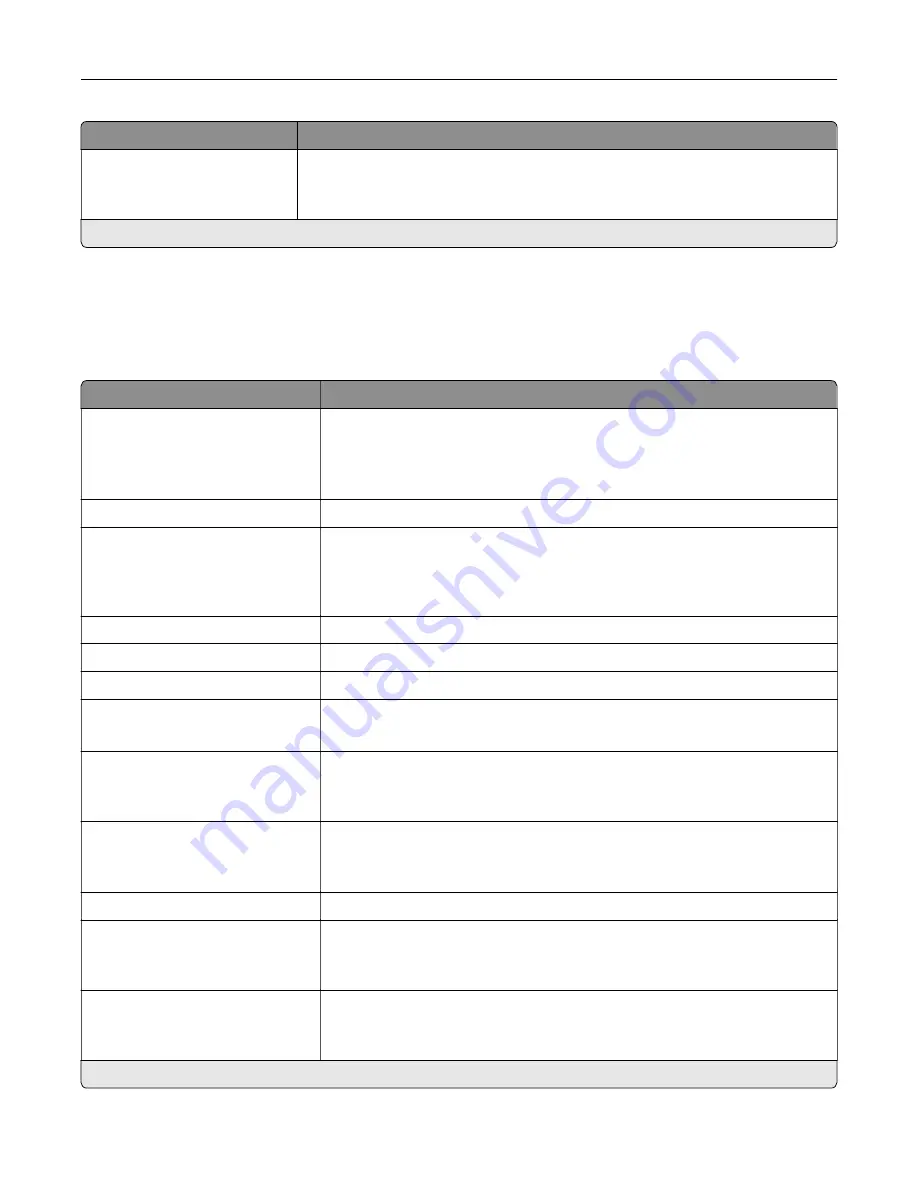
Menu item
Description
Blank Pages
Do Not Print*
Print blank pages in a print job.
Note:
An asterisk (*) next to a value indicates the factory default setting.
Network/Ports
Network Overview
Menu item
Description
Active Adapter
Auto*
Standard Network
Wireless
Specify the type of the network connection.
Note:
Wireless is available only in printers connected to a wireless network.
Network Status
Show the connectivity status of the printer network.
Display Network Status on
Printer
Off
On*
Show the network status on the display.
Speed, Duplex
Show the speed of the currently active network card.
IPv4
Show the IPv4 address.
All IPv6 Addresses
Show all IPv6 addresses.
Reset Print Server
Reset all active network connections to the printer.
Note:
This setting removes all network configuration settings.
Network Job Timeout
Off
On* (90 seconds)
Set the time before the printer cancels a network print job.
Banner Page
Off*
On
Print a banner page.
Scan to PC Port Range
Specify a valid port range for printers that are behind a port blocking firewall.
Enable Network Connections
Off
On*
Enable the printer to connect to a network.
Enable LLDP
Off*
On
Enable Link Layer Discovery Protocol (LLDP) in the printer.
Note:
An asterisk (*) next to a value indicates the factory default setting.
Understanding the printer menus
130
Содержание XC6152
Страница 65: ...5 Touch Scan Here If necessary change the scan settings 6 Scan the document Scanning 65 ...
Страница 161: ... Scanner glass pad 3 Open door E Maintaining the printer 161 ...
Страница 162: ...4 Wipe the following areas ADF glass in door E Maintaining the printer 162 ...
Страница 163: ... ADF glass pad in door E 5 Close the door and then close the scanner cover Maintaining the printer 163 ...
Страница 173: ...2 Remove the waste toner bottle 3 Remove the imaging unit 4 Remove the photoconductor unit Maintaining the printer 173 ...
Страница 175: ...Replacing an imaging unit 1 Open door A 2 Remove the waste toner bottle Maintaining the printer 175 ...
Страница 179: ...3 Remove the pick roller 4 Unpack the new pick roller Maintaining the printer 179 ...
Страница 189: ...4 Insert the new transfer roller 5 Remove the white packing material 6 Close door B Maintaining the printer 189 ...
Страница 196: ...2 Open door G 3 Remove the staple cartridge 4 Unpack the new staple cartridge Maintaining the printer 196 ...
Страница 198: ...2 Open door G 3 Pull out the staple cartridge holder Maintaining the printer 198 ...
Страница 216: ...2 Open door G 3 Pull out the staple cartridge holder Clearing jams 216 ...
Страница 274: ...4 Remove the paper bail 5 Remove the standard bin insert Upgrading and migrating 274 ...
















































