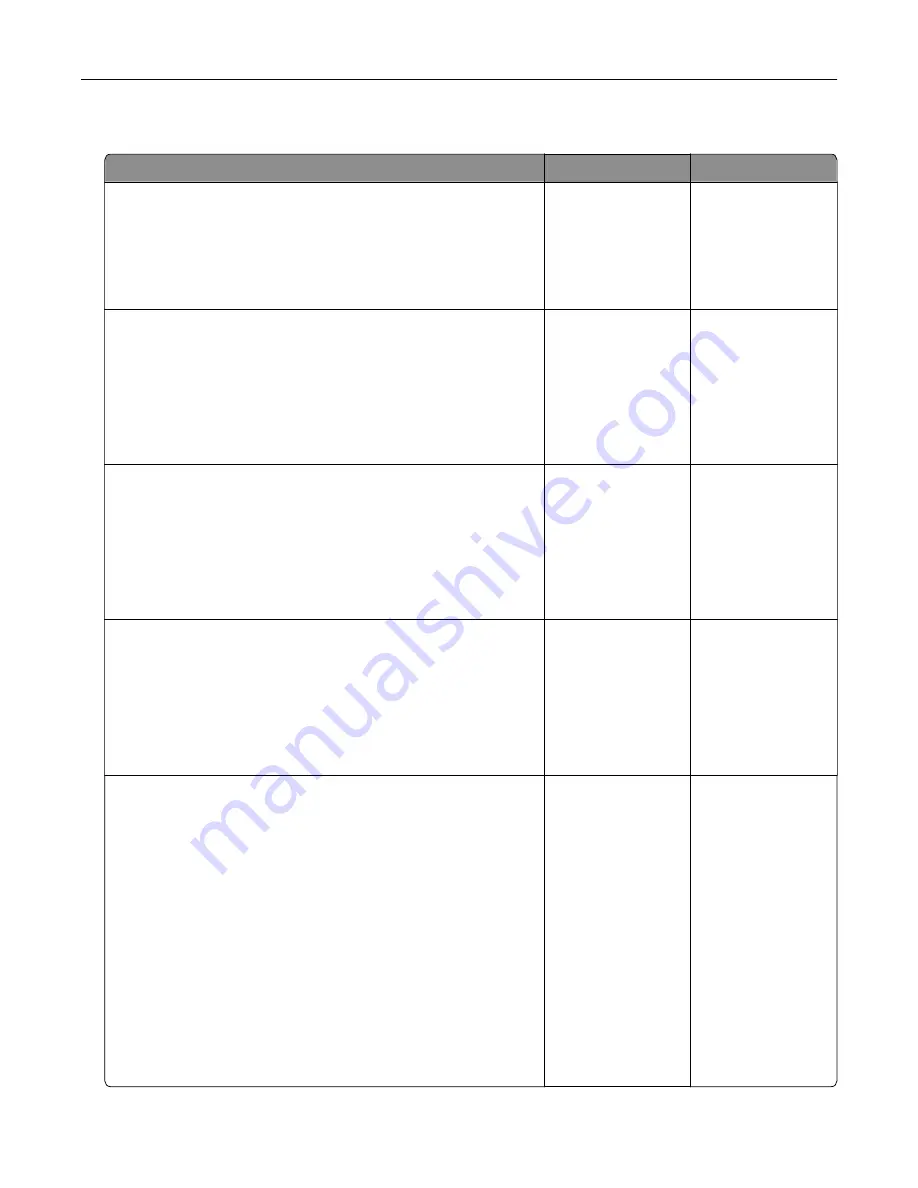
Slow printing
Action
Yes
No
Step 1
Make sure that the printer cable is securely connected to the
printer and to the computer, print server, option, or other network
device.
Is the printer printing slow?
Go to step 2.
The problem is
solved.
Step 2
a
Make sure that the printer is not in Quiet Mode.
From the home screen, touch
Settings
>
Device
>
Maintenance
>
Configuration Menu
>
Device Operations
>
Quiet Mode
.
b
Print the document.
Is the printer printing slow?
Go to step 3.
The problem is
solved.
Step 3
a
Depending on your operating system, specify the print
resolution from the Printing Preferences or Print dialog.
b
Set the resolution to 4800 CQ.
c
Print the document.
Is the printer printing slow?
Go to step 4.
The problem is
solved.
Step 4
a
From the home screen, touch
Settings
>
>
Quality
>
Resolution
.
b
Set the resolution to 4800 CQ.
c
Print the document.
Is the printer printing slow?
Go to step 5.
The problem is
solved.
Step 5
a
Depending on your operating system, specify the paper type
from the Printing Preferences or Print dialog.
Notes:
•
Make sure that the setting matches the paper loaded.
•
You can also change the setting on the printer control
panel. From the home screen, touch
Settings
>
Paper
>
Tray Configuration
>
Paper Size/Type
.
•
Heavier paper prints more slowly.
•
Paper narrower than letter, A4, and legal may print more
slowly.
b
Print the document.
Is the printer printing slow?
Go to step 6.
The problem is
solved.
Troubleshooting
230
Содержание XC6152
Страница 65: ...5 Touch Scan Here If necessary change the scan settings 6 Scan the document Scanning 65 ...
Страница 161: ... Scanner glass pad 3 Open door E Maintaining the printer 161 ...
Страница 162: ...4 Wipe the following areas ADF glass in door E Maintaining the printer 162 ...
Страница 163: ... ADF glass pad in door E 5 Close the door and then close the scanner cover Maintaining the printer 163 ...
Страница 173: ...2 Remove the waste toner bottle 3 Remove the imaging unit 4 Remove the photoconductor unit Maintaining the printer 173 ...
Страница 175: ...Replacing an imaging unit 1 Open door A 2 Remove the waste toner bottle Maintaining the printer 175 ...
Страница 179: ...3 Remove the pick roller 4 Unpack the new pick roller Maintaining the printer 179 ...
Страница 189: ...4 Insert the new transfer roller 5 Remove the white packing material 6 Close door B Maintaining the printer 189 ...
Страница 196: ...2 Open door G 3 Remove the staple cartridge 4 Unpack the new staple cartridge Maintaining the printer 196 ...
Страница 198: ...2 Open door G 3 Pull out the staple cartridge holder Maintaining the printer 198 ...
Страница 216: ...2 Open door G 3 Pull out the staple cartridge holder Clearing jams 216 ...
Страница 274: ...4 Remove the paper bail 5 Remove the standard bin insert Upgrading and migrating 274 ...






























