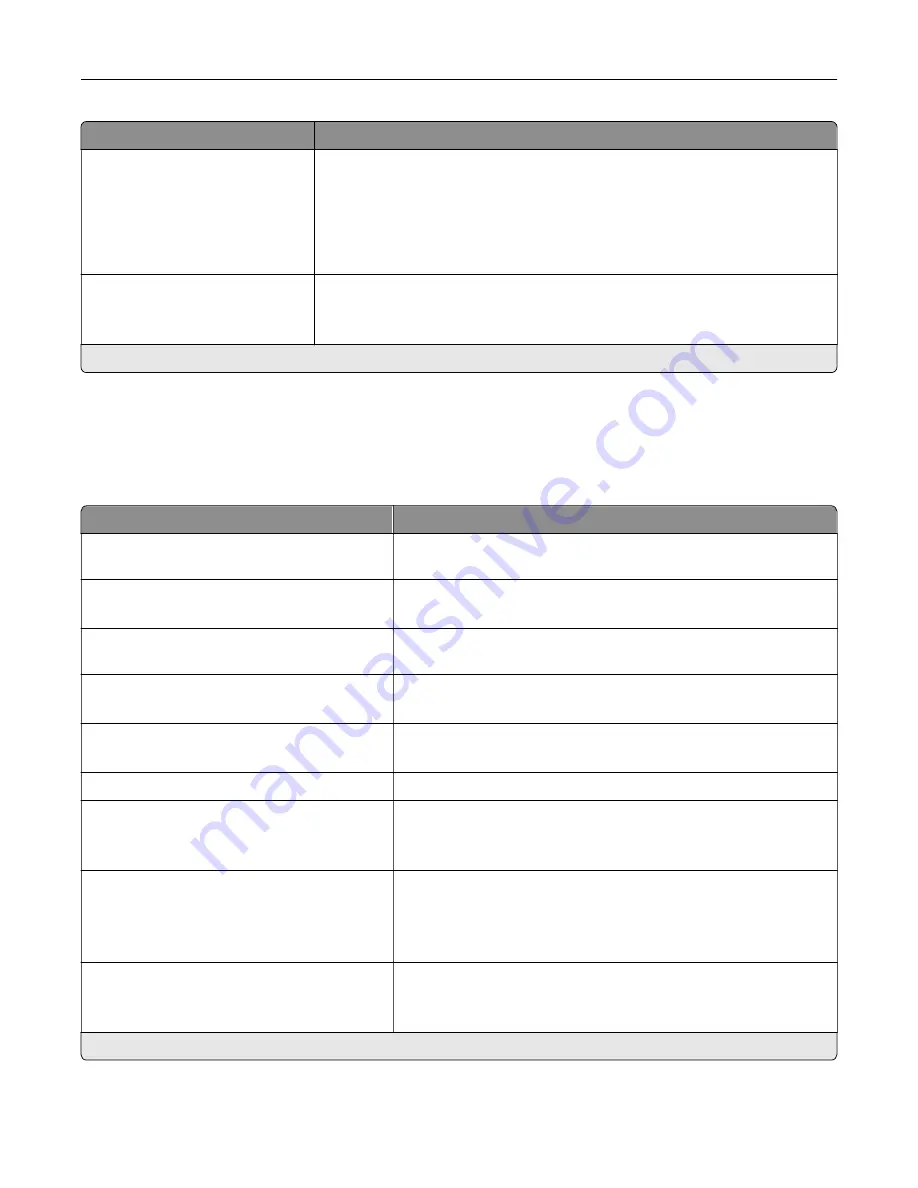
Menu item
Description
Original Size
[List of paper sizes]
Set the paper size of the original document.
Notes:
•
Mixed Sizes is the U.S. factory default setting. A4 is the international
factory default setting.
•
This setting may vary depending on your printer model.
Use Multi
‑
Page TIFF
Off
On*
Choose between single
‑
and multiple
‑
page TIFF files.
Note:
An asterisk (*) next to a value indicates the factory default setting.
E
‑
mail Setup
Menu item
Description
Primary SMTP Gateway
Type the IP address or host name of the primary SMTP server for
sending e-mail.
Primary SMTP Gateway Port
1–65535 (25*)
Enter the port number of the primary SMTP server.
Secondary SMTP Gateway
Type the server IP address or host name of your secondary or
backup SMTP server.
Secondary SMTP Gateway Port
1–65535 (25*)
Enter the server port number of your secondary or backup SMTP
server.
SMTP Timeout
5–30 seconds (30*)
Set the time before the printer times out if the SMTP server does
not respond.
Reply Address
Specify a reply address in the e
‑
mail.
Always use SMTP default Reply Address
On
Off*
Always use the default reply address in the SMTP server.
Use SSL/TLS
Disabled*
Negotiate
Required
Specify whether to send e
‑
mail using an encrypted link.
Require Trusted Certificate
Off
On*
Require a trusted certificate when accessing the SMTP server.
Note:
An asterisk (*) next to a value indicates the factory default setting.
Understanding the printer menus
114
Содержание XC6152
Страница 65: ...5 Touch Scan Here If necessary change the scan settings 6 Scan the document Scanning 65 ...
Страница 161: ... Scanner glass pad 3 Open door E Maintaining the printer 161 ...
Страница 162: ...4 Wipe the following areas ADF glass in door E Maintaining the printer 162 ...
Страница 163: ... ADF glass pad in door E 5 Close the door and then close the scanner cover Maintaining the printer 163 ...
Страница 173: ...2 Remove the waste toner bottle 3 Remove the imaging unit 4 Remove the photoconductor unit Maintaining the printer 173 ...
Страница 175: ...Replacing an imaging unit 1 Open door A 2 Remove the waste toner bottle Maintaining the printer 175 ...
Страница 179: ...3 Remove the pick roller 4 Unpack the new pick roller Maintaining the printer 179 ...
Страница 189: ...4 Insert the new transfer roller 5 Remove the white packing material 6 Close door B Maintaining the printer 189 ...
Страница 196: ...2 Open door G 3 Remove the staple cartridge 4 Unpack the new staple cartridge Maintaining the printer 196 ...
Страница 198: ...2 Open door G 3 Pull out the staple cartridge holder Maintaining the printer 198 ...
Страница 216: ...2 Open door G 3 Pull out the staple cartridge holder Clearing jams 216 ...
Страница 274: ...4 Remove the paper bail 5 Remove the standard bin insert Upgrading and migrating 274 ...
















































