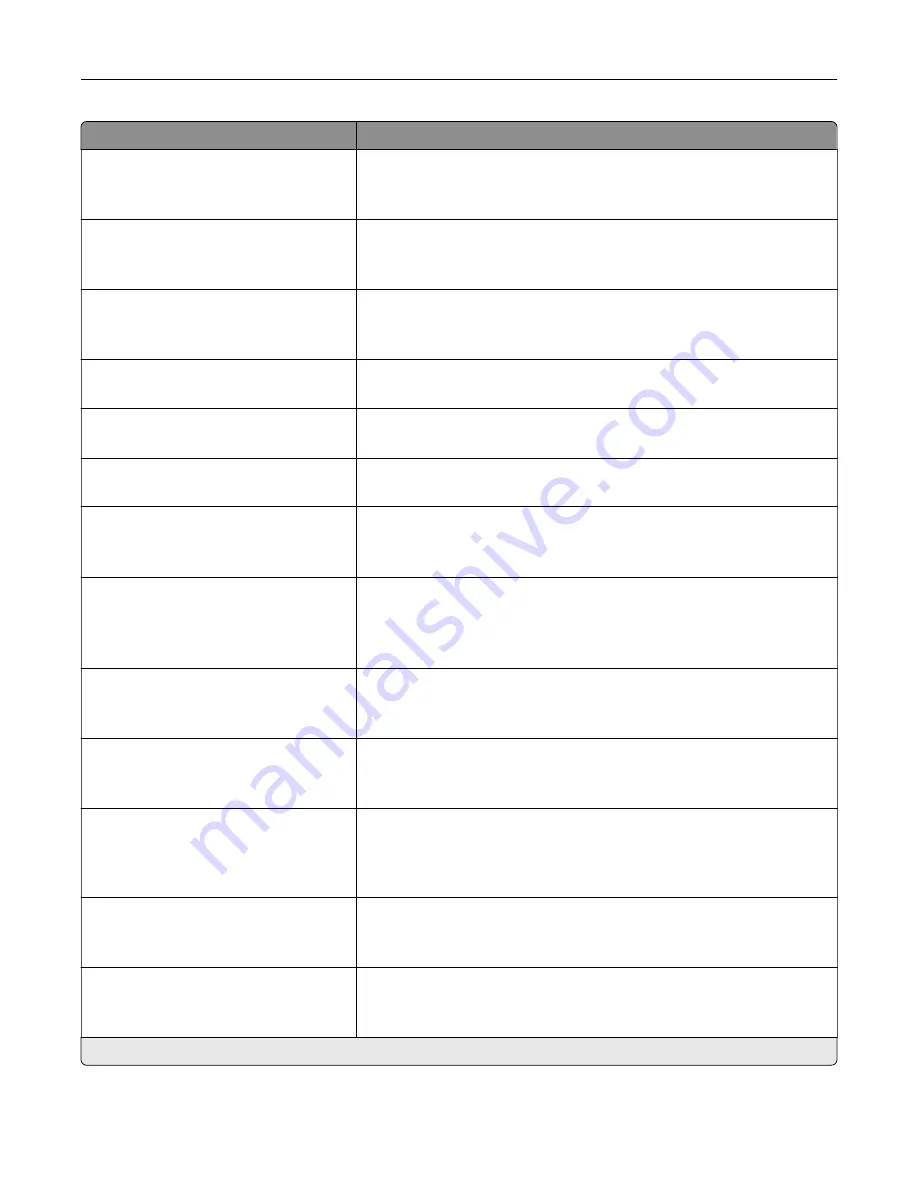
Menu item
Description
Use cc:/bcc:
Off*
On
Enable carbon copy and blind carbon copy in e
‑
mail.
Use Multi
‑
Page TIFF
Off
On*
Enable scanning of multiple TIFF images in one TIFF file.
TIFF Compression
JPEG
LZW*
Specify the compression type for TIFF files.
Text Default
5–95 (75*)
Set the text quality in the content being scanned.
Text/Photo Default
5–95 (75*)
Set the text and photo quality in the content being scanned.
Photo Default
5–95 (50*)
Set the photo quality of the content being scanned.
Adjust ADF Skew
Off*
On
Set the printer to adjust the skewed images from documents that are
scanned from the ADF.
Transmission Log
Print log*
Do Not Print Log
Print Only For Error
Print a transmission log for e
‑
mail scans.
Log Paper Source
Tray [x] (1*)
Multipurpose Feeder
Specify the paper source for printing e
‑
mail logs.
Log Output Bin
Standard Bin *
Bin [x]
Specify the output bin for printed logs.
Custom Job Scanning
Off*
On
Set the printer to scan the first set of original documents using the
specified settings, and then scan the next set with the same or different
settings.
Note:
This menu item appears only when a hard disk is installed.
Scan Preview
Off*
On
Show a scan preview of the original document.
Note:
This menu item appears only when a hard disk is installed.
Allow Save as Shortcut
Off
On*
Save an e
‑
mail address as a shortcut.
Note:
An asterisk (*) next to a value indicates the factory default setting.
Understanding the printer menus
119
Содержание XC6152
Страница 65: ...5 Touch Scan Here If necessary change the scan settings 6 Scan the document Scanning 65 ...
Страница 161: ... Scanner glass pad 3 Open door E Maintaining the printer 161 ...
Страница 162: ...4 Wipe the following areas ADF glass in door E Maintaining the printer 162 ...
Страница 163: ... ADF glass pad in door E 5 Close the door and then close the scanner cover Maintaining the printer 163 ...
Страница 173: ...2 Remove the waste toner bottle 3 Remove the imaging unit 4 Remove the photoconductor unit Maintaining the printer 173 ...
Страница 175: ...Replacing an imaging unit 1 Open door A 2 Remove the waste toner bottle Maintaining the printer 175 ...
Страница 179: ...3 Remove the pick roller 4 Unpack the new pick roller Maintaining the printer 179 ...
Страница 189: ...4 Insert the new transfer roller 5 Remove the white packing material 6 Close door B Maintaining the printer 189 ...
Страница 196: ...2 Open door G 3 Remove the staple cartridge 4 Unpack the new staple cartridge Maintaining the printer 196 ...
Страница 198: ...2 Open door G 3 Pull out the staple cartridge holder Maintaining the printer 198 ...
Страница 216: ...2 Open door G 3 Pull out the staple cartridge holder Clearing jams 216 ...
Страница 274: ...4 Remove the paper bail 5 Remove the standard bin insert Upgrading and migrating 274 ...
















































