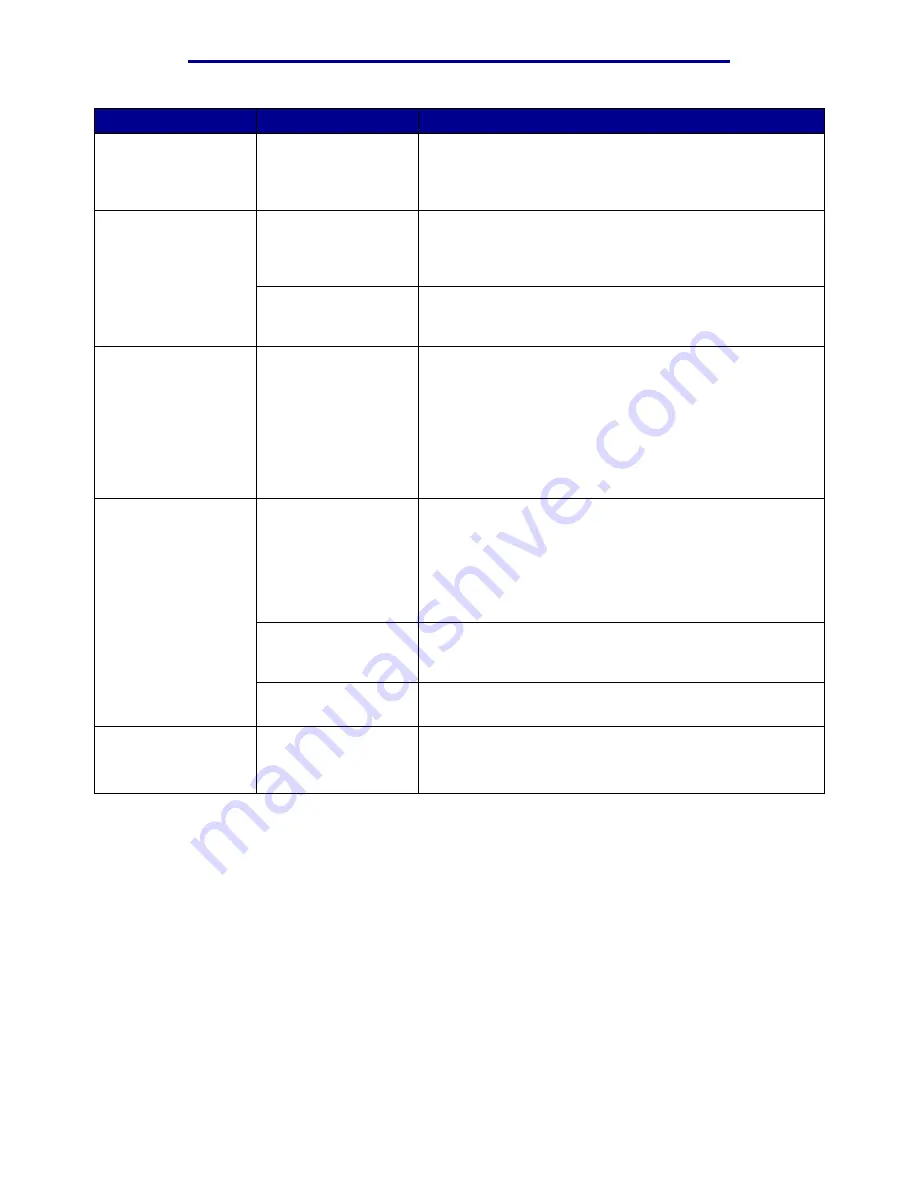
Solving printing problems
149
Troubleshooting
L
e
xm
ar
k Co
nf
id
en
ti
al
u
n
ti
l an
no
un
ced - Re
vi
si
on:
02
/18
/05
Job prints from the
wrong tray or on the
wrong paper or
specialty media.
The operator panel
menu settings do not
match the media
loaded in the tray.
Make sure the Paper Size and Paper Type specified in the
printer driver match the paper size and type in the tray.
Incorrect characters
print.
You are using an
incompatible parallel
cable.
If you are using a parallel interface, make sure you are
using an IEEE 1284-compliant parallel cable.
We
recommend Lexmark part number 1329605 (10 ft) or
1427498 (20 ft) for the standard parallel port.
The printer is in Hex
Trace mode.
If
Ready Hex
appears on the display, you must exit Hex
Trace mode before you can print your job. Turn the printer
off and back on to exit Hex Trace mode.
Tray linking does not
work.
Tray linking is not
configured properly.
• Make sure both the size and type of media are the same
in both trays.
• Make sure the paper guides in the trays are set for the
correct size media.
• Make sure the menu values for both size and type are set
correctly in the Paper Menu.
• See
or refer to the Menus and
Messages Guide for more information.
Large jobs do not
collate.
Collate is not set to
On.
Set Collation to
On
in the Finishing Menu or through the
printer driver.
Note: Setting Collation to
Off
in the driver overrides the
setting in the Finishing Menu.
Refer to the Menus and Messages Guide for more
information.
The job is too
complex.
Reduce the complexity of the print job by eliminating the
number and size of fonts, the number and complexity of
images, and the number of pages in the job.
The printer does not
have enough memory.
Add printer memory or an optional hard disk.
Unexpected page
breaks occur.
The job has timed out. Set Print Timeout to a higher value from the Setup Menu.
Refer to the Menus and Messages Guide for more
information.
Symptom
Cause
Solution













































