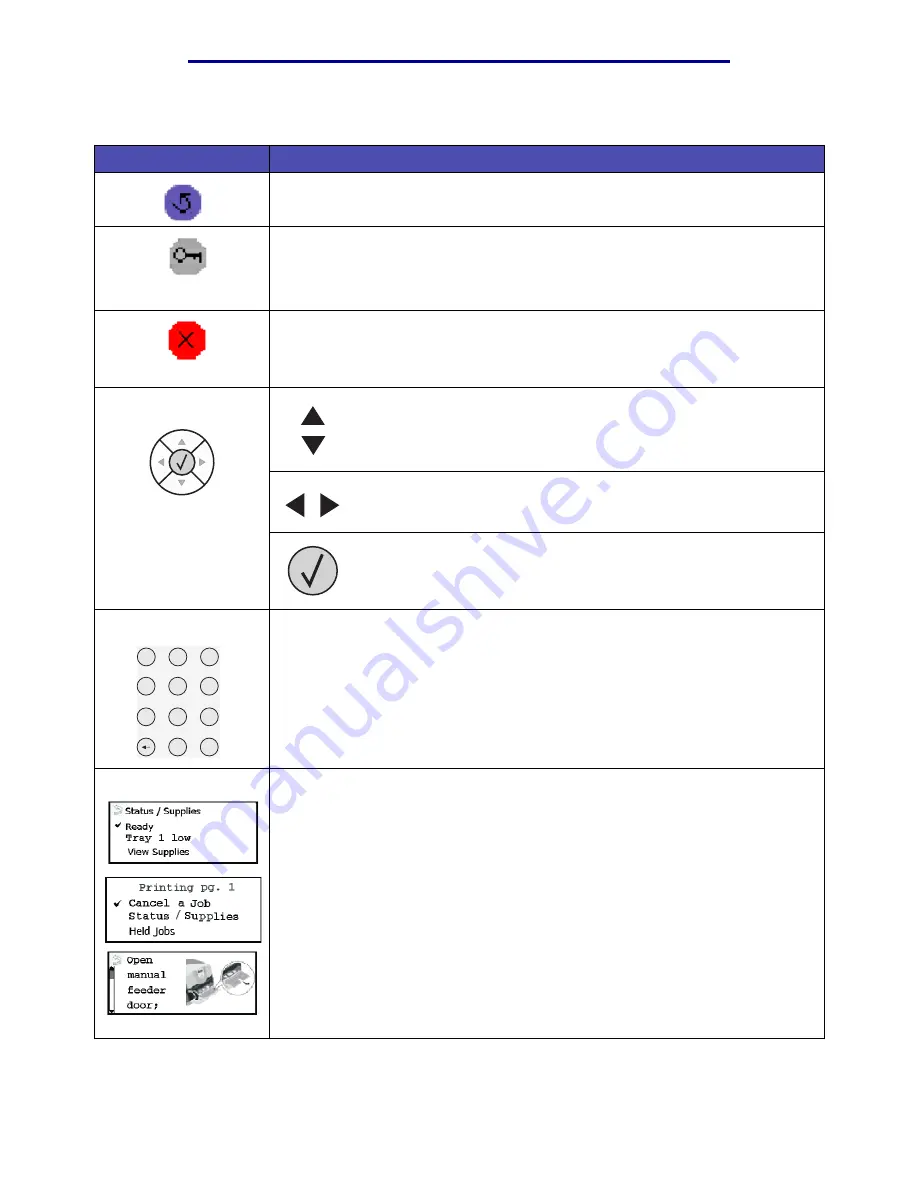
Understanding the printer operator panel
18
Learning about the printer
L
e
xm
ar
k Co
nf
id
en
ti
al
u
n
ti
l an
no
un
ced - Re
vi
si
on:
02
/18
/05
The use of the buttons and the layout of the display panel are described in the following table.
Button
Function
Back
Press the Back button to return to the last screen you viewed.
Note: Changes made on a screen will not be applied if you press the Back button.
Menu
Press the Menu button to open the menu index.
Note: The printer must be in the
Ready
state to access the menu index. A
message indicating the menus are unavailable will appear if the printer is not
ready.
Stop
Press the Stop button to stop the mechanical operation of the printer. After
pressing Stop, the message
Stopping
is displayed. When the printer has
stopped, the status line in the operator panel will show
Stopped
, and a list of
options will appear.
The Up or Down buttons are used to move up and down lists.
When navigating through a list using the Up or Down button, the
cursor moves one line at a time. Pressing the Down button at the
bottom of the screen changes the screen to the next whole page.
The Left or Right buttons are used to move within a screen such as
moving from one menu index item to another. They are also used to
scroll through text that will not fit on the screen.
The Select button is used to initiate action on a selection. Press
Select when the cursor appears next to the selection you want such
as following a link, submitting a configuration item, or when you want
to start or cancel a job.
The numeric pad consists of numbers, a pound '#' sign, and a backspace button.
The 5 button has a raised bump for non-visual orientation.
The numbers are used to enter numeric values for items like quantities or PINs.
The backspace is used to delete the number to the left of the cursor. Pressing the
backspace multiple times will delete additional entries.
Note: The pound '#' sign is not used.
The display panel shows messages and graphics describing the current state of
the printer and indicating possible printer problems you must resolve.
The top line of the display is the header line. If applicable, it will contain the graphic
indicating the Back button can be used. It will also display the current status, and
the Supplies (Warnings) status. If multiple warnings are present, each warning will
be separated by a comma.
The other three lines of the display are the body of the screen. This is where you
view printer status, supplies messages, show-me screens, and make selections.
Navigation buttons
1
2
3
4
5
6
7
8
9
0
#
Numeric pad
Display panel






























