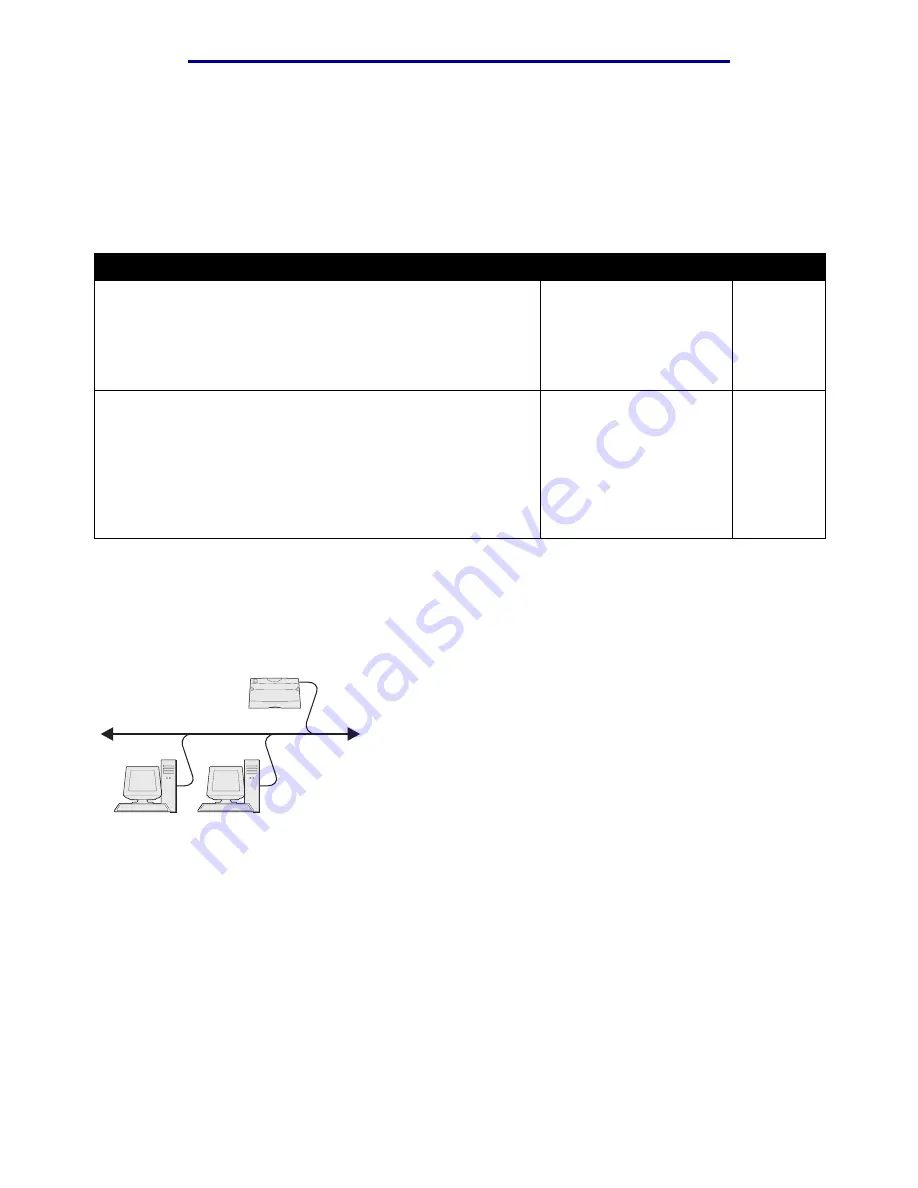
Windows
30
Install drivers for network printing
L
e
xm
ar
k Co
nf
id
en
ti
al
u
n
ti
l an
no
un
ced - Re
vi
si
on:
02
/18
/05
For basic printer functionality, you can install a system printer driver and use a system network
printer port, such as an LPR or a Standard TCP/IP port. The system printer driver and port let you
maintain a consistent user interface for use with all the printers on your network. However, using a
custom printer driver and network port provides enhanced functionality, such as printer status alerts.
Follow the steps for your printing configuration and operating system to configure your network
printer:
Direct printing using Windows 98 SE, Me, Windows NT 4.0,
Windows 2000, Windows XP, and Windows Server 2003
To install a custom printer driver and network port:
1
Launch the drivers CD.
2
Click Install Printer and Software.
3
Click Agree to accept the license agreement.
4
Select Suggested, and click Next.
5
Select Network Attach, and click Next.
6
Select your printer model from the list, and click Next.
Printing configuration
Operating system
Go to page
Direct
Printer is connected directly to the network using a network cable,
such as Ethernet.
Printer drivers are typically installed on each network computer.
Windows 98 SE,
Windows NT 4.0,
Windows Me,
Windows 2000,
Windows XP, or
Windows Server 2003
Shared
Printer is connected to one of the computers on the network using
a local cable, such as USB.
Printer drivers are installed on the computer attached to the
printer.
During driver installation, the printer is set up to be “shared” so
that other network computers can print to it.
Windows NT 4.0,
Windows 2000,
Windows XP, or
Windows Server 2003
Printer
Clients






























