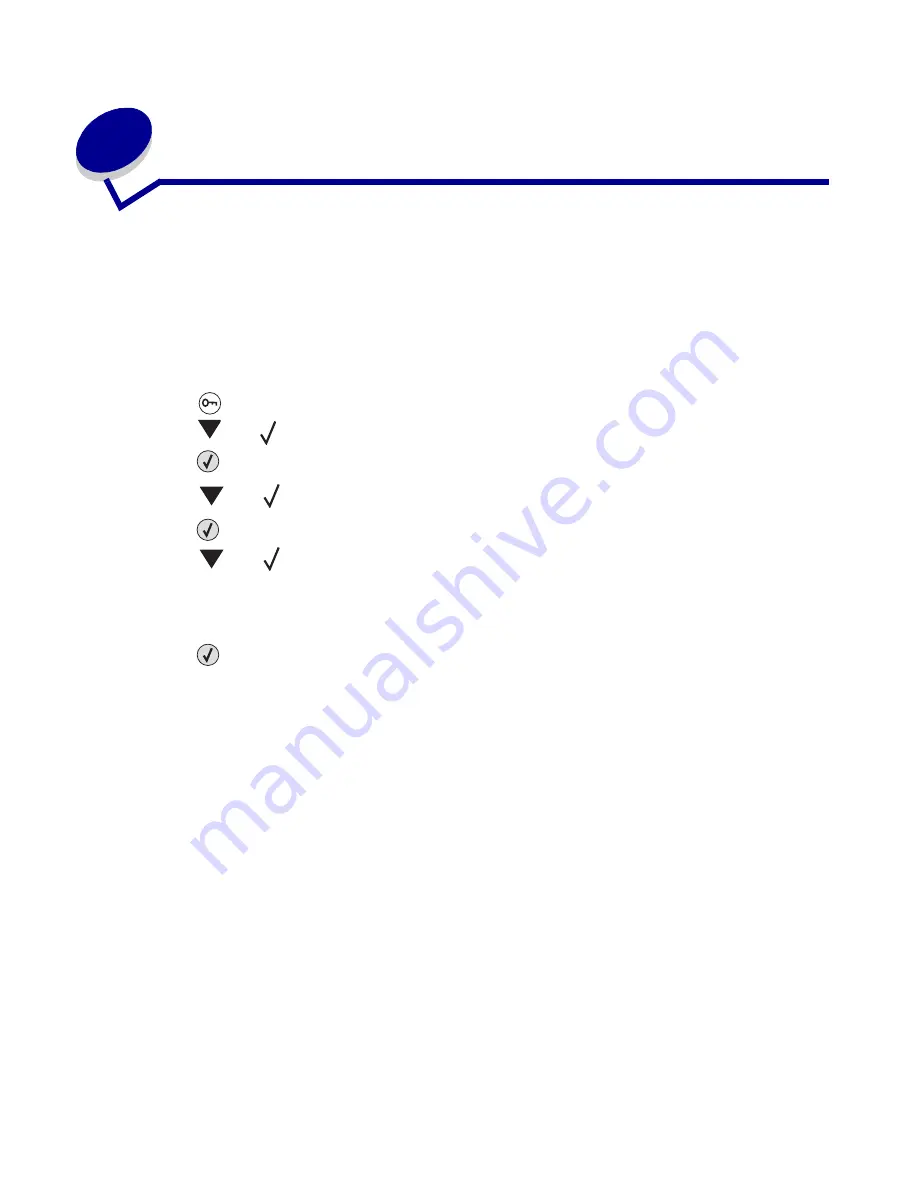
Install drivers for network printing
27
L
e
xm
ar
k Co
nf
id
en
ti
al
u
n
ti
l an
no
un
ced - Re
vi
si
on:
02
/18
/05
3
Install drivers for network printing
Printing a network setup page
If the printer is attached to a network, print a network setup page on your printer to verify the network
connection. This page also provides important information that helps you configure for network
printing.
1
Make sure your printer is on.
2
Press
on the operator panel.
3
Press
until
Defaults
appears.
4
Press .
5
Press
until
Utilities Menu
appears.
6
Press .
7
Press
until
Print Net Setup
appears.
Note: If an optional MarkNet print server is installed, you see
Print Net1 Setup
on the
display.
8
Press .
The message
Printing Net Setup
appears.
The printer returns to the Ready state after the network setup page prints.
9
Check the first section on the network setup page, and confirm that Status is “Connected.”
If Status is “Not Connected,” your LAN drop may not be active, or your network cable may be
malfunctioning. Consult your system support person for a solution, and print another network
setup page to verify that you are connected to your network.
Assigning a printer IP address
If your network is using DHCP, an IP address is automatically assigned after you connect the network
cable to the printer.
1
Look for the address under the “TCP/IP” heading on the network setup page you printed in
2
Go to
and begin with step 2.






























