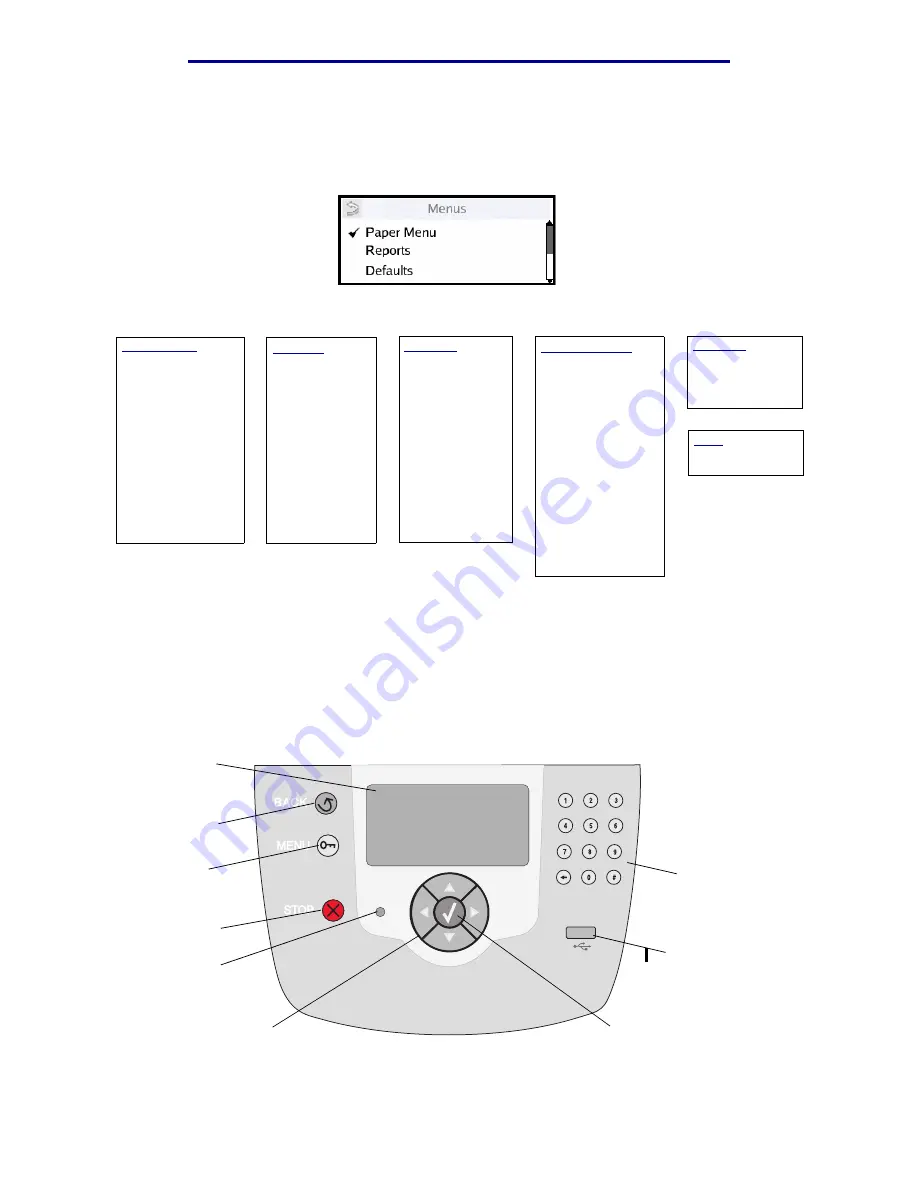
Understanding the printer operator panel
17
Learning about the printer
L
e
xm
ar
k Co
nf
id
en
ti
al
u
n
ti
l an
no
un
ced - Re
vi
si
on:
02
/18
/05
A number of menus are available to make it easy for you to change printer settings. The diagram
shows the menu index on the operator panel and the menus and items available under each menu.
For more information about menus and menu items, refer to the Menus and Messages book on your
Publications CD.
Understanding the printer operator panel
The operator panel on your printer is a 4-line back-lit gray scale display that can show both graphics
and text. The Back, Menus, and Stop buttons are located to the left of the display, the navigation
buttons are located below the display, and the numeric pad is located to the right of the display.
Paper Menu
Default Source
Paper Size/Type
Configure MP
Substitute Size
Paper Texture
Paper Weight
Paper Loading
Custom Types
Universal Setup
Bin Setup
Envelope Enhance
Reports
Menu Settings
Page
Network Setup
Page
Profiles List
Print Quick Ref
Netware Setup
Page
Print Fonts
Print Directory
Defaults
Setup Menu
Finishing Menu
Quality Menu
Utilities Menu
PDF Menu
PostScript Menu
PCL Menu
PPDS Menu
HTML Menu
Image Menu
Security
Max Invalid PIN
Job Expiration
Encrypt Disk
Network/Ports
TCP/IP
Standard Network
Network Option n
Standard USB
USB Option n
Front USB
Parallel
Parallel Option n
Serial
Serial Option n
Netware
AppleTalk
LexLink
Help
Print Quick Ref
Back
Menus
Stop
Navigation buttons
Numeric pad
Display panel
Indicator light
USB Direct interface
Select button
















































