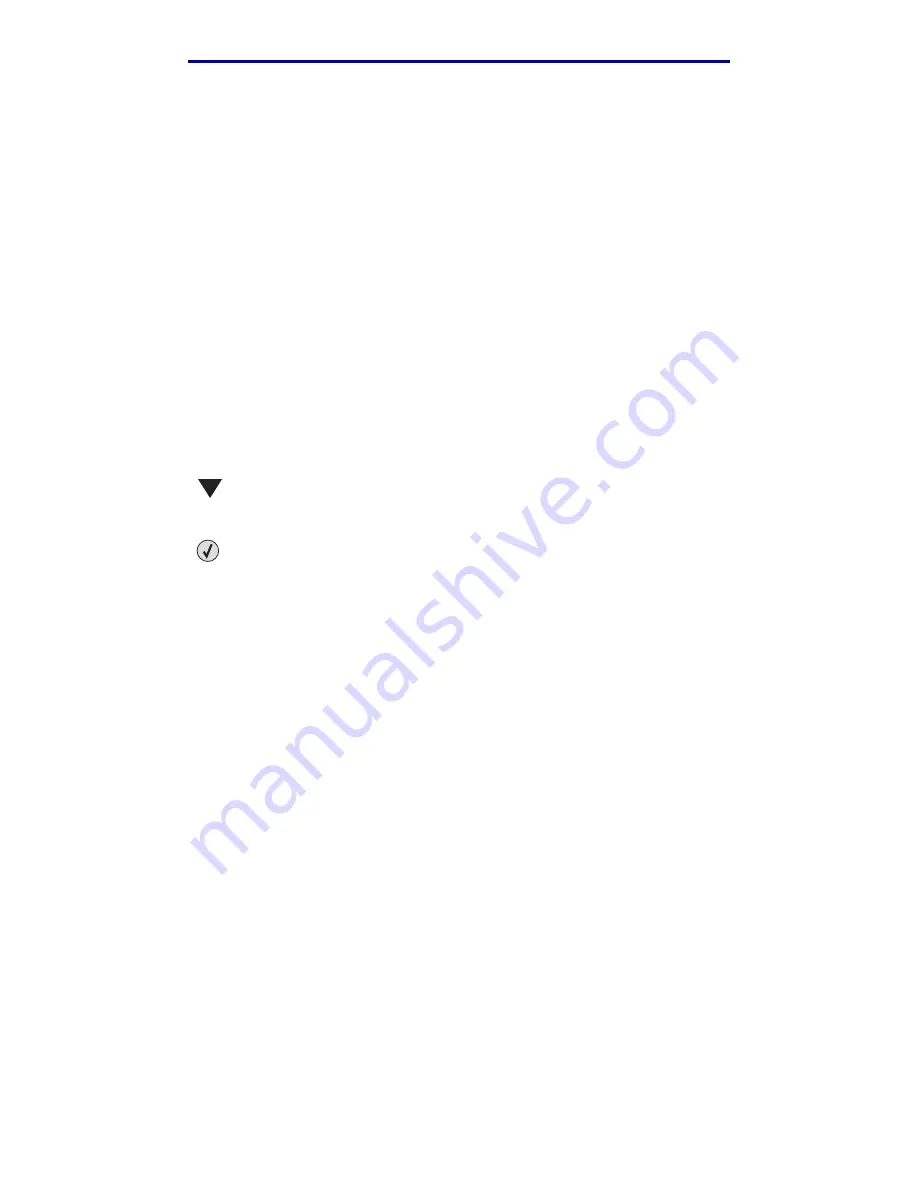
Canceling a print job
59
Printing
L
e
xm
ar
k Co
nf
id
en
ti
al
u
n
ti
l an
no
un
ced - Re
vi
si
on:
02
/18
/05
Canceling a print job
There are several methods for canceling a print job.
•
Canceling from the printer operator panel
•
Canceling a job from a computer running Windows
–
Canceling a job from the taskbar
–
Canceling a job from the desktop
–
Canceling a job from a Macintosh computer
Canceling a job from the printer operator panel
Note: For more information about the operator panel, see
Understanding the printer
operator panel
.
If the job you want to cancel is printing, and
Busy
appears on the display:
1
Press
on the operator panel to open the Job Menu.
Cancel Job
appears on the second line of the display.
2
Press .
The message
Canceling Job
is displayed.
Canceling a job from a computer running Windows
Canceling a job from the taskbar
When you send a job to print, a small printer icon appears in the right corner of the taskbar.
1
Double-click the printer icon.
A list of print jobs appears in the printer window.
2
Select the job you want to cancel.
3
Press the Delete key on the keyboard.
Canceling a job from the desktop
1
Minimize all programs to reveal the desktop.
2
Double-click the My Computer icon.
3
Double-click the Printers icon.
A list of available printers appears.






























