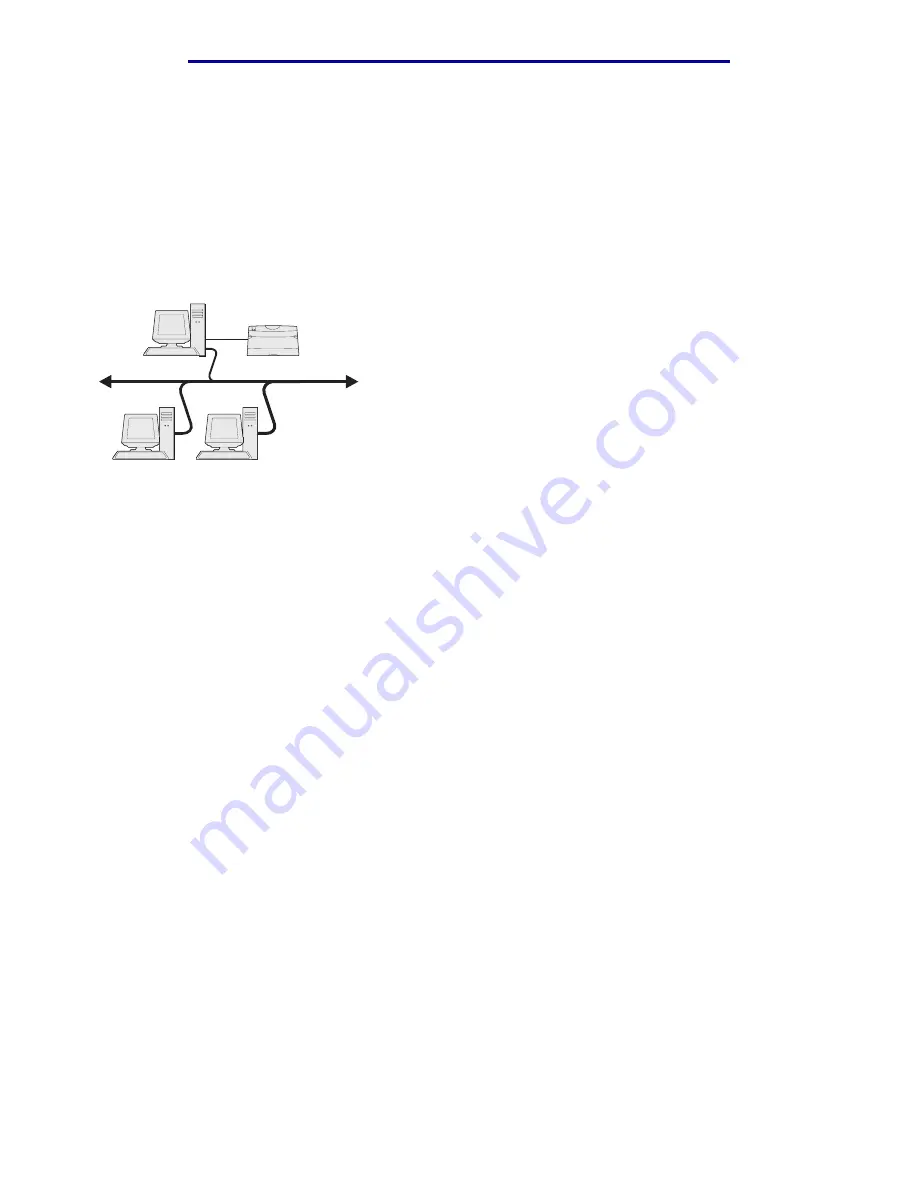
Windows
32
Install drivers for network printing
L
e
xm
ar
k Co
nf
id
en
ti
al
u
n
ti
l an
no
un
ced - Re
vi
si
on:
02
/18
/05
Shared printing using Windows NT 4.0, Windows 2000, Windows XP,
and Windows Server 2003
Note: Install the printer software before connecting the USB cable.
After connecting your printer to a Windows NT 4.0, Windows 2000, Windows XP, or
Windows Server 2003 computer (which will act as a server), follow these steps to configure your
network printer for shared printing:
1
Install a custom printer driver.
a
Launch the drivers CD.
b
Click Install Printer and Software.
c
Click Agree to accept the license agreement.
d
Select Suggested, and click Next.
The Suggested option is the default installation for local and network-attached setup. If
you need to install utilities, change settings, or customize device drivers, select Custom,
and follow the instructions on the screen.
e
Select Local Attach, and click Finish.
Follow the instructions on the screen. It may take some time for the drivers to load.
f
Close the drivers CD installer application.
g
Connect the USB cable, and turn on the printer.
The Plug and Play screen appears, and a printer object is created in the Printers folder of
your computer. You will share the printer in step 2: “Share the printer on the network.”
h
Print a test page to verify printer installation.
2
Share the printer on the network.
a
Click Start
Æ
Settings
Æ
Printers.
b
Select the printer you just created.
c
Click File
Æ
Sharing.
Server
Clients
Printer






























