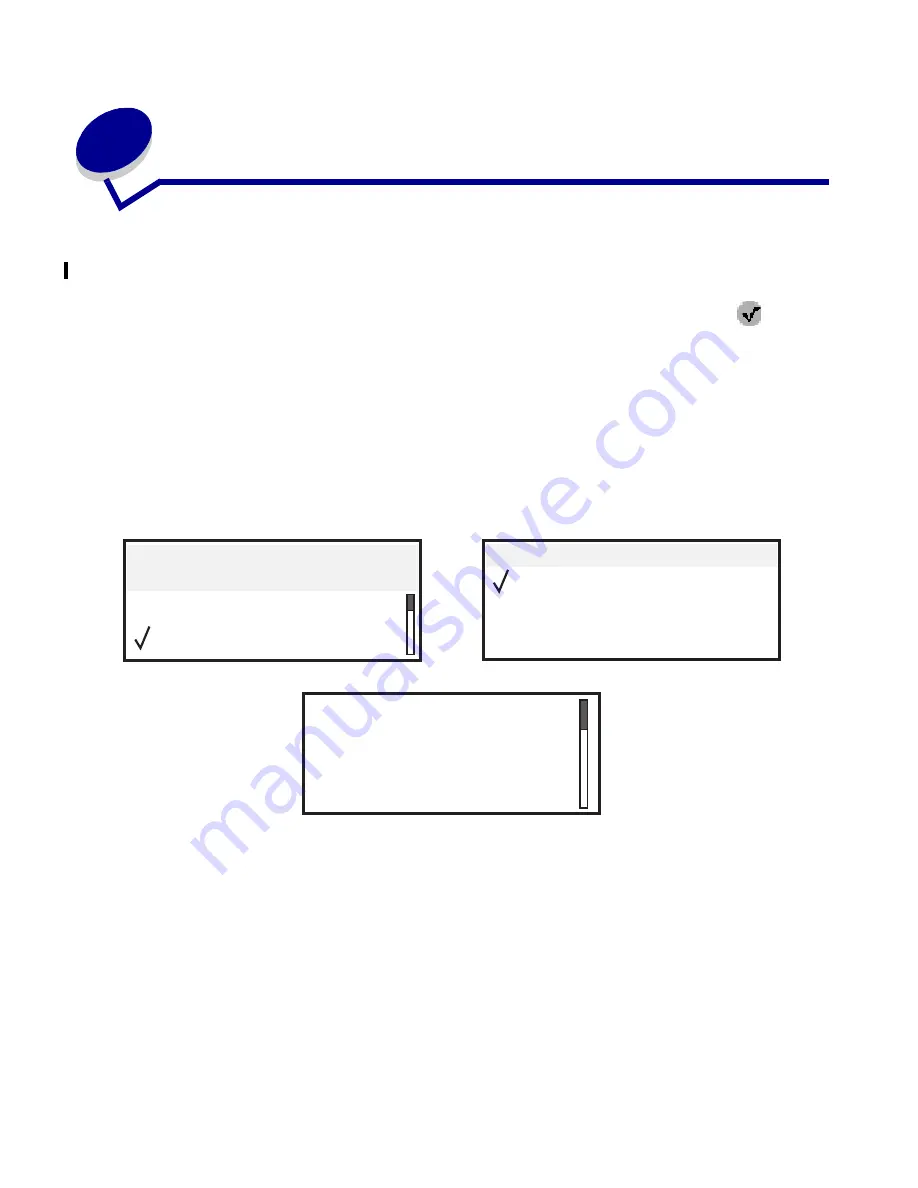
Clearing jams
114
L
e
xm
ar
k Co
nf
id
en
ti
al
u
n
ti
l an
no
un
ced - Re
vi
si
on:
02
/18
/05
8
Clearing jams
By carefully selecting print media and loading it properly, you should be able to avoid most paper
jams. For more information on avoiding paper jams, see
. If jams do occur, follow the
steps outlined in this section.
To resolve the paper jam messages, you must clear the entire paper path and then press
to clear
the message and resume printing. The printer prints a new copy of the page that jammed if Jam
Recovery is set to On or Auto; however, the Auto setting does not guarantee the page will print.
Identifying jams
When the printer jams, the appropriate jam message will be displayed on the printer operator panel.
If you select
Show Areas
on the operator panel, you can view one or more images to help you clear
the jam.
See the diagram on
for an overview of the paper path and areas where jams may occur.
The path varies depending on the paper source and output bins.
Show Areas
Show Duplex
Show Fuser
Show Finisher
23<x> Paper Jam,
3 pages jammed
Continue
Show Areas
1. Open
manual feed
door.
















































