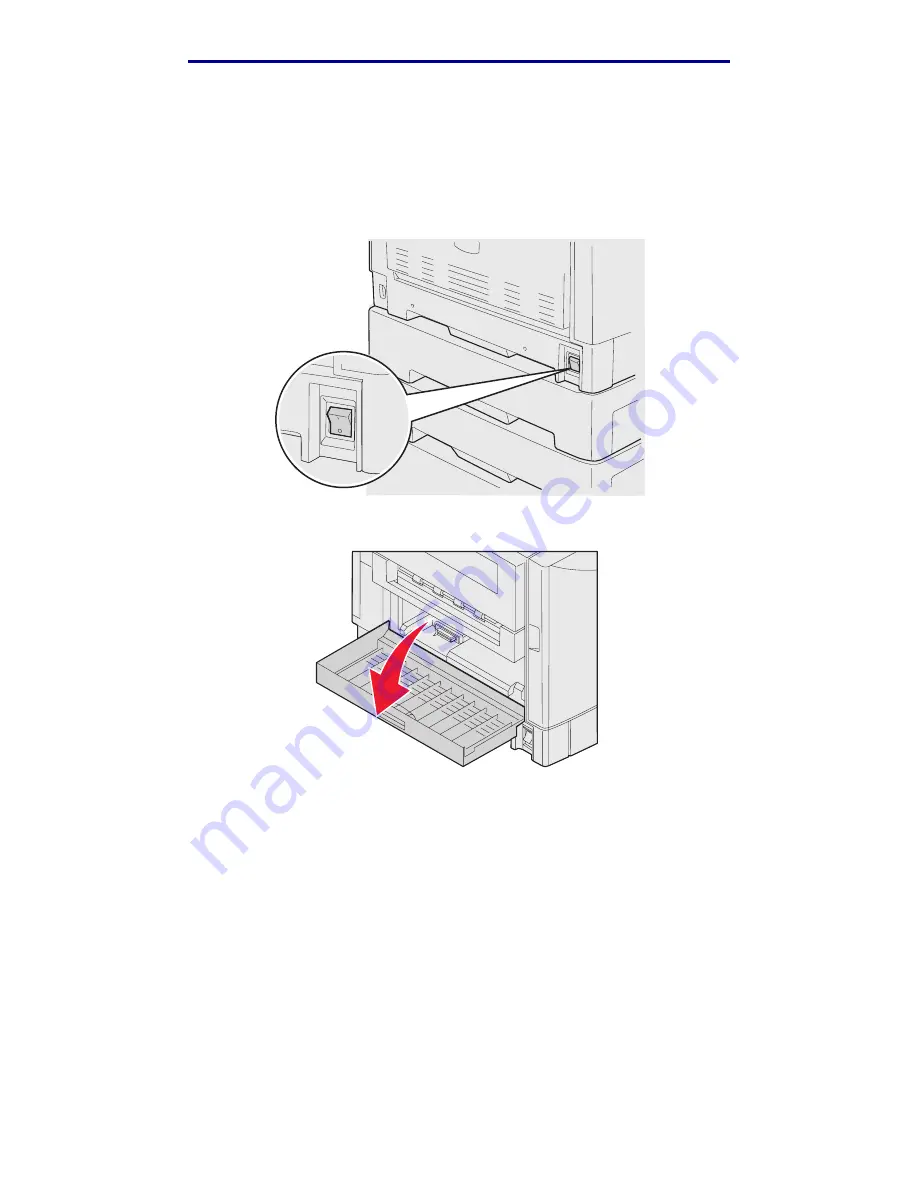
200 Paper Jam <x> Pages Jammed (Check Areas A-F, T1-5, MPF)
124
Clearing jams
L
e
xm
ar
k Co
nf
id
en
ti
al
u
n
ti
l an
no
un
ced - Re
vi
si
on:
02
/18
/05
Removing small size paper from the duplex unit
When printing on both sides of A5 or other small size paper, you may need to partially remove the
duplex unit to clear the jam.
1
Turn off the printer.
2
Open the duplex unit door.
















































