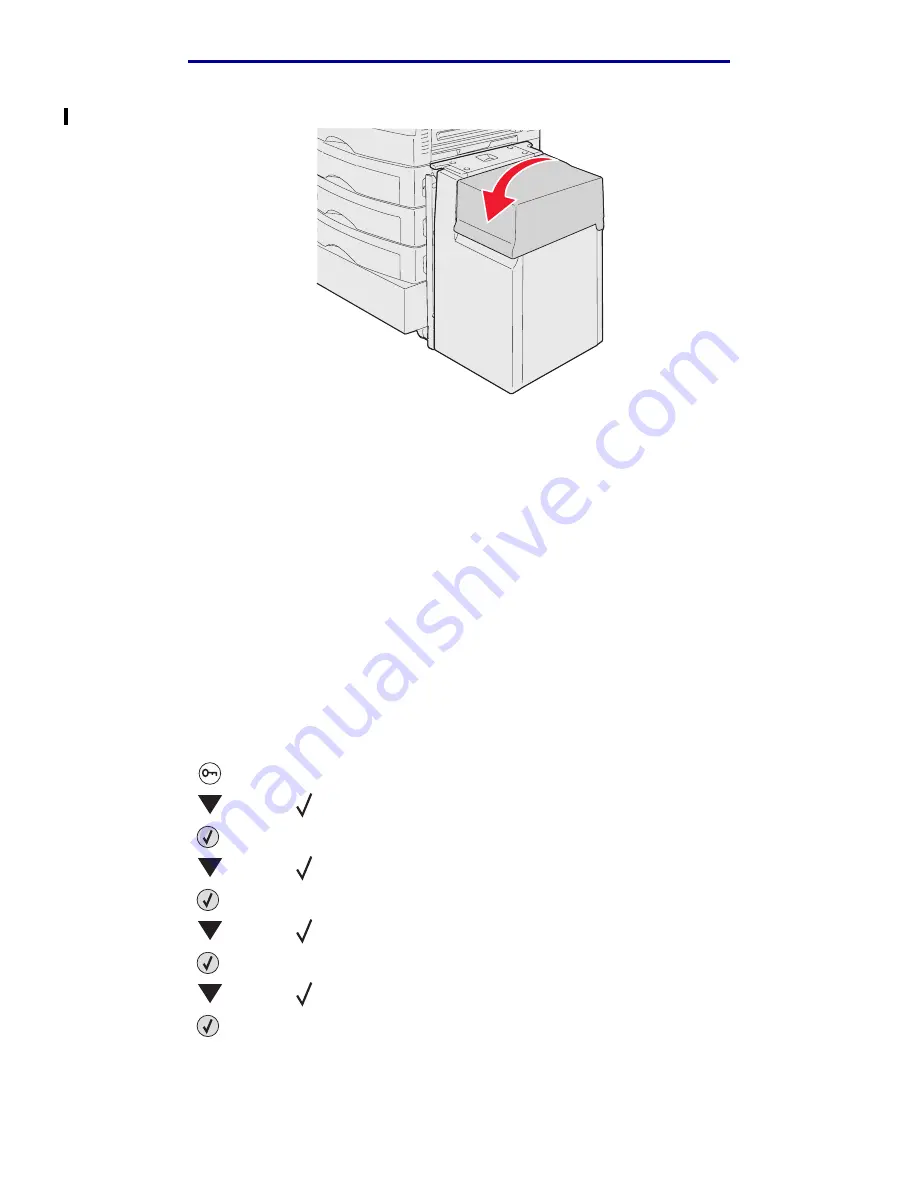
Linking trays
75
Printing
L
e
xm
ar
k Co
nf
id
en
ti
al
u
n
ti
l an
no
un
ced - Re
vi
si
on:
02
/18
/05
11
Close the top cover.
Make sure the high capacity feeder is pushed completely against the printer.
Linking trays
Tray linking enables the automatic linking feature for trays when you load the same size and type of
print media in multiple sources. The printer automatically links the trays; when one tray is empty, print
media feeds from the next linked tray.
For example, if you have the same size and type of print media loaded in tray 2 and tray 4, the printer
selects print media from tray 2 until it becomes empty, and then the printer automatically feeds print
media from the next linked tray—tray 4.
By linking all five trays, you effectively create a single source with a capacity of 4,000 sheets.
If you load the same size print media in each tray, make sure the print media is all the same type in
order to link the trays.
To set the paper type or size:
1
Press
on the operator panel.
2
Press
until the
appears next to
Paper Menu
.
3
Press .
4
Press
until the
appears next to
Paper Size/Type
.
5
Press .
6
Press
until the
appears next to
Tray <x> Size/Type
.
7
Press .
8
Press
until the
appears next to the envelope size you loaded.
9
Press .






























