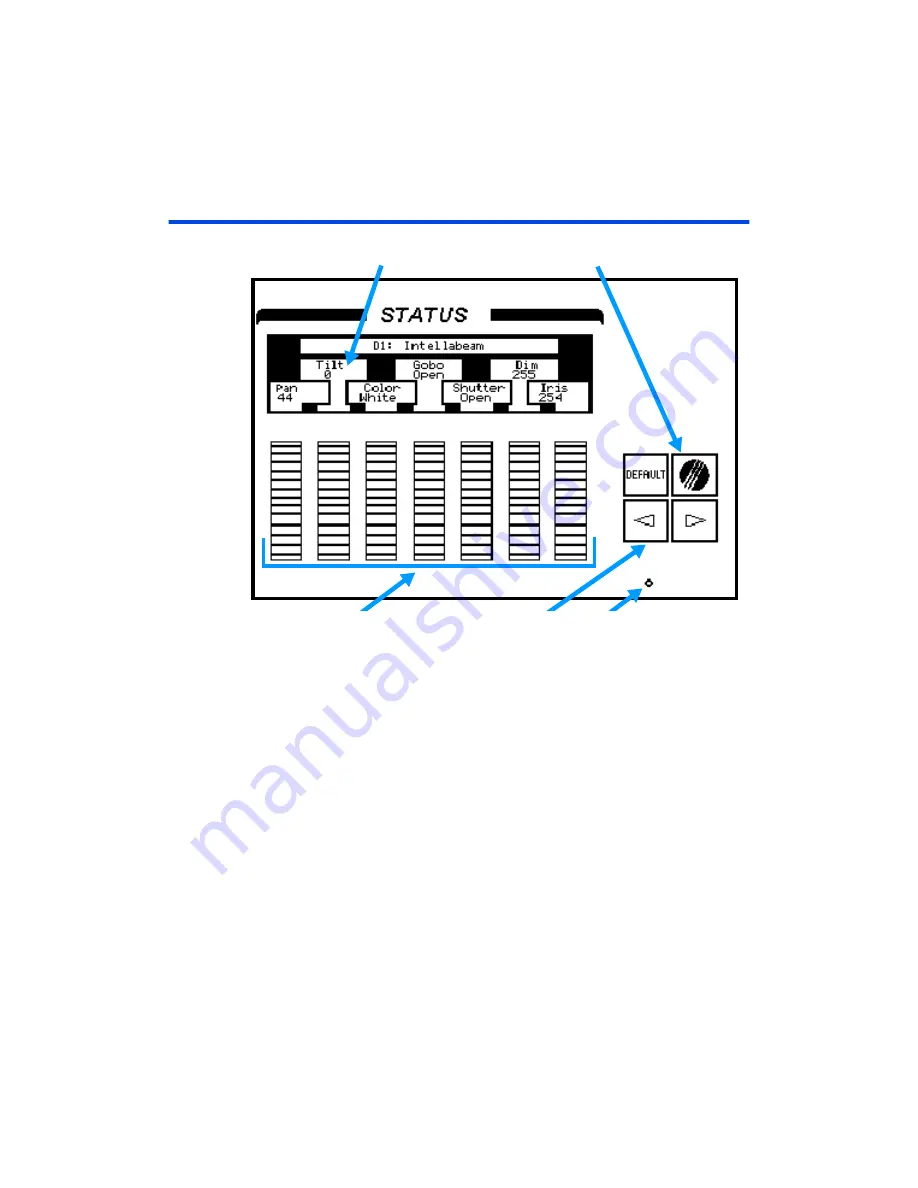
User Guide
Chapter 2 Displays
Rev. 1.30.03.07.r1
Page 25
The LCD Display
Device Traits
Leviton Logo Key
Encoder Wheels
LCD Scroll Keys
LCD Brightness Control
In addition to the video displays, there is also one dedicated LCD display
which is used to view automated device traits. Below the LCD display are 7
encoder wheels that are used to change the settings of the device traits.
Access this display by pressing
[DEVICE] [#] [ENTER]
. The screen will
then display the traits of the selected device(s). To view additional traits,
the left and right arrow keys to the right of the encoder wheels are used.
Pressing and holding the Leviton Logo key while using the arrow keys will
page through the traits.
The LCD display operates as either live or blind. In other words, when it is
used while viewing a Live display, such as the Device display, the changes
made with the encoder wheels are seen live on stage. When it is used while
viewing a blind display, such as the Preview or Tracksheet displays, the
changes made with the encoder wheels are made "in the blind". The LCD
will close when switching between a live and blind type display.
For operational information on using the LCD display see
Содержание 24/48
Страница 4: ...Table of Chapters Page II Rev 1 30 03 07 r1...
Страница 66: ...Chapter 4 Submasters Page 54 Rev 1 30 03 07 r1...
Страница 108: ...Chapter 5 Cues Page 96 Rev 1 30 03 07 r1...
Страница 146: ...Chapter 8 Macros Page 134 Rev 1 30 03 07 r1...
Страница 186: ...Chapter 10 Automated Devices Page 174 Rev 1 30 03 07 r1...
Страница 210: ...Chapter 12 System Settings Page 198 Rev 1 30 03 07 r1...
Страница 228: ...Chapter 14 Alternate Control Interfaces Page 216 Rev 1 30 03 07 r1...
Страница 244: ...Appendix B Specifications Page 232 Rev 1 30 03 07 r1...
Страница 248: ...Appendix C Maintenance Page 236 Rev 1 30 03 07 r1...
















































