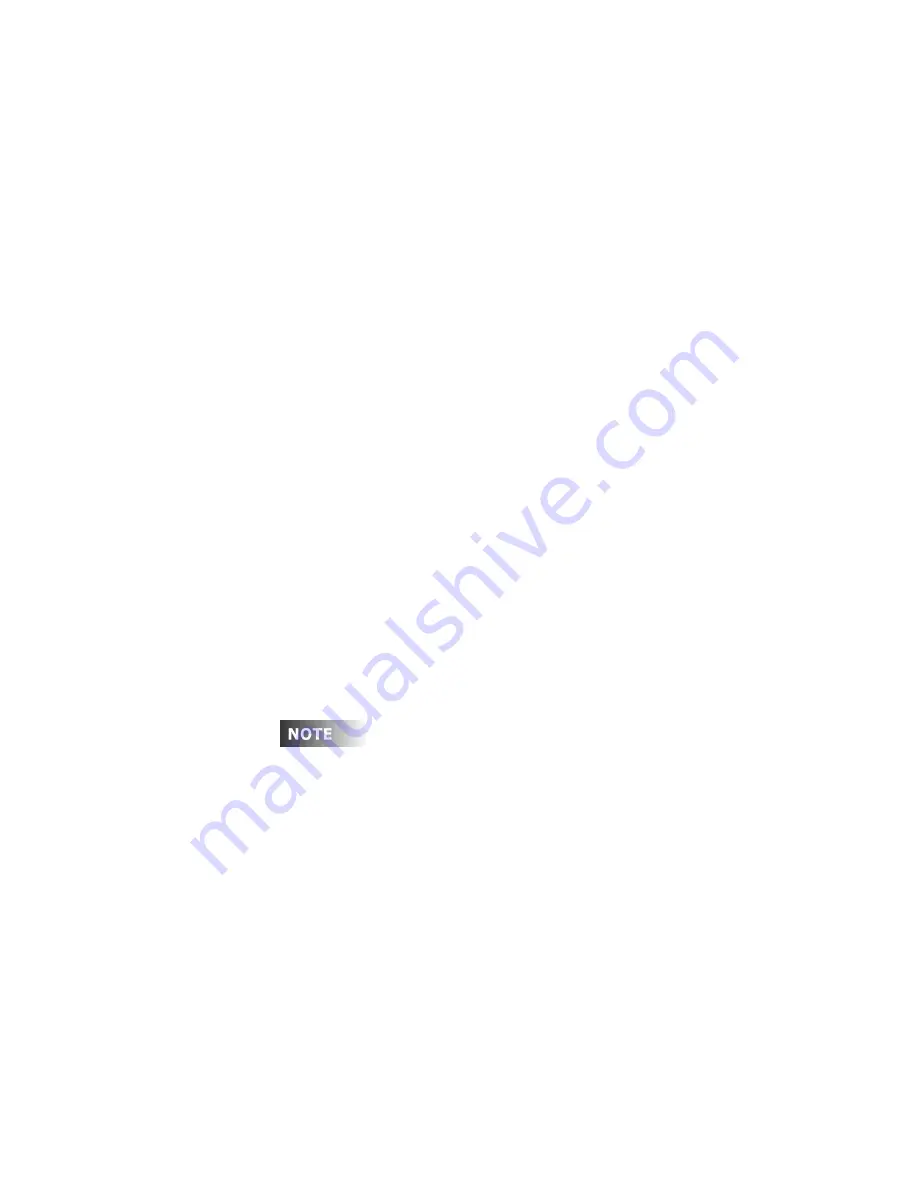
Chapter 5 Cues
Page 62 Rev. 1.30.03.07.r1
Recording Cues with Follow
As mentioned earlier in this chapter, a follow time specifies how long the
console waits after the current cue starts before the next cue automatically
executes.
Follow times can be recorded up to 99:59 minutes. For example, to add a
follow time of 2.5 seconds to a previously recorded cue:
Press
[CUE] [10] [FOLLOW] [2.5] [ENTER]
.
To enter a follow time in minutes, press the
(Minute)
soft-key after you
enter the value: Press
[CUE] [1] [FOLLOW] [5] (Minute) [ENTER]
.
The assigned follow time can be viewed in the "Flw" field of the attributes
line of the Preview display or from the Cuesheet display.
Follow these steps to record cue 2 with a fade and follow time in Stage:
Procedure:
Notes
:
1. Press
[STAGE]
2. Press
[1] [and] [21]
Selects channels to be
recorded
3. Press
[AT] [95]
4. Press
[RECORD CUE] [2]
5. Press
[TIME] [5]
Adds
Fade time
6. Press
[FOLLOW] [10] [ENTER]
The cue following cue 2 will
start 10 seconds after cue 2
starts
You cannot run a follow cue if the fade time is manual; enter a time of
0 seconds if you want the next cue to immediately execute.
Содержание 24/48
Страница 4: ...Table of Chapters Page II Rev 1 30 03 07 r1...
Страница 66: ...Chapter 4 Submasters Page 54 Rev 1 30 03 07 r1...
Страница 108: ...Chapter 5 Cues Page 96 Rev 1 30 03 07 r1...
Страница 146: ...Chapter 8 Macros Page 134 Rev 1 30 03 07 r1...
Страница 186: ...Chapter 10 Automated Devices Page 174 Rev 1 30 03 07 r1...
Страница 210: ...Chapter 12 System Settings Page 198 Rev 1 30 03 07 r1...
Страница 228: ...Chapter 14 Alternate Control Interfaces Page 216 Rev 1 30 03 07 r1...
Страница 244: ...Appendix B Specifications Page 232 Rev 1 30 03 07 r1...
Страница 248: ...Appendix C Maintenance Page 236 Rev 1 30 03 07 r1...
















































