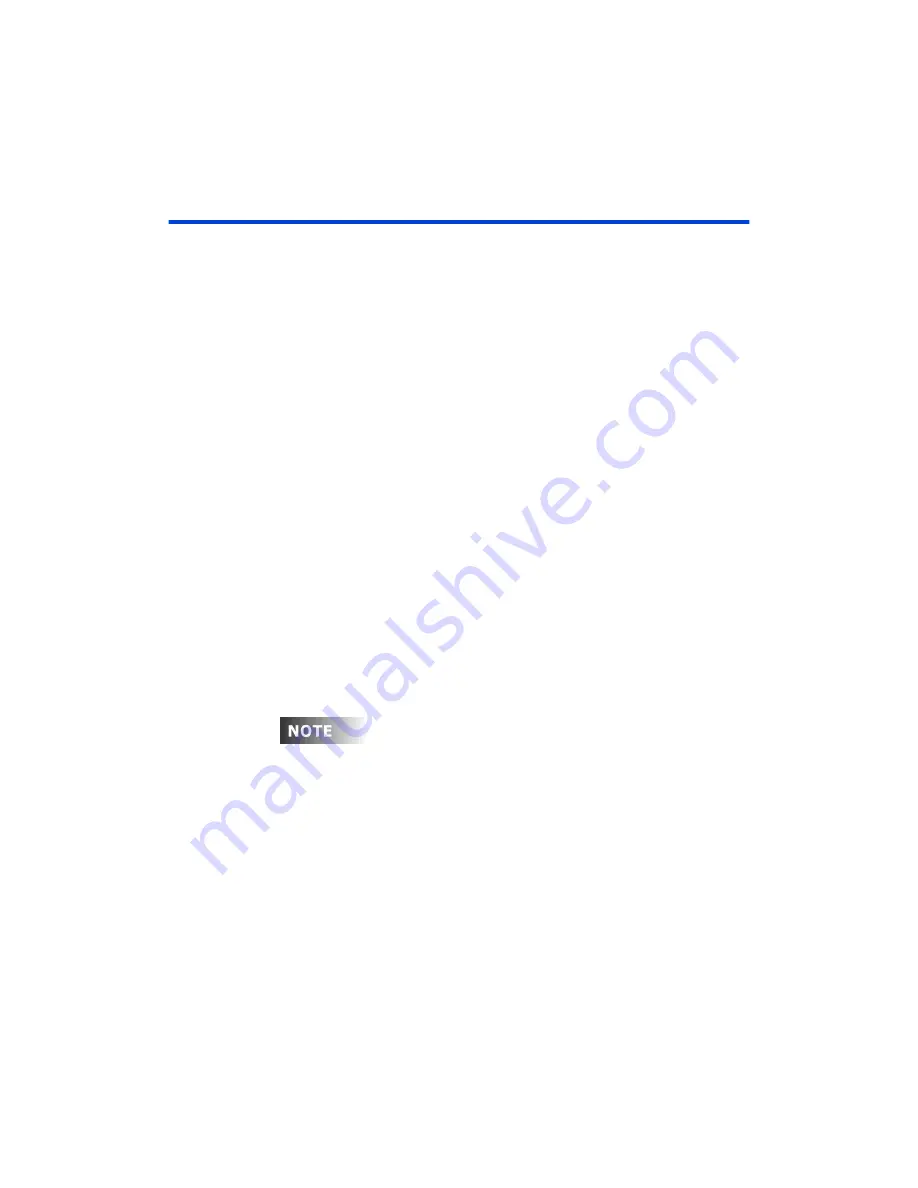
Chapter 7 Effects
Page 116 Rev. 1.30.03.07.r1
Effect Attributes
Setting Amount of Effect Steps
The number of steps consumed by all effects can be dynamically changed.
The console default is 100 and the maximum is 9,999. Be aware that effects
take a lot of memory and allowing too many steps can affect the remaining
number of cues, groups, submasters and channels. The number of effect
steps is set from the Setup display. To set the number of effect steps:
Procedure:
Notes
:
1.
[SETUP] [10] [ENTER]
2. Enter amount of steps
3. Press
[ENTER]
See
for information on the Setup display.
Effect Fade and Dwell Times
Fade time:
The fade time is the amount of time that it takes for the step to
fade in. Use the arrow keys to move the cursor to the fade time field for a
step. Use the keypad to enter the time. Valid times are 0 through 59
minutes, 59.9 seconds.
Dwell time:
The dwell time is the amount of time that the step will hold
before moving to the next step. Use the arrow keys to move the cursor to
the dwell time field for a step. Use the keypad to enter the time. Valid times
are 0 through 59 minutes, 59.9 seconds.
If fade and dwell times are both set to 0.0 seconds for a particular step,
the effect will stop at that step and not continue. If this is not the
desired result, yet a minimum time is required, try setting the value to
0.1 seconds.
Содержание 24/48
Страница 4: ...Table of Chapters Page II Rev 1 30 03 07 r1...
Страница 66: ...Chapter 4 Submasters Page 54 Rev 1 30 03 07 r1...
Страница 108: ...Chapter 5 Cues Page 96 Rev 1 30 03 07 r1...
Страница 146: ...Chapter 8 Macros Page 134 Rev 1 30 03 07 r1...
Страница 186: ...Chapter 10 Automated Devices Page 174 Rev 1 30 03 07 r1...
Страница 210: ...Chapter 12 System Settings Page 198 Rev 1 30 03 07 r1...
Страница 228: ...Chapter 14 Alternate Control Interfaces Page 216 Rev 1 30 03 07 r1...
Страница 244: ...Appendix B Specifications Page 232 Rev 1 30 03 07 r1...
Страница 248: ...Appendix C Maintenance Page 236 Rev 1 30 03 07 r1...
















































