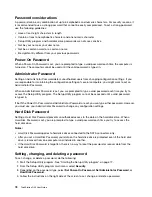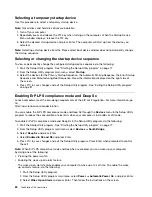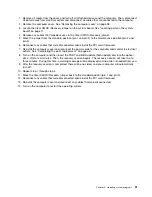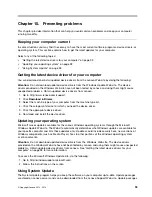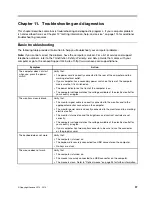Entering the LSI MegaRAID BIOS configuration utility
This section provides instructions on how to enter the LSI MegeRAID BIOS configuration utility.
To enter the LSI MegaRAID BIOS configuration utility, do the following:
1. During the computer startup, follow the instructions on the screen.
2. Press Ctrl+H to enter the CONTROLLER SELECTION window.
3. Select the controller you want to configure, and then click
Start
to enter the LSI MegaRAID BIOS
configuration utility.
Creating RAID volumes using the LSI MegaRAID BIOS configuration
utility
This section provides instructions on how to create RAID volumes using the LSI MegaRAID BIOS
configuration utility.
To create RAID volumes using the LSI MegaRAID BIOS configuration utility, do the following:
1. Click
Configuration Wizard
on the WebBIOS main screen to enter the Choosing the Configuration
Type window.
2. Press the up and down arrow keys to select one of the three configuration types:
•
Clear Configuration
: Clear the existing configuration.
•
New Configuration
: Clear the existing configuration and create new configuration.
•
Add Configuration
: Retain the existing storage configuration and add new hard disk drives. The
new configuration will not cause any data loss.
3. Select
Add Configuration
, and then click
Next
. The following two options are displayed in the
Configuration Method window.
•
Manual Configuration
: Manually create hard disk drive groups and virtual hard disk drives, and
set parameters.
•
Automatic Configuration
: Automatically create an optimal RAID configuration.
4. Select
Manual Configuration
, and then click
Next
. The Drive Group Definition window is displayed. To
create hard disk drive groups, do the following:
a. Select one or more hard disk drives for the group (keep pressing Ctrl while selecting more than
one hard disk drive).
b. Click
Add To Array
to move the selected hard disk drives to
Drive Groups
.
c. Click
Accept DG
to create the hard disk drive group.
d. Repeat the above steps if you want to create more than one hard disk drive group.
5. Click
Next
. The Span Definition window is displayed. Select the hard disk drive group that you want
to add to a span, and then click
Add to SPAN
. Repeat this step until you have selected all the hard
disk drive groups you want.
6. Click
Next
. The Virtual Drive Definition window is displayed. Change the virtual hard disk drive options
from the default settings listed on the screen to the settings you want. Click
Accept
, and then follow
the instructions on the screen to customize your settings.
7. Click
Next
, and the Preview window is displayed.
8. Verify your settings, and then click
Accept
.
9. Click
Yes
to save the configuration.
Chapter 8
.
Configuring RAID
87
Содержание ThinkStation D30
Страница 1: ...ThinkStation D30 User Guide Machine Types 4353 and 4354 ...
Страница 6: ...iv ThinkStation D30 User Guide ...
Страница 12: ...x ThinkStation D30 User Guide ...
Страница 28: ...16 ThinkStation D30 User Guide ...
Страница 45: ...Figure 8 Installing a padlock Chapter 4 Security 33 ...
Страница 48: ...36 ThinkStation D30 User Guide ...
Страница 80: ...68 ThinkStation D30 User Guide ...
Страница 94: ...82 ThinkStation D30 User Guide ...
Страница 104: ...92 ThinkStation D30 User Guide ...
Страница 130: ...118 ThinkStation D30 User Guide ...
Страница 138: ...126 ThinkStation D30 User Guide ...
Страница 142: ...130 ThinkStation D30 User Guide ...
Страница 144: ...Ukraine RoHS India RoHS RoHS compliant as per E Waste Management Handling Rules 2011 132 ThinkStation D30 User Guide ...
Страница 146: ...134 ThinkStation D30 User Guide ...
Страница 150: ...138 ThinkStation D30 User Guide ...
Страница 151: ......
Страница 152: ......