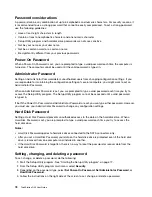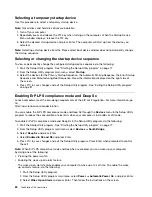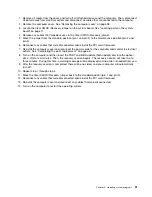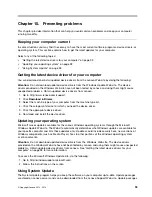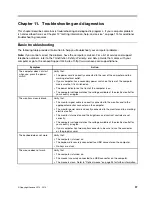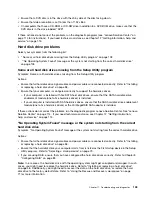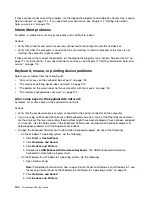Chapter 9. Updating system programs
This chapter provides information about updating the POST and BIOS, and how to recover from a POST
and BIOS update failure.
Using system programs
System programs are the basic layer of software built into your computer. System programs include the
POST, the BIOS, and the Setup Utility program. The POST is a set of tests and procedures that are
performed each time you turn on your computer. The BIOS is a layer of software that translates instructions
from other layers of software into electrical signals that the computer hardware can execute. You can use
the Setup Utility program to view or change the configuration settings of your computer. See Chapter 7
“Using the Setup Utility program” on page 77 for detailed information.
Your computer system board has a module called electrically erasable programmable read-only memory
(EEPROM, also referred to as flash memory). You can easily update the POST, the BIOS, and the Setup
Utility program by starting your computer with a system-program-update disc or running a special update
program from your operating system.
Lenovo might make changes and enhancements to the POST and BIOS. When updates are released, they
are available as downloadable files on the Lenovo Web site at http://www.lenovo.com/support. Instructions
for using the POST and BIOS updates are available in a TXT file that is included with the update files. For
most models, you can download either an update program to create a system-program-update disc or an
update program that can be run from the operating system.
Updating (flashing) the BIOS from a disc
This section provides instructions on how to update (flash) the BIOS from a disc.
Note:
You can download a self-starting bootable disc image (known as an ISO image) with the system
program updates to create a system-program-update disc. Go to http://www.lenovo.com/support.
To update (flash) the BIOS from a disc on the Windows 8 (64-bit) or Windows 8.1 (64-bit) operating system,
do the following:
1. Start the Setup Utility program. See “Starting the Setup Utility program” on page 77.
2. From the Setup Utility program main menu, select
Exit
➙
OS Optimized Default
➙
Disabled
.
3. Select
Yes
in the window displayed and press Enter to confirm your selection.
4. Press F10 to save changes and exit the Setup Utility program. See “Exiting the Setup Utility program”
on page 81.
5. Repeatedly press and release F12 when turning on the computer. When the Startup Device Menu
window opens, release F12.
6. From the Startup Device Menu window, select the desired optical drive as the startup device. Then,
insert the disc into this optical drive and press Enter. The update begins.
7. When prompted to change the serial number, it is suggested that you do not make this change by
pressing N. However, if you do want to change the serial number, press Y, and then type in the serial
number and press Enter.
8. When prompted to change the machine type and model, it is suggested that you do not make this
change by pressing N. However, if you do want to change the machine type and model, press Y, and
then type in the machine type and model and press Enter.
© Copyright Lenovo 2012, 2014
89
Содержание ThinkStation D30
Страница 1: ...ThinkStation D30 User Guide Machine Types 4353 and 4354 ...
Страница 6: ...iv ThinkStation D30 User Guide ...
Страница 12: ...x ThinkStation D30 User Guide ...
Страница 28: ...16 ThinkStation D30 User Guide ...
Страница 45: ...Figure 8 Installing a padlock Chapter 4 Security 33 ...
Страница 48: ...36 ThinkStation D30 User Guide ...
Страница 80: ...68 ThinkStation D30 User Guide ...
Страница 94: ...82 ThinkStation D30 User Guide ...
Страница 104: ...92 ThinkStation D30 User Guide ...
Страница 130: ...118 ThinkStation D30 User Guide ...
Страница 138: ...126 ThinkStation D30 User Guide ...
Страница 142: ...130 ThinkStation D30 User Guide ...
Страница 144: ...Ukraine RoHS India RoHS RoHS compliant as per E Waste Management Handling Rules 2011 132 ThinkStation D30 User Guide ...
Страница 146: ...134 ThinkStation D30 User Guide ...
Страница 150: ...138 ThinkStation D30 User Guide ...
Страница 151: ......
Страница 152: ......