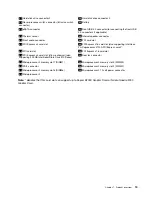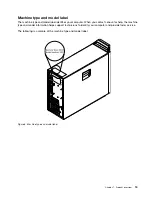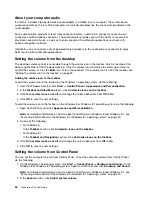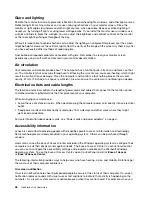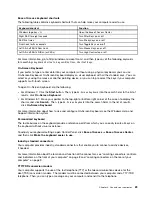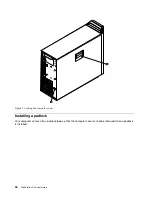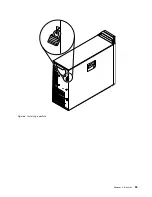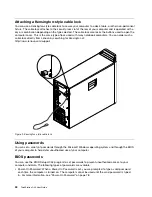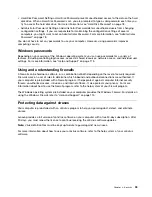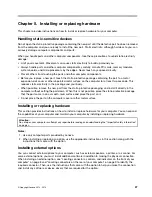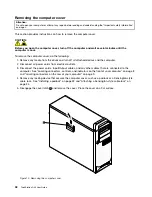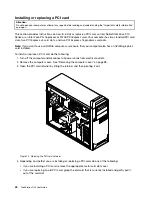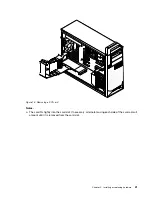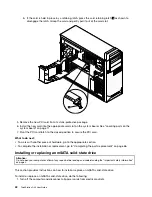select one object with your keyboard, the object is highlighted. When you move the pointer to one object
with your mouse, the introductory text of the object is displayed.
To use on-screen notification, open Control Panel, click
Ease of Access
➙
Ease of Access Center
, and
then click
Use text or visual alternatives for sounds
.
Audio notification
Audio notification helps visually impaired people or people with weak sight be aware of the status of their
computer.
To use audio notification, open Control Panel, click
Ease of Access
➙
Ease of Access Center
➙
Use the
computer without a display
, and then select
Turn on Audio Description
.
Narrator
Narrator is a screen reader that reads what is displayed on the screen aloud and describes events like
error messages.
To open Narrator, do the following:
• For Windows 7: Click the
Start
button. Then, type
Narrator
into the search field. In the list of results,
click
Narrator
.
• For Windows 8.1: Move your pointer to the top-right or bottom-right corner of the screen to display the
charms and click
Search
. Then, type
Narrator
into the search field. In the list of results, click
Narrator
.
For more information about how to use and configure Narrator, see the Windows Help and Support
information system.
Screen-reader technologies
Screen-reader technologies are primarily focused on software program interfaces, help information systems,
and a variety of online documents. For additional information about screen readers, see the following:
• Using PDFs with screen readers:
http://www.adobe.com/accessibility.html?promoid=DJGVE
• Using the JAWS screen reader:
http://www.freedomscientific.com/jaws-hq.asp
• Using the NVDA screen reader:
http://www.nvaccess.org/
Speech Recognition
Speech Recognition enables you to control your computer by voice.
Using only your voice, you can start programs, open menus, click objects on the screen, dictate text into
documents, and write and send e-mails. Everything you do with the keyboard and mouse can be done with
only your voice.
To open Speech Recognition, do the following:
• For Windows 7: Click the
Start
button. Then, type
Speech Recognition
into the search field. In the list
of results, click
Speech Recognition
.
• For Windows 8.1: Move your pointer to the top-right or bottom-right corner of the screen to display the
charms and click
Search
. Then, type
Speech Recognition
into the search field. In the list of results,
click
Speech Recognition
.
Chapter 3
.
You and your computer
27
Содержание ThinkStation D30
Страница 1: ...ThinkStation D30 User Guide Machine Types 4353 and 4354 ...
Страница 6: ...iv ThinkStation D30 User Guide ...
Страница 12: ...x ThinkStation D30 User Guide ...
Страница 28: ...16 ThinkStation D30 User Guide ...
Страница 45: ...Figure 8 Installing a padlock Chapter 4 Security 33 ...
Страница 48: ...36 ThinkStation D30 User Guide ...
Страница 80: ...68 ThinkStation D30 User Guide ...
Страница 94: ...82 ThinkStation D30 User Guide ...
Страница 104: ...92 ThinkStation D30 User Guide ...
Страница 130: ...118 ThinkStation D30 User Guide ...
Страница 138: ...126 ThinkStation D30 User Guide ...
Страница 142: ...130 ThinkStation D30 User Guide ...
Страница 144: ...Ukraine RoHS India RoHS RoHS compliant as per E Waste Management Handling Rules 2011 132 ThinkStation D30 User Guide ...
Страница 146: ...134 ThinkStation D30 User Guide ...
Страница 150: ...138 ThinkStation D30 User Guide ...
Страница 151: ......
Страница 152: ......