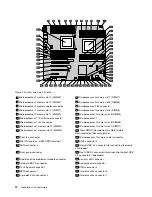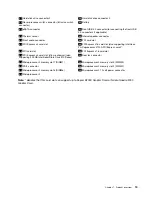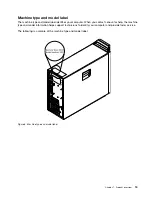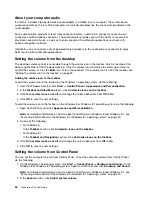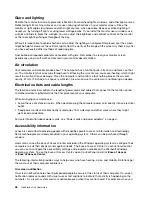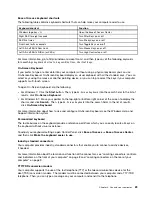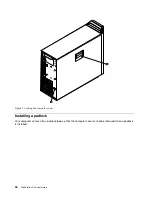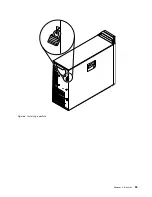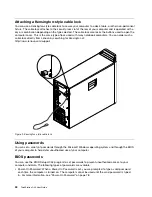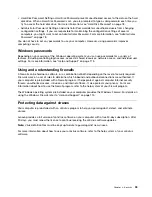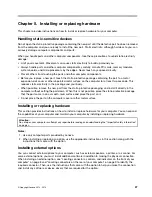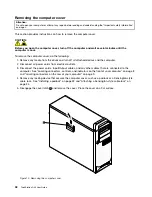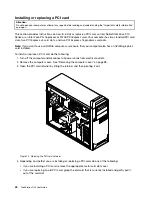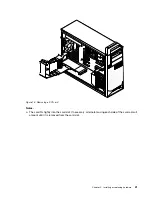Glare and lighting
Position the monitor to minimize glare and reflections from overhead lights, windows, and other light sources.
Reflected light from shiny surfaces can cause annoying reflections on your monitor screen. Place the
monitor at right angles to windows and other light sources, when possible. Reduce overhead lighting, if
necessary, by turning off lights or using lower wattage bulbs. If you install the monitor near a window, use
curtains or blinds to block the sunlight. You can adjust the brightness and contrast controls on the monitor
as the room lighting changes throughout the day.
Where it is impossible to avoid reflections or to adjust the lighting, an antiglare filter placed over the screen
might be helpful. However, these filters might affect the clarity of the image on the screen; try them only after
you have exhausted other methods of reducing glare.
Dust buildup compounds problems associated with glare. Remember to clean your monitor screen
periodically using a soft cloth as directed in your monitor documentation.
Air circulation
Your computer and monitor produce heat. The computer has a fan that pulls in fresh air and forces out hot
air. The monitor lets hot air escape through vents. Blocking the air vents can cause overheating, which might
result in a malfunction or damage. Place the computer and monitor so that nothing blocks the air vents;
usually, 51 mm (2 inches) of air space is sufficient. Also, make sure the vented air is not blowing on people.
Electrical outlets and cable lengths
The location of electrical outlets, the length of power cords and cables that connect to the monitor, printer,
and other devices might determine the final placement of your computer.
When arranging your workspace:
• Avoid the use of extension cords. When possible, plug the computer power cord directly into an electrical
outlet.
• Keep power cords and cables neatly routed away from walkways and other areas where they might
get kicked accidentally.
For more information about power cords, see “Power cords and power adapters” on page vi.
Accessibility information
Lenovo is committed to providing people with disabilities greater access to information and technology.
Some technologies are already provided in your operating system. Others can be purchased through
vendors.
Users also can use the Ease of Access Center provided in the Windows operating system to configure their
computers to suit their physical and cognitive needs. The Ease of Access Center is a central location that
you can use to configure the accessibility settings and programs available on the Microsoft Windows
operating system. To use the Ease of Access Center, open Control Panel and click
Ease of Access
➙
Ease of Access Center
.
The following information provides ways to help users who have hearing, vision, and mobility limitations get
the most out of their computer experience.
On-screen notification
On-screen notification helps hearing-impaired people be aware of the status of their computer. On-screen
notification replaces sounds with visual cues or text captions to indicate that activity is happening on the
computer. As a result, system alerts are noticeable even when they are not heard. For example, when you
26
ThinkStation D30 User Guide
Содержание ThinkStation D30
Страница 1: ...ThinkStation D30 User Guide Machine Types 4353 and 4354 ...
Страница 6: ...iv ThinkStation D30 User Guide ...
Страница 12: ...x ThinkStation D30 User Guide ...
Страница 28: ...16 ThinkStation D30 User Guide ...
Страница 45: ...Figure 8 Installing a padlock Chapter 4 Security 33 ...
Страница 48: ...36 ThinkStation D30 User Guide ...
Страница 80: ...68 ThinkStation D30 User Guide ...
Страница 94: ...82 ThinkStation D30 User Guide ...
Страница 104: ...92 ThinkStation D30 User Guide ...
Страница 130: ...118 ThinkStation D30 User Guide ...
Страница 138: ...126 ThinkStation D30 User Guide ...
Страница 142: ...130 ThinkStation D30 User Guide ...
Страница 144: ...Ukraine RoHS India RoHS RoHS compliant as per E Waste Management Handling Rules 2011 132 ThinkStation D30 User Guide ...
Страница 146: ...134 ThinkStation D30 User Guide ...
Страница 150: ...138 ThinkStation D30 User Guide ...
Страница 151: ......
Страница 152: ......