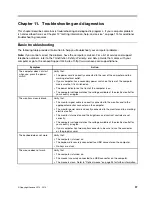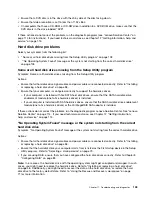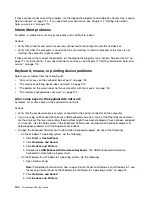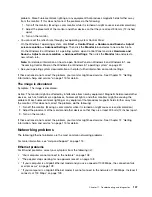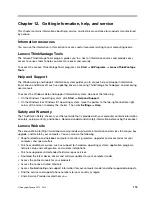Your computer cannot connect to the network
Symptom: Your computer cannot connect to the network.
Actions: Make sure that:
• The cable is installed properly.
The network cable must be securely connected to both the Ethernet connector of your computer and
the RJ45 connector of the hub. The maximum allowable distance from the computer to hub is 100
meters. If the cable is connected and the distance is within acceptable limits but the problem persists, try
a different cable.
• The cable is installed properly.
• You are using the correct device driver.
On the Windows 7 operating system, do the following:
1. Click
Start
➙
Control Panel
.
2. Click
Hardware and Sound
.
3. Click
Device Manager
. If you are prompted for an administrator password or confirmation, type the
password or provide confirmation.
4. If an exclamation mark is displayed next to an adapter name under
Network adapters
, you might
not be using the correct driver or the driver is not enabled. To update the driver, right-click the
highlighted adapter.
5. Click
Update Driver Software
, and then follow the instructions on the screen.
On the Windows 8 or Windows 8.1 operating system, do the following:
1. Open Control Panel.
Note:
For detailed information on how to open Control Panel on Windows 8 and Windows 8.1, see
“Accessing Control Panel on the Windows 8 or Windows 8.1 operating system” on page 20.
2. Click
Hardware and Sound
.
3. Click
Device Manager
. If you are prompted for an administrator password or confirmation, type the
password or provide confirmation.
4. If an exclamation mark is displayed next to an adapter name under
Network adapters
, you might
not be using the correct driver or the driver is not enabled. To update the driver, right-click the
highlighted adapter.
5. Click
Update Driver Software
, and then follow the instructions on the screen.
• The switch port and the adapter have the same duplex setting.
If you configured the adapter for full duplex, make sure the switch port is also configured for full duplex.
Setting the wrong duplex mode can degrade performance, cause data loss, or result in lost connections.
• You have installed all networking software that is necessary for your network environment.
Check with your LAN administrator for the necessary networking software.
The adapter stops working for no apparent reason
Symptom: The adapter stops working for no apparent reason.
Action: The network driver files may be corrupt or missing. Update the driver by referring to the “Solution”
description for the procedure to make sure that the correct device driver is installed.
The Wake on LAN feature is not working
Symptom: The Wake on LAN (WOL) feature is not working.
108
ThinkStation D30 User Guide
Содержание ThinkStation D30
Страница 1: ...ThinkStation D30 User Guide Machine Types 4353 and 4354 ...
Страница 6: ...iv ThinkStation D30 User Guide ...
Страница 12: ...x ThinkStation D30 User Guide ...
Страница 28: ...16 ThinkStation D30 User Guide ...
Страница 45: ...Figure 8 Installing a padlock Chapter 4 Security 33 ...
Страница 48: ...36 ThinkStation D30 User Guide ...
Страница 80: ...68 ThinkStation D30 User Guide ...
Страница 94: ...82 ThinkStation D30 User Guide ...
Страница 104: ...92 ThinkStation D30 User Guide ...
Страница 130: ...118 ThinkStation D30 User Guide ...
Страница 138: ...126 ThinkStation D30 User Guide ...
Страница 142: ...130 ThinkStation D30 User Guide ...
Страница 144: ...Ukraine RoHS India RoHS RoHS compliant as per E Waste Management Handling Rules 2011 132 ThinkStation D30 User Guide ...
Страница 146: ...134 ThinkStation D30 User Guide ...
Страница 150: ...138 ThinkStation D30 User Guide ...
Страница 151: ......
Страница 152: ......