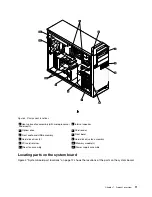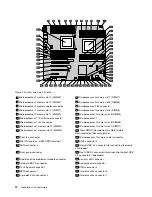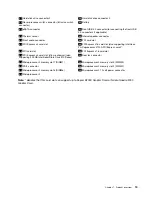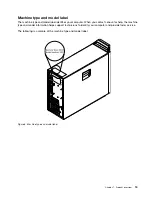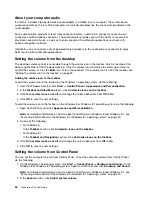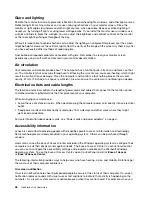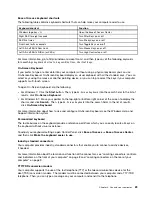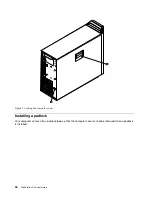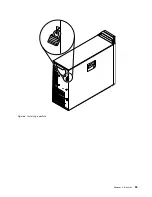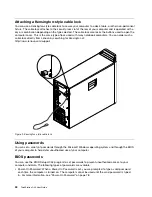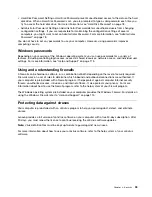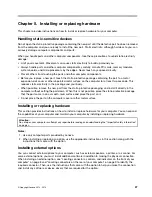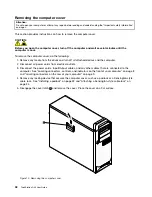To remove a CD or DVD from the DVD drive, do the following:
1. With the computer on, press the Eject/Load button. When the tray slides out automatically, carefully
remove the disc.
2. Close the tray by pressing the Eject/Load button or by gently pushing the tray forward.
Note:
If the tray does not slide out of the drive when you press the Eject/Load button, insert a straightened
paper clip into the emergency-eject hole located on the front of the DVD drive. Be sure the drive is powered
off when using the emergency eject. Use the Eject/Load button instead of the emergency eject except
in an emergency.
Recording a CD or DVD
If your computer comes with a recordable DVD drive, you can use the drive to record CDs or DVDs.
To record a CD or DVD, do one of the following:
• On the Windows 7 operating system, you have either the Corel DVD MovieFactory Lenovo Edition program
or the Power2Go program installed on your computer.
– To run the Corel DVD MovieFactory Lenovo Edition program, click
Start
➙
All Programs
➙
Corel
DVD MovieFactory Lenovo Edition
➙
Corel DVD MovieFactory Lenovo Edition
. Follow the
instructions on the screen.
– To run the Power2Go program, click
Start
➙
All Programs
➙
PowerDVD Create
➙
Power2Go
.
Follow the instructions on the screen.
• On the Windows 8 operating system, run the Power2Go program by doing the following:
1. Move the cursor to the top-right or bottom-right corner of the screen to display the charms. Then
click
Search
and type
Power2Go
.
2. Click
Power2Go
in the left panel to open the program.
3. Follow the instructions on the screen.
• On the Windows 8.1 operating system, run the Power2Go program by doing the following:
1. On the start screen, click the arrow icon
in the bottom-left corner to go to the Apps screen. Then
type
Power2Go
in the search box in the top-right corner of the screen.
2. Click
Power2Go
in the search result to open the program.
3. Follow the instructions on the screen.
You can also use Windows Media
®
Player to record CDs and data DVDs. For more information, see “Help
and Support” on page 115.
24
ThinkStation D30 User Guide
Содержание ThinkStation D30
Страница 1: ...ThinkStation D30 User Guide Machine Types 4353 and 4354 ...
Страница 6: ...iv ThinkStation D30 User Guide ...
Страница 12: ...x ThinkStation D30 User Guide ...
Страница 28: ...16 ThinkStation D30 User Guide ...
Страница 45: ...Figure 8 Installing a padlock Chapter 4 Security 33 ...
Страница 48: ...36 ThinkStation D30 User Guide ...
Страница 80: ...68 ThinkStation D30 User Guide ...
Страница 94: ...82 ThinkStation D30 User Guide ...
Страница 104: ...92 ThinkStation D30 User Guide ...
Страница 130: ...118 ThinkStation D30 User Guide ...
Страница 138: ...126 ThinkStation D30 User Guide ...
Страница 142: ...130 ThinkStation D30 User Guide ...
Страница 144: ...Ukraine RoHS India RoHS RoHS compliant as per E Waste Management Handling Rules 2011 132 ThinkStation D30 User Guide ...
Страница 146: ...134 ThinkStation D30 User Guide ...
Страница 150: ...138 ThinkStation D30 User Guide ...
Страница 151: ......
Страница 152: ......