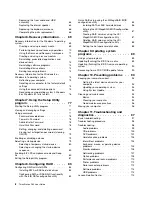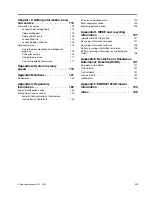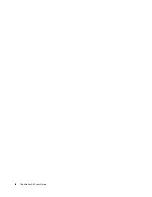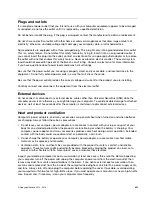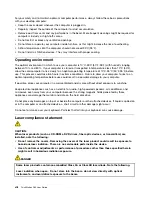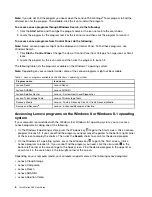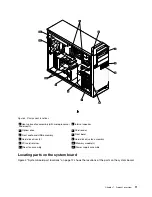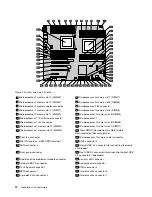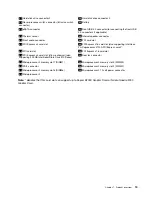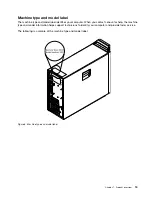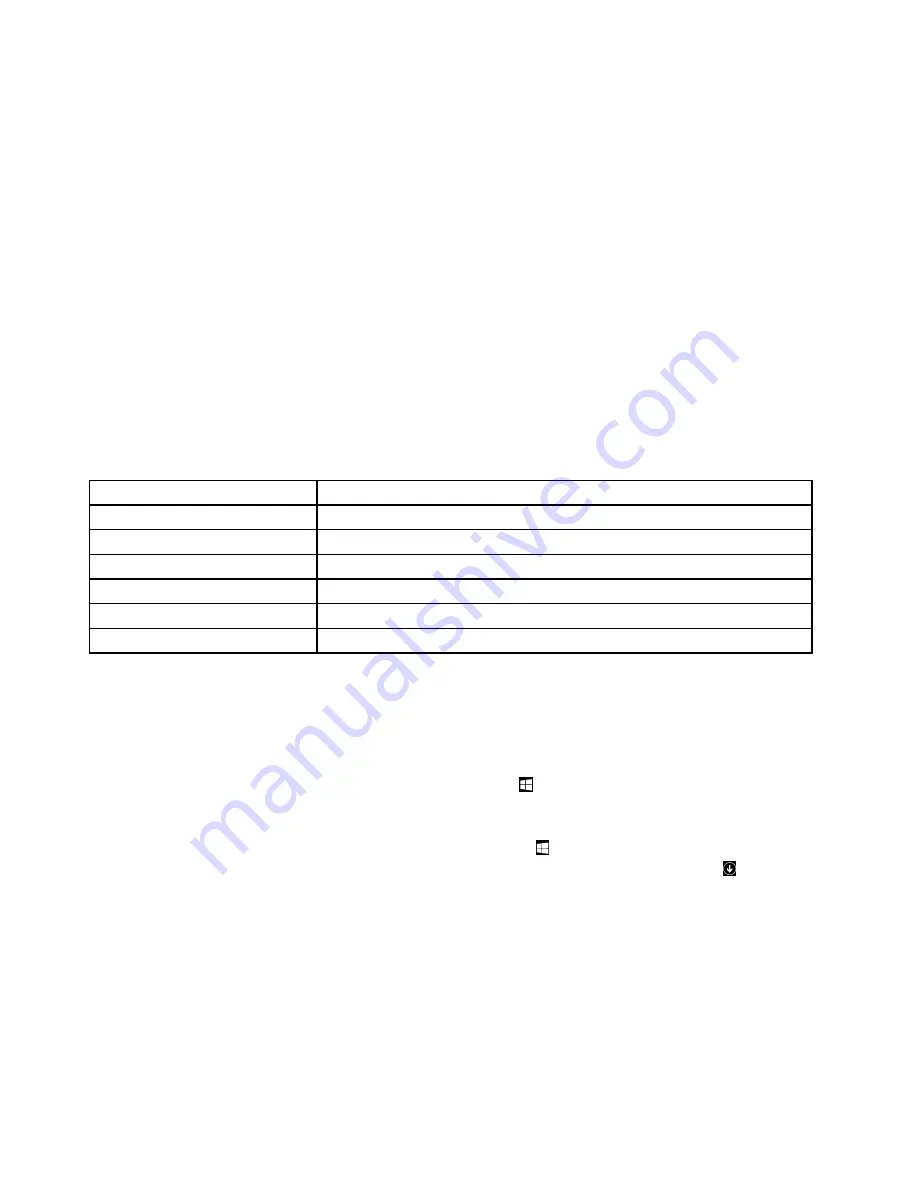
Note:
If you do not find the program you need, open the Lenovo ThinkVantage
®
Tools program to find the
dimmed icon for the program. Then double-click the icon to install the program.
To access Lenovo programs through Windows Search, do the following:
1. Click the
Start
button and then type the program name or the icon name into the search box.
2. Locate the program by the program name or the icon name and then click the program to launch it.
To access Lenovo programs from Control Panel, do the following:
Note:
Some Lenovo programs might not be displayed in Control Panel. To find these programs, use
Windows Search.
1. Click
Start
➙
Control Panel
. Change the view of Control Panel from Category to Large icons or Small
icons.
2. Locate the program by the icon name and then click the program to launch it.
The following table lists the programs available on the Windows 7 operating system.
Note:
Depending on your computer model, some of the Lenovo programs might not be available.
Table 1. Lenovo programs available on the Windows 7 operating system
Program name
Icon name
Lenovo Reach
Lenovo Reach
Lenovo SHAREit
Lenovo SHAREit
Lenovo Solution Center
Lenovo - System Health and Diagnostics
Lenovo ThinkVantage Tools
Lenovo Thinkvantage Tools
Recovery Media
Lenovo - Factory Recovery Disks or Create Recovery Media
Rescue and Recovery
®
Lenovo - Enhanced Backup and Restore
Accessing Lenovo programs on the Windows 8 or Windows 8.1 operating
system
If your computer is preinstalled with the Windows 8 or Windows 8.1 operating system, you can access
Lenovo programs by doing one of the following:
• On the Windows 8 operating system, press the Windows key
to go to the Start screen. Click a Lenovo
program to launch it. If you cannot find the program you need, move the pointer to the bottom-right corner
of the screen to display the charms. Then click the
Search
charm to search for the desired program.
• On the Windows 8.1 operating system, press the Windows key
to go to the Start screen. Click a
Lenovo program to launch it. If you cannot find the program you need, click the arrow icon
in the
bottom-left corner of the screen to go to the Apps screen. Find the desired program in the apps list or
search for it in the search box in the top-right corner of the screen.
Depending on your computer model, your computer supports some of the following Lenovo programs:
• Lenovo Cloud Storage
• Lenovo Companion
• Lenovo Reach
• Lenovo SHAREit
• Lenovo Solution Center
6
ThinkStation D30 User Guide
Содержание ThinkStation D30
Страница 1: ...ThinkStation D30 User Guide Machine Types 4353 and 4354 ...
Страница 6: ...iv ThinkStation D30 User Guide ...
Страница 12: ...x ThinkStation D30 User Guide ...
Страница 28: ...16 ThinkStation D30 User Guide ...
Страница 45: ...Figure 8 Installing a padlock Chapter 4 Security 33 ...
Страница 48: ...36 ThinkStation D30 User Guide ...
Страница 80: ...68 ThinkStation D30 User Guide ...
Страница 94: ...82 ThinkStation D30 User Guide ...
Страница 104: ...92 ThinkStation D30 User Guide ...
Страница 130: ...118 ThinkStation D30 User Guide ...
Страница 138: ...126 ThinkStation D30 User Guide ...
Страница 142: ...130 ThinkStation D30 User Guide ...
Страница 144: ...Ukraine RoHS India RoHS RoHS compliant as per E Waste Management Handling Rules 2011 132 ThinkStation D30 User Guide ...
Страница 146: ...134 ThinkStation D30 User Guide ...
Страница 150: ...138 ThinkStation D30 User Guide ...
Страница 151: ......
Страница 152: ......