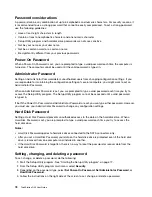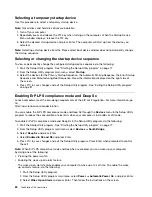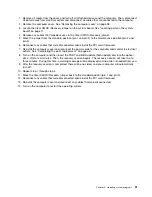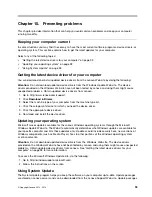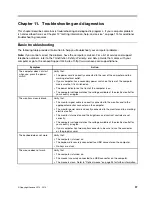•
RAID Level 0
•
RAID Level 1
•
RAID Level 10
•
RAID Level 5
c.
Disks
: Press Enter to enter the SELECT DISKS MENU window. Follow the instructions at the bottom
of the menu to select hard disk drives, and then press Enter to complete the configuration.
d.
Strip Size
: Press the up and down arrow keys to select a strip size.
e.
Capacity
: Customize the capacity of the RAID volume. The default RAID volume is the largest value.
4. Press Enter to finish configuring all the five options. When prompted, press Y to confirm the creation of
the new RAID volume.
5. After the new RAID volume is created, the information about the RAID volume will be displayed under
DISK/VOLUME INFORMATION
, such as ID number, name, RAID level, strip size, volume size, status,
and whether it is a bootable volume.
Deleting RAID volumes using the Intel RSTe configuration utility
This section provides instructions on how to use the Intel RSTe configuration utility to delete RAID volumes.
To delete a RAID volume, do the following:
1. Enter the Intel RSTe configuration utility. See “Entering the Intel RSTe configuration utility” on page 84.
2. Press the up and down arrow keys to select
Delete RAID Volume
. Press Enter to enter the DELETE
VOLUME MENU window.
3. Press the up and down arrow keys to select the RAID volume that is not needed. Press Del to delete it
from the
RAID Volumes
list.
4. When prompted, press Y to confirm the deletion of the selected RAID volume.
Resetting hard disk drives to non-RAID
This section provides instructions on how to reset hard disk drives to non-RAID.
To reset hard disk drives to non-RAID, do the following:
1. Enter the Intel RSTe configuration utility. See “Entering the Intel RSTe configuration utility” on page 84.
2. Press the up and down arrow keys to select
Reset Disks to Non-RAID
. Press Enter to enter the
RESET RAID DATA window.
3. Use the up and down arrow keys and the space key to mark individual hard disk drive to be reset,
and then press Enter to complete the selection.
4. When prompted, press Y to confirm the reset action.
5. If the hard disk drive you reset is part of a RAID volume, the computer might detect that the RAID volume
is degraded. In this case, you are prompted to select a hard disk drive to initiate a rebuild process.
6. Select an available hard disk drive, and then press Enter to initiate the rebuild process.
Note:
Press Esc to cancel a rebuild process and keep the RAID volume in the degraded status. In the
Main Menu window under
DISK/VOLUME INFORMATION
, you will see the status of the RAID volume
is changed to
Degraded
.
Quick RAID setup using the LSI MegaRAID BIOS configuration utility
Notes:
• The LSI MegaRAID SAS adapter and the LSI MegaRAID BIOS configuration utility are only available
on some models.
• The following steps in this section are intended to guide you through a quick setup of basic
RAID functions with the LSI MegaRAID SAS adapter. For advanced setup and configuration
Chapter 8
.
Configuring RAID
85
Содержание ThinkStation D30
Страница 1: ...ThinkStation D30 User Guide Machine Types 4353 and 4354 ...
Страница 6: ...iv ThinkStation D30 User Guide ...
Страница 12: ...x ThinkStation D30 User Guide ...
Страница 28: ...16 ThinkStation D30 User Guide ...
Страница 45: ...Figure 8 Installing a padlock Chapter 4 Security 33 ...
Страница 48: ...36 ThinkStation D30 User Guide ...
Страница 80: ...68 ThinkStation D30 User Guide ...
Страница 94: ...82 ThinkStation D30 User Guide ...
Страница 104: ...92 ThinkStation D30 User Guide ...
Страница 130: ...118 ThinkStation D30 User Guide ...
Страница 138: ...126 ThinkStation D30 User Guide ...
Страница 142: ...130 ThinkStation D30 User Guide ...
Страница 144: ...Ukraine RoHS India RoHS RoHS compliant as per E Waste Management Handling Rules 2011 132 ThinkStation D30 User Guide ...
Страница 146: ...134 ThinkStation D30 User Guide ...
Страница 150: ...138 ThinkStation D30 User Guide ...
Страница 151: ......
Страница 152: ......