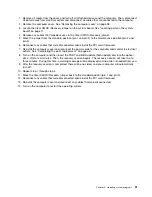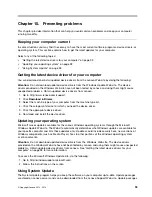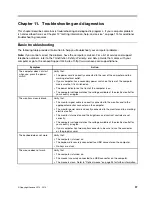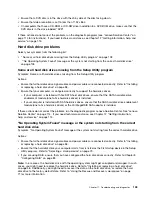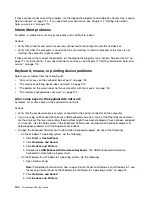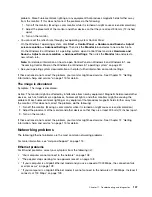If the symptom your computer is experiencing occurred immediately after you installed a new hardware
option or new software, do the following before referring to the troubleshooting information:
1. Remove the new hardware option or software. If you must remove the computer cover to remove a
hardware option, make sure you review and follow the electrical safety information provided with your
computer. For your safety, do not operate the computer with the cover removed.
2. Run the diagnostic programs to ensure your computer is operating correctly.
3. Reinstall the new hardware option or software following the manufacturer's instructions.
Select the problem your computer is experiencing from the following list:
•
“Audio problems” on page 99
•
“CD problems” on page 100
•
“DVD problems” on page 101
•
“Intermittent problems” on page 104
•
“Hard disk drive problems” on page 103
•
“Keyboard, mouse, or pointing device problems” on page 104
•
“Monitor problems” on page 105
•
“Networking problems” on page 107
•
“Option problems” on page 109
•
“Performance and lockup problems” on page 110
•
“Printer problems” on page 112
•
“Serial connector problems” on page 112
•
“Software problems” on page 113
•
“USB problems” on page 114
Audio problems
Select your symptom from the following list:
•
“No audio in Windows” on page 99
•
“An audio disc or AutoPlay-enabled disc does not automatically play when it is inserted into a drive”
on page 100
•
“Sound comes from one external speaker only” on page 100
•
“No audio in DOS applications or games” on page 100
No audio in Windows
Symptom: No audio in Windows
Actions:
• If you are using powered external speakers that have an On/Off control, verify that the On/Off control is
set to the
On
position and the speaker power cable is connected to a properly grounded, functional ac
electrical outlet.
• If your external speakers have a volume control, verify that the volume control is not set too low.
• Double-click the speaker icon in the Windows notification area. A master volume-control window opens.
Verify that the
Mute
settings are not checked and none of the volume settings is set too low.
• Verify that your external speakers (and headphones, if used) are connected to the correct audio connector
on the computer. Most speaker cables are color-coded to match the connector.
Chapter 11
.
Troubleshooting and diagnostics
99
Содержание ThinkStation D30
Страница 1: ...ThinkStation D30 User Guide Machine Types 4353 and 4354 ...
Страница 6: ...iv ThinkStation D30 User Guide ...
Страница 12: ...x ThinkStation D30 User Guide ...
Страница 28: ...16 ThinkStation D30 User Guide ...
Страница 45: ...Figure 8 Installing a padlock Chapter 4 Security 33 ...
Страница 48: ...36 ThinkStation D30 User Guide ...
Страница 80: ...68 ThinkStation D30 User Guide ...
Страница 94: ...82 ThinkStation D30 User Guide ...
Страница 104: ...92 ThinkStation D30 User Guide ...
Страница 130: ...118 ThinkStation D30 User Guide ...
Страница 138: ...126 ThinkStation D30 User Guide ...
Страница 142: ...130 ThinkStation D30 User Guide ...
Страница 144: ...Ukraine RoHS India RoHS RoHS compliant as per E Waste Management Handling Rules 2011 132 ThinkStation D30 User Guide ...
Страница 146: ...134 ThinkStation D30 User Guide ...
Страница 150: ...138 ThinkStation D30 User Guide ...
Страница 151: ......
Страница 152: ......