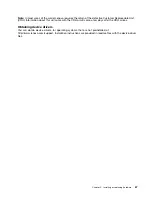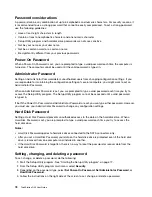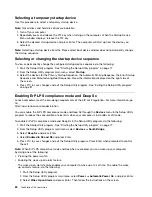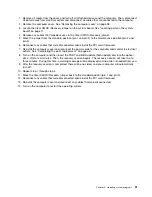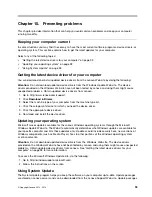Selecting a temporary startup device
Use this procedure to select a temporary startup device.
Note:
Not all discs and hard disk drives are bootable.
1. Turn off your computer.
2. Repeatedly press and release the F12 key when turning on the computer. When the Startup Device
Menu window displays, release the F12 key.
3. Select the desired startup device and press Enter. The computer will start up from the device you
selected.
Note:
Selecting a startup device from the Please select boot device window does not permanently change
the startup sequence.
Selecting or changing the startup device sequence
To view or permanently change the configured startup device sequence, do the following:
1. Start the Setup Utility program. See “Starting the Setup Utility program” on page 77.
2. From the Setup Utility program main menu, select
Startup
.
3. Select the devices for the Primary Startup Sequence, the Automatic Startup Sequence, the Error Startup
Sequence and Manufacturing Boot Sequence. Read the information displayed on the right side of
the screen.
4. Press F10 to save changes and exit the Setup Utility program. See “Exiting the Setup Utility program”
on page 81.
Enabling ErP LPS compliance mode and Deep Sx
Lenovo computers meet the eco-design requirements of the ErP Lot 3 regulation. For more information, go
to:
http://www.lenovo.com/ecodeclaration
You can enable the ErP LPS compliance mode and Deep Sx through the
Devices
menu in the Setup Utility
program to reduce the consumption of electricity when your computer is in standby or off mode.
To enable ErP LPS compliance mode and Deep Sx in the Setup Utility program, do the following:
1. Start the Setup Utility program. See “Starting the Setup Utility program” on page 77.
2. From the Setup Utility program main menu, select
Devices
➙
South Bridge
.
3. Select
Deep Sx
and press Enter.
4. Select
Enabled in S4 and S5
and press Enter.
5. Press F10 to save changes and exit the Setup Utility program. Press Enter when prompted to confirm
the exit.
Note:
When ErP LPS compliance mode and Deep Sx are enabled, you can wake up your computer
by doing one of the following:
• Pressing the power switch
• Enabling the wake up on alarm feature
The wake up on alarm feature enables your computer to wake up at a set time. To enable the wake
up on alarm feature, do the following:
1. Start the Setup Utility program.
2. From the Setup Utility program main menu, select
Power
➙
Automatic Power On
, and press Enter.
3. Select
Wake Up on Alarm
and press Enter. Then follow the instructions on the screen.
80
ThinkStation D30 User Guide
Содержание ThinkStation D30
Страница 1: ...ThinkStation D30 User Guide Machine Types 4353 and 4354 ...
Страница 6: ...iv ThinkStation D30 User Guide ...
Страница 12: ...x ThinkStation D30 User Guide ...
Страница 28: ...16 ThinkStation D30 User Guide ...
Страница 45: ...Figure 8 Installing a padlock Chapter 4 Security 33 ...
Страница 48: ...36 ThinkStation D30 User Guide ...
Страница 80: ...68 ThinkStation D30 User Guide ...
Страница 94: ...82 ThinkStation D30 User Guide ...
Страница 104: ...92 ThinkStation D30 User Guide ...
Страница 130: ...118 ThinkStation D30 User Guide ...
Страница 138: ...126 ThinkStation D30 User Guide ...
Страница 142: ...130 ThinkStation D30 User Guide ...
Страница 144: ...Ukraine RoHS India RoHS RoHS compliant as per E Waste Management Handling Rules 2011 132 ThinkStation D30 User Guide ...
Страница 146: ...134 ThinkStation D30 User Guide ...
Страница 150: ...138 ThinkStation D30 User Guide ...
Страница 151: ......
Страница 152: ......