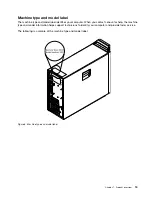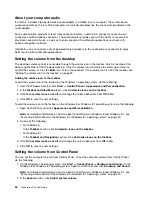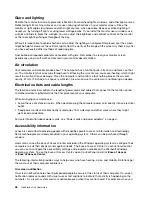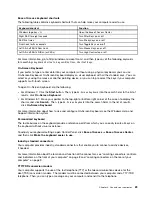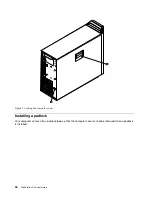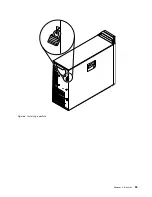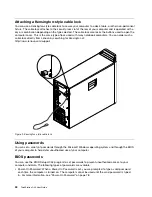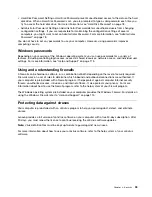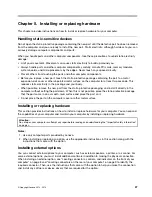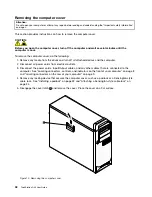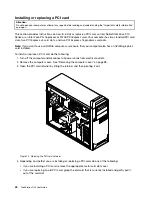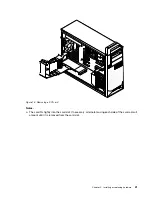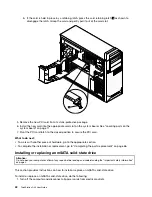For more information about how to use and configure Speech Recognition, see the Windows Help and
Support information system.
Customizable text size
Depending on your preference, you can change only the text size instead of changing the size of everything
on the desktop. To change the text size, open Control Panel and click
Appearances and Personalization
➙
Display
. Then, go to
Change only the text size
and set a text size that meets your needs.
Magnifier
Your computer is equipped with the Microsoft Magnifier to help visually impaired people use the computer
more comfortably. Magnifier is a useful utility that enlarges the entire screen or part of the screen so that you
can see the words and images better. You can open Magnifier from the Ease of Access Center.
To open Magnifier, do the following:
• For Windows 7: Click the
Start
button, click
All Programs
➙
Accessories
➙
Ease of Access
, and
then click
Magnifier
.
• For Windows 8.1: Move your pointer to the top-right or bottom-right corner of the screen to display the
charms and click
Search
. Then, type
Magnifier
into the search field. In the list of results, click
Magnifier
.
For more information about how to use and configure Magnifier, see the Windows Help and Support
information system.
Note:
For touch-screen computer models, you also can zoom in and zoom out by using touch gestures
instead of the keyboard. See “Zoom” on page 28.
Zoom
You can use the zoom feature to enlarge or reduce the size of text, pictures, maps, or other objects.
• From the keyboard:
– Zoom in: Press the Windows logo key + the plus-sign key (+) to enlarge the size of text, pictures,
maps, or other objects.
– Zoom out: Press the Windows logo key + the minus-sign (-) key to reduce the size of text, pictures,
maps, or other objects.
• From the touch screen:
– Zoom in: Move two fingers farther apart on the touch screen to enlarge the size of text, pictures,
maps, or other objects.
– Zoom out: Move two fingers closer together on the touch screen to reduce the size of text, pictures,
maps, or other objects.
Screen resolution
You can make your documents easier to read by adjusting the screen resolution of your computer. To adjust
the screen resolution, right click anywhere on the desktop, click
Screen resolution
, and then adjust the
settings as you prefer.
Note:
Setting too low of a resolution might prevent some items from fitting on the screen.
For alternatives on increasing the size of text and other objects, see the following:
•
“Customizable text size” on page 28
•
“Magnifier” on page 28
•
“Zoom” on page 28
28
ThinkStation D30 User Guide
Содержание ThinkStation D30
Страница 1: ...ThinkStation D30 User Guide Machine Types 4353 and 4354 ...
Страница 6: ...iv ThinkStation D30 User Guide ...
Страница 12: ...x ThinkStation D30 User Guide ...
Страница 28: ...16 ThinkStation D30 User Guide ...
Страница 45: ...Figure 8 Installing a padlock Chapter 4 Security 33 ...
Страница 48: ...36 ThinkStation D30 User Guide ...
Страница 80: ...68 ThinkStation D30 User Guide ...
Страница 94: ...82 ThinkStation D30 User Guide ...
Страница 104: ...92 ThinkStation D30 User Guide ...
Страница 130: ...118 ThinkStation D30 User Guide ...
Страница 138: ...126 ThinkStation D30 User Guide ...
Страница 142: ...130 ThinkStation D30 User Guide ...
Страница 144: ...Ukraine RoHS India RoHS RoHS compliant as per E Waste Management Handling Rules 2011 132 ThinkStation D30 User Guide ...
Страница 146: ...134 ThinkStation D30 User Guide ...
Страница 150: ...138 ThinkStation D30 User Guide ...
Страница 151: ......
Страница 152: ......